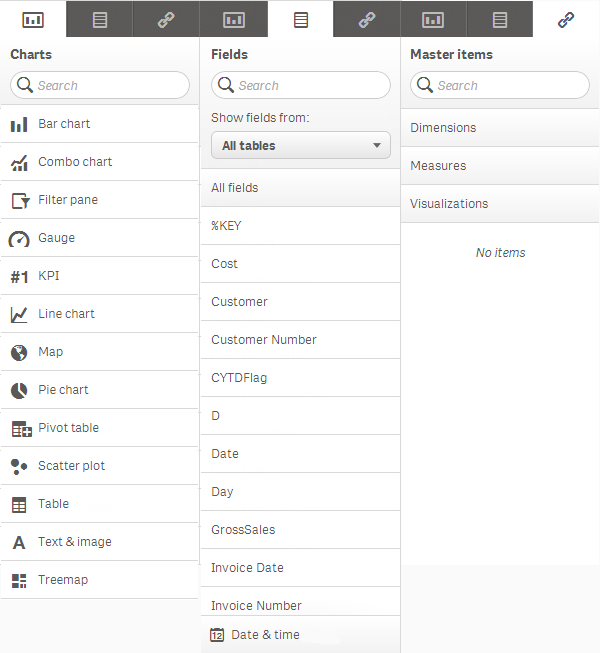The assets panel provides a set of items you can use in your visualizations to help you develop an app (which is unpublished). It contains the visualizations and dimensions contained in the app, as well as a list of available charts and any master items. The assets panel is shown on the left-hand side of the sheet you are editing in an unpublished app. If the assets panel is hidden, click in the lower left-hand corner.
You can save visualizations, dimensions and measures that you want to reuse as master items. These can be edited and updated across all instances in an app.
The assets panel contains the following sections:
| Charts | A list of all the different chart types you can use to build visualizations. These are included in Qlik Sense by default. When you have added a chart to a sheet, you can add dimensions and measures to it to connect it to the data model. | |
| Fields |
All fields in the data model of the app. When the drop-down list displays All tables, all fields in the data model of the app are listed in the All fields section. You can make a selection in the drop-down list if you want to focus on the fields from a specific table. When you click a field, you can create a measure by clicking or create a dimension by clicking . The new measure or dimension is added to the master items. Click to add the field to the selected visualization, or to the sheet if no visualization is selected. The derived date & time fields, from calendar templates, are listed in the Date & time section. Use this section if you want to focus on the derived date & time fields. The All fields section does not show any derived fields but their source fields are shown here. |
|
| Master items | This is where you create and save reusable dimensions, measures and visualizations as master items. |
The search field at the top of the assets panel helps you find assets on the different tabs. As you start to type in the search field, all items that have a name or a tag that contains the search string, are presented.