RowNo - chart function
RowNo() returns the number of the current row within the current column segment in a table. For bitmap charts, RowNo() returns the number of the current row within the chart's straight table equivalent.
If the table or table equivalent has multiple vertical dimensions, the current column segment will include only rows with the same values as the current row in all dimension columns, except for the column showing the last dimension in the inter-field sort order.
Column segments
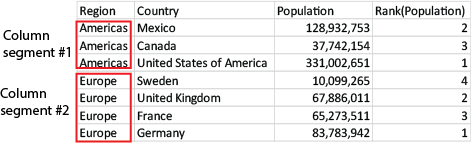
Syntax:
RowNo([TOTAL])
Return data type: integer
Arguments:
| Argument | Description |
|---|---|
| TOTAL |
If the table is one-dimensional or if the qualifier TOTAL is used as argument, the current column segment is always equal to the entire column. |
