This topic describes how to create a basic Visual Basic Windows Forms application in Visual Studio.
Do the following:
-
Create a label (label1) to display the version of the Qlik associative engine.
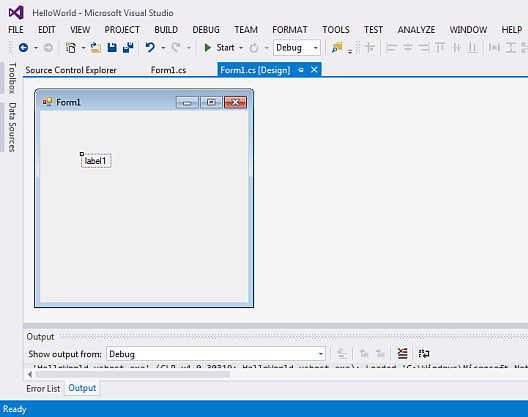
-
Create an event handler for the load event of the form.

-
Create a connection to the engine by adding a imports clause for Qlik.Engine in the Form1.vb file.
Information noteThis example assumes that the engine is running locally because the hub is retrieved from Qlik.Engine.Location.FromUri.Then call QTProduct as a synchronous call to retrieve the engine edition from Qlik associative engine and update the label.
Private Sub Form1_Load(sender As Object, e As EventArgs) Handles MyBase.Load Dim loc = Qlik.Engine.Location.FromUri(New Uri("ws://127.0.0.1:4848")) loc.AsDirectConnectionToPersonalEdition() Using hub As IHub = loc.Hub Label1.Text = hub.QTProduct End Using End Sub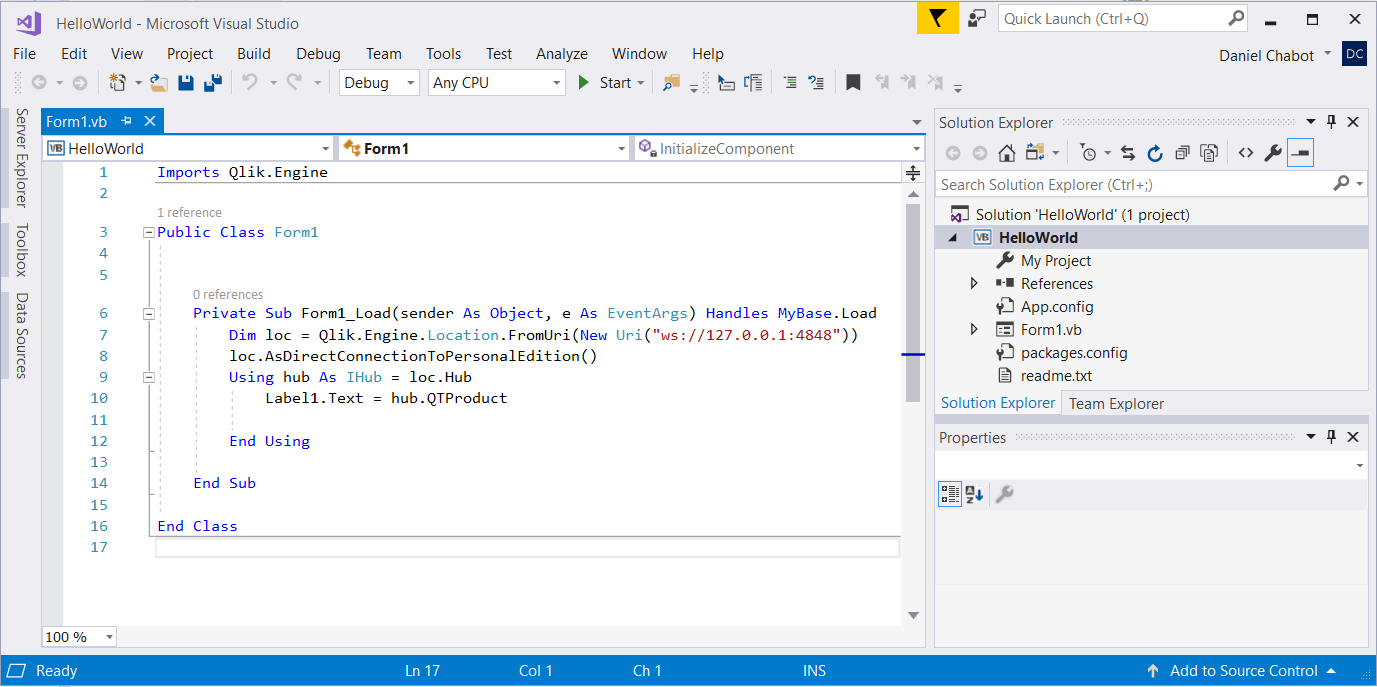
-
Run the program.
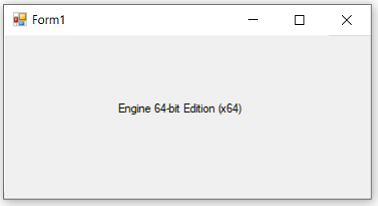
You have now created a basic Visual Basic Windows Form application.
