Configuring the communication channel for Slack
After you create a Microsoft Azure Bot, you can enable the Slack channel. This lets you query your Qlik Sense data directly from Slack using natural language queries.
====Slack details====
Slack bot URL =
Bot User OAuth Access Token =
Client ID =
Client Secret =
Signing secret =
===================================
===================================
Creating a Slack app
Do the following:
-
Go to Slack API.
-
In the top navigation bar, click Your Apps.
-
Click Create an App.

-
Enter an App Name and choose the Development Slack Workspace, then click Create App.
Adding a redirect URL
-
Under Features in the left-side menu, select OAuth & Permissions.
-
Click Add New Redirect URL.
-
Enter https://slack.botframework.com, then click Add.
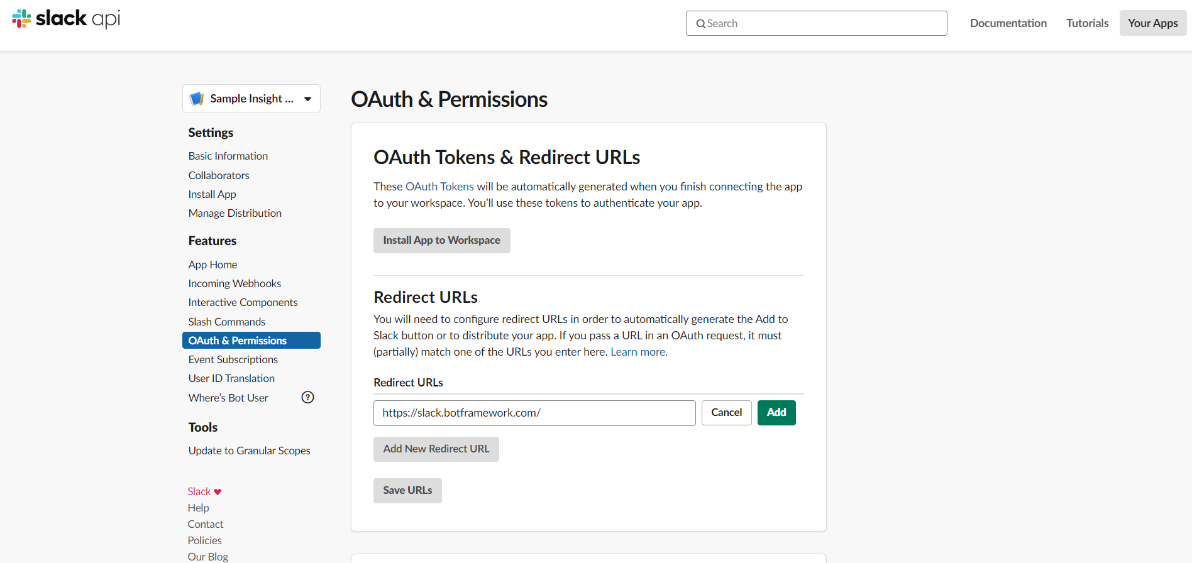
-
Click Save URLs.
-
Scroll down to the Scopes section. Add the following Bot Token Scopes:
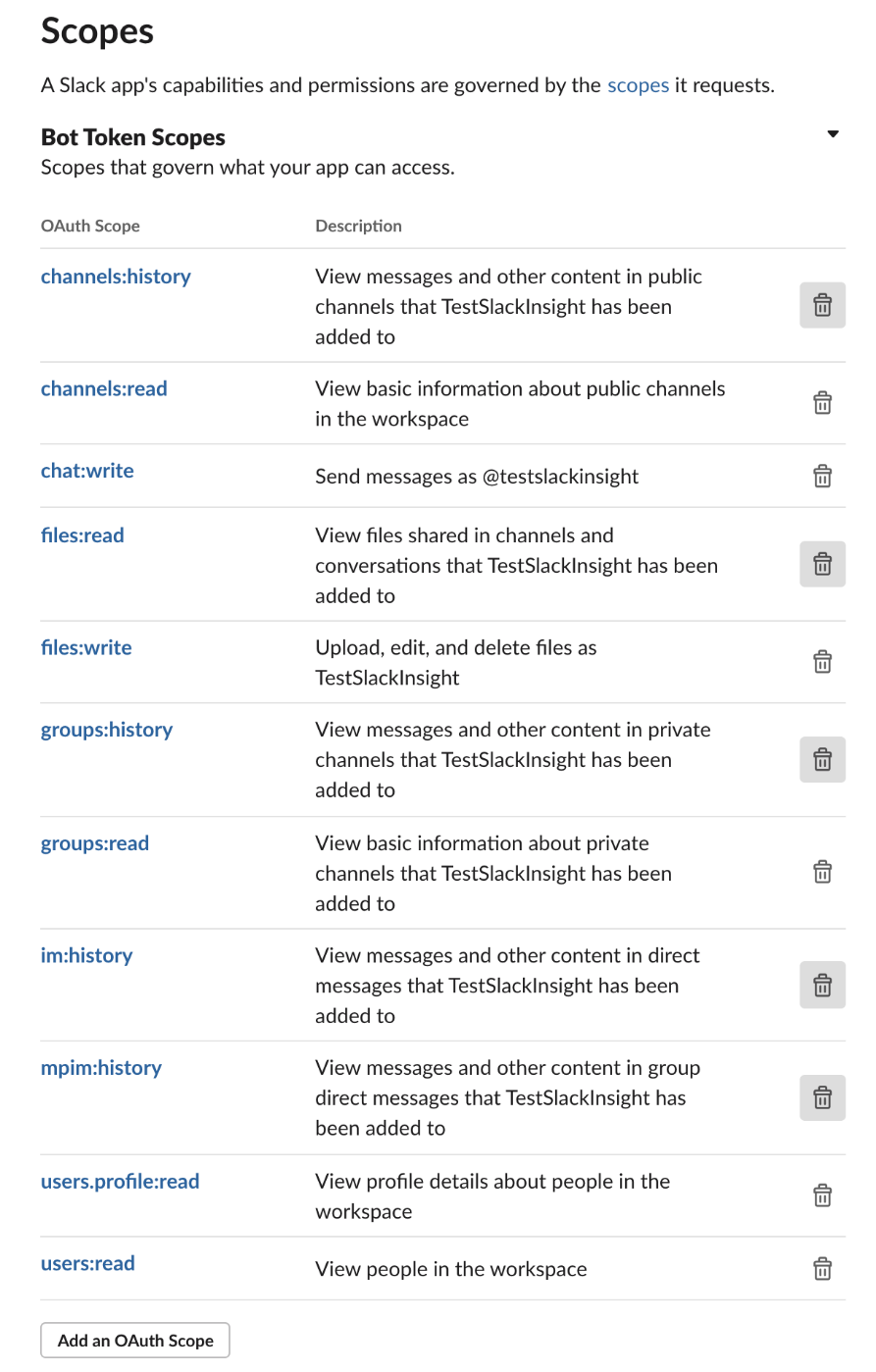
Creating a Slack bot user
-
Under Features in the left-side menu, click App Home.
-
Toggle on Always Show my Bot as Online.

-
Scroll down and select Allow users to send Slash commands and messages from messages tab.
Subscribing to Slack bot events
-
Under Features in the left-side menu, click Event Subscriptions.
-
Toggle on Enable Events.
-
In the Request URL field, enter the Azure Bot URL you saved to your notepad.
Information noteThe URL should be https://slack.botframework.com/api/Events/{Bot handle}, where {bot handle} is your Azure Bot handle. -
Scroll down to Subscribe to Bot Events and add the following user events, then click Save.
-
member_joined_channel
-
member_left_channel
-
message.channels
-
message.groups
-
message.im
-
message.mpim
-
Configuring interactive components
-
Under Features in the left-side menu, select Interactive Components.
-
Toggle on Interactivity.
-
In the Request URL field, enter https://slack.botframework.com/api/Actions, then click Save Changes.
Installing the application
-
Under Settings in the left-side menu, select Install App.
-
Click Install App to Workspace.
-
In the permission request window that opens, click Allow.
-
Copy the Bot User OAuth Access Token.
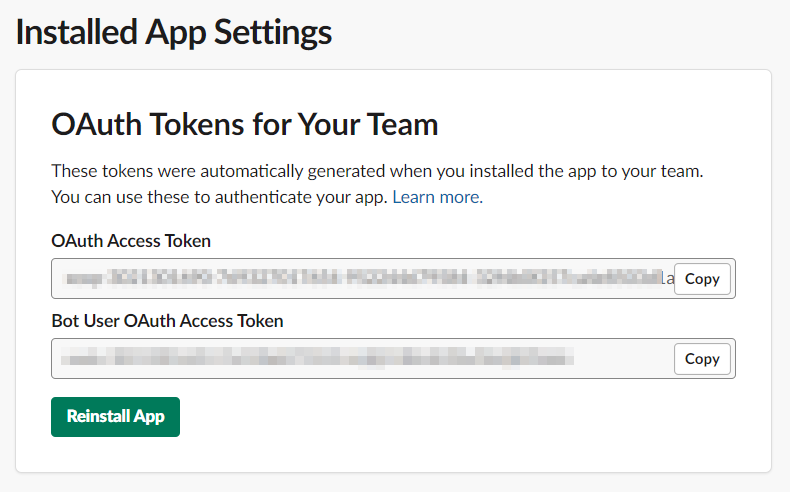 Information noteSave the OAuth token to your notepad to use later when configuring the Bot Channel Configuration App.
Information noteSave the OAuth token to your notepad to use later when configuring the Bot Channel Configuration App. -
Under Settings in the left-side menu, select Basic Information.
-
Scroll down to App Credentials.
-
Copy your Client ID, Client Secret, and Signing Secret.
Information noteSave these to your notepad.
Configure Slack Bot with Azure
Do the following:
-
Log in to your Microsoft Azure portal.
-
Click your Resource group to see the list of resources.
-
Click your Azure Bot to configure it.
-
Under Bot Management, select Channels.
-
Under More channels, select Slack.
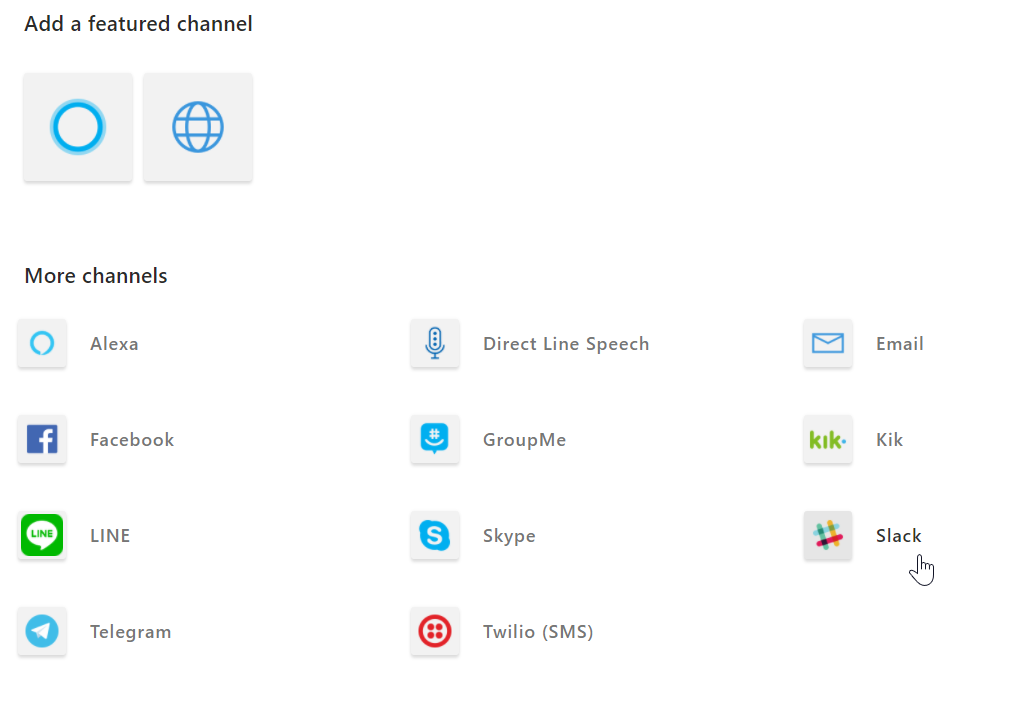
-
In the Client ID, Client Secret, and Signing Secret fields, enter the values you saved earlier, then click Save.
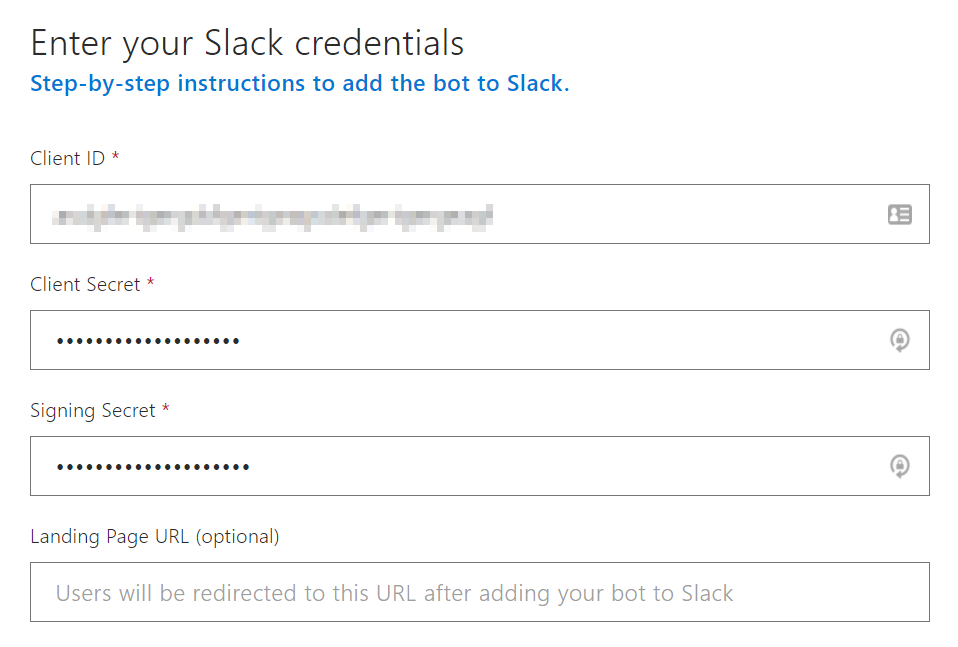
-
In the permission request window that opens, click Allow.
Now that you have configured the communication channel, you can configure the Bot Channel Service.
