Dynamic report names
Descriptive report names help your users quickly access the information they need.
Dynamic report naming allows you to set standard naming protocols with static and variable elements. Variable elements include date and time values, user data, and the values of QlikView and Qlik Sense variables.
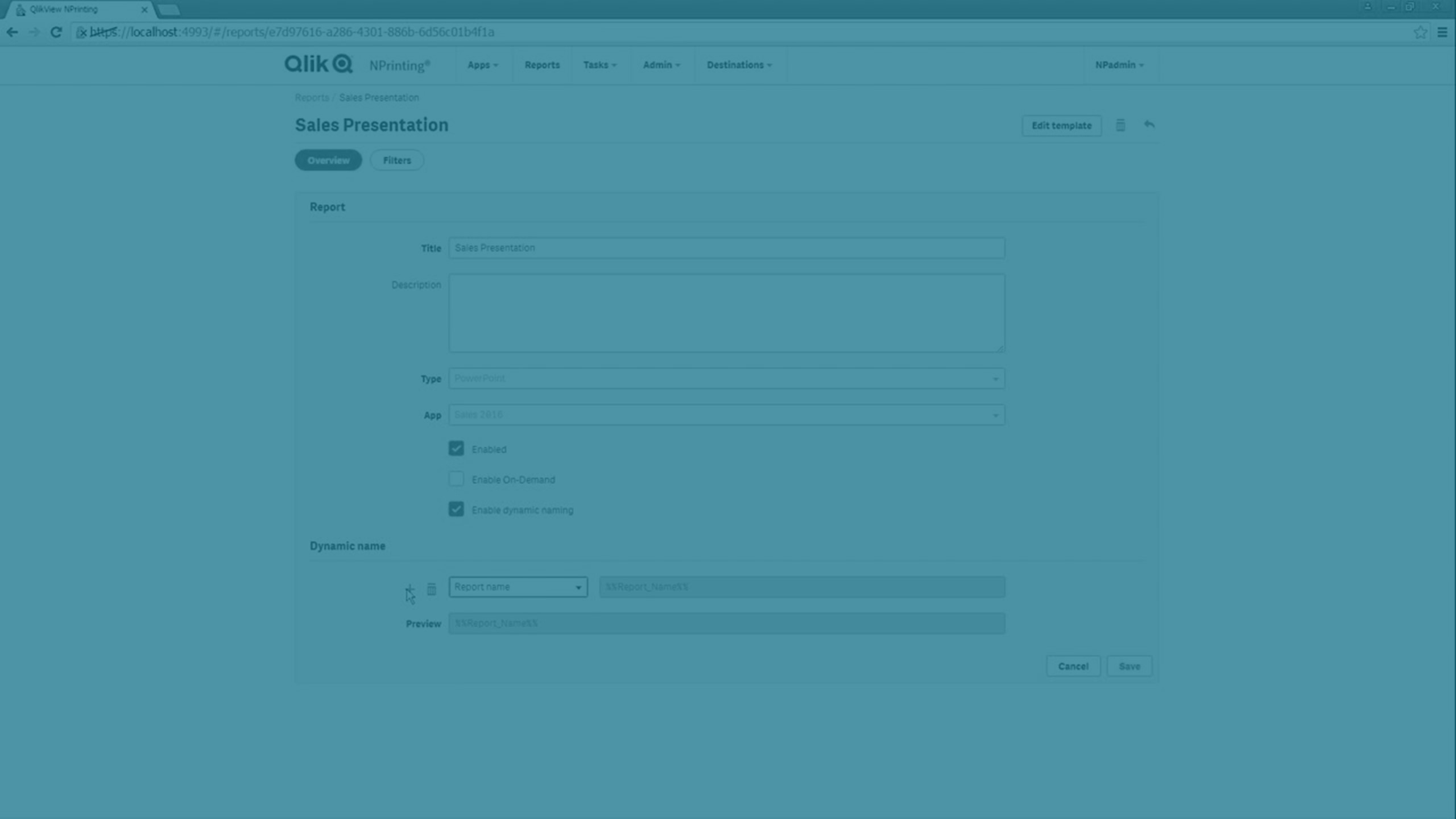
For example, a sales report may have the static element SalesReport and the variable elements "date" and "top-selling product." It would be published to the NewsStand as: SalesReportNovember252017Pacifiers.xlsx.
You can also add custom fields. This is a good way to add corporate information, numerical codes, or hyphens to your report names.
Enabling dynamic naming
- Select Reports in the Qlik NPrinting main menu, and then click Create report.
- Enter the information for the report you want to create in the Title, Description, Type, and App fields.
- Select the Enable dynamic naming check box.
- The Dynamic Name section appears. This allows you to add or delete different elements to your report name. These field elements can be reordered using the sort-handles on the right.
- When you have finished adding elements to the report name, click Create to create the report.
Dynamic naming elements
Select the element you want to use from the drop-down list in the first field of the Dynamic name section.
The following elements are available:
| Element | Description |
|---|---|
| Custom | Custom text conforming to Windows file name standards. Type the required text in the second field. |
| Date | Date that report generation is started. The format of the date can be selected from the drop-down list in the second field. |
| Time | Time of day that report generation is started. The format of the time can be selected from the drop-down list in the second field. |
| Report name | The Friendly name given to the report when adding the report to a Publish task. The default is the report Title, but this can be changed in the Friendly name field. |
| User name | The Username of the user creating the report. Derived from the user's details. The variable appears in the second field. |
| User company | The Company of the user creating the report. Derived from the user's details. The variable appears in the second field. |
| User department | The Department of the user creating the report. Derived from the user's details. The variable appears in the second field. |
| User office | The Office of the user creating the report. Derived from the user's details. The variable appears in the second field. |
| Qlik variable | Select the required variable from the drop-down list in the second field. The available variables depend on the app chosen for the report. |
The complete report name is displayed in the Preview field at the bottom of the Dynamic name section. Variable values are represented by the name of the variable.
