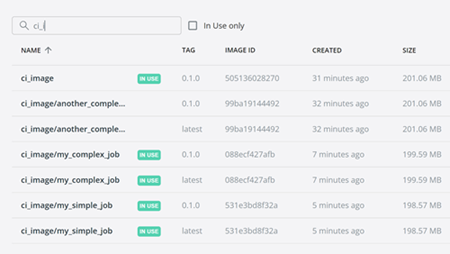Running the Azure DevOps pipeline
You have the possibility to run the build manually or trigger it based on changes made to your project. By default, there is no build trigger in the script provided by Talend but you can change the trigger parameter value to master if you want to automatically trigger a build whenever a commit is made on the main branch of your project for example.
Procedure
- Go to .
- Either click Queue to queue another build with the same parameters or Edit to update the azure-pipeline.yml and run a build to take these changes into account.
Results
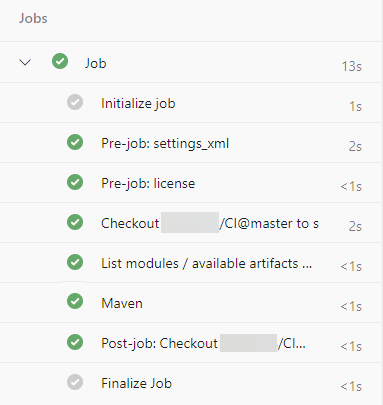
The pipeline is launched and your project is being processed according to the Maven phases that have been defined in your script. The best practice is to use the deploy phase in order to generate the source code, compile it, test it, package it and then deploy the packages.
You can see their results displayed:
- in the Azure DevOps pipeline detailed view: the detail of your results can be
found in the logs that you can display by clicking the
Maven step.Example where you can see the successful execution of the test named test_feature903:
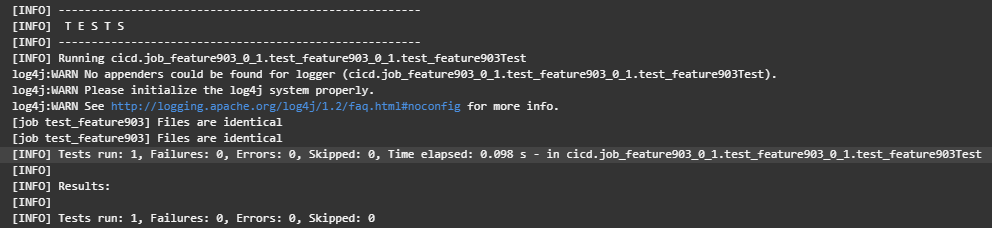
-
in Talend Management Console: example of Job and Route artifacts published in the CI workspace of a Prod environment.
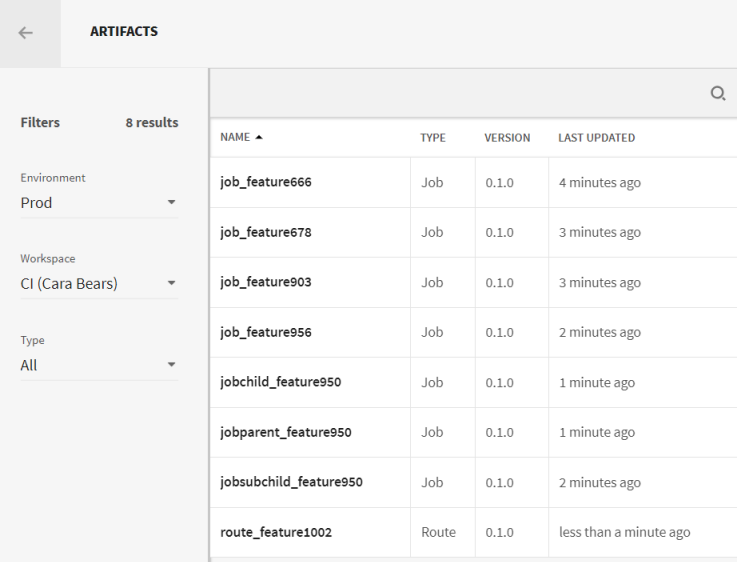
- in your Nexus web application or Artifactory: example of Job and Service
artifacts with version 0.1.0 deployed in the
releases repository with an
org.talend.cicd Group ID:

- in your Docker registry: example of artifacts with version
0.1 pushed in a Docker registry called
CIRegistry: