Extracting a fixed-size sample from a dataset about drivers
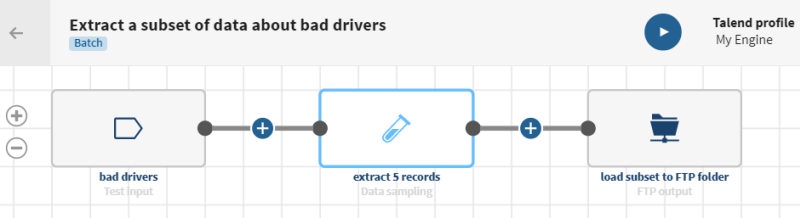
Before you begin
-
You have previously created a connection to the system storing your source data.
Here, a Test connection.
-
You have previously added the dataset holding your source data.
Download and extract the file: sampling-drivers.zip. It contains a dataset with data about bad drivers, including the percentage of drivers involved in fatal collisions due to speed, alcohol, distractions, information about car insurances, etc.
-
You also have created the connection and the related dataset that will hold the processed data.
Here, an output folder stored on an FTP server.
Procedure
Results
Your pipeline is being executed, the subset of data is created according to the number of records you have specified and the output is sent to the FTP folder you have indicated. These subsets of data can then be used by data scientists for predictive analytics.


