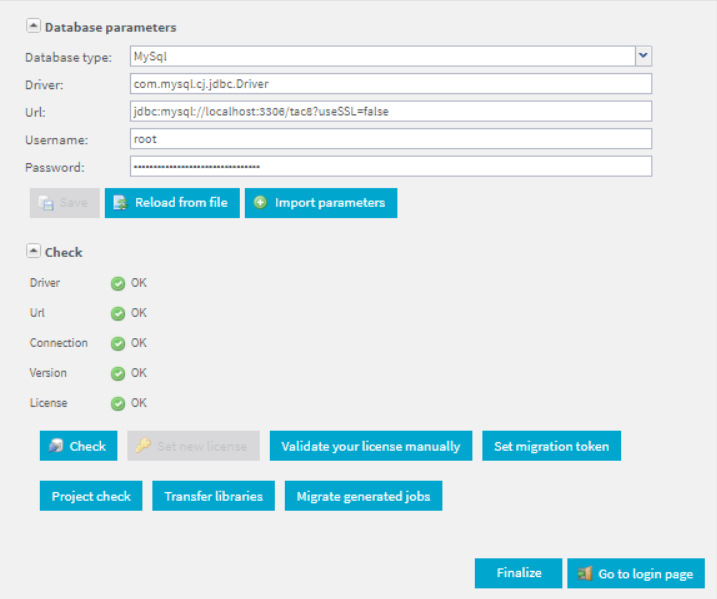Configuring Talend Administration Center to run on a different database than H2
By default, the Talend Administration Center Web
application is configured to run with the default H2 embedded database.
Before you begin
- The external database must have been created with a utf8 collation.
- If you want to use a MySQL, Oracle, or MS SQL database for Talend Administration Center, install the right database driver in the application server as described in Installing database drivers in your Web application server.
- For MySQL users: to prevent further transaction issues when resuming a trigger on the Job Conductor page of Talend Administration Center, it is recommended to configure the transaction isolation level under the [mysqld] group in the mysql.ini or mysql.conf configuration file as follows: transaction-isolation=READ-COMMITTED.