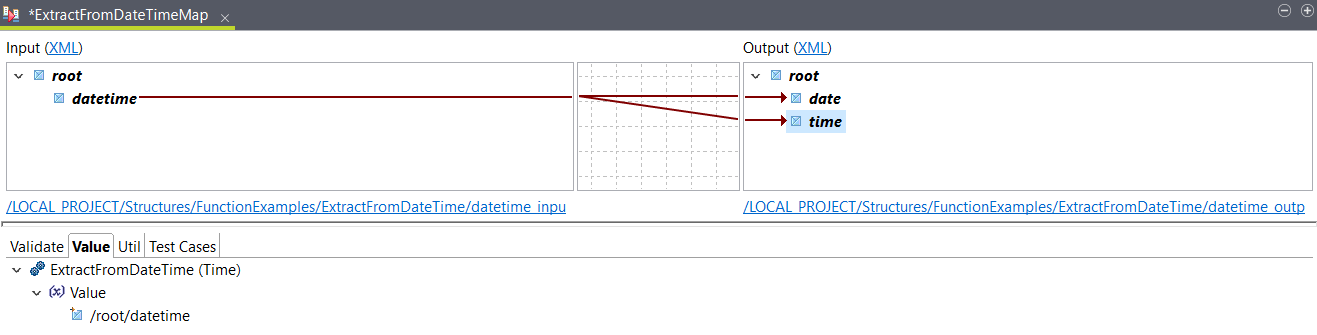Splitting a DateTime value
Use an ExtractFromDateTime function to split a DateTime value into separate date and time values.
About this task
In this example, you
have an input XML file containing a datetime
element. You want to split its value to get a date
element and a time element. You can use the
following XML sample as
input:
<root>
<datetime>2020-11-20T09:28:50</datetime>
</root>You can use the following XML sample to create your output
structure:
<root>
<date/>
<time/>
</root>Procedure
Results
<root>
<date>2020-11-20</date>
<time>09:28:50.000+01:00</time>
</root>