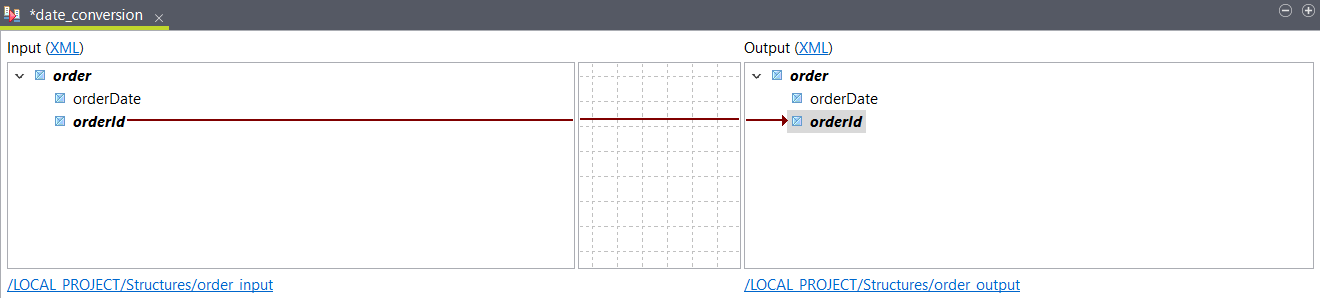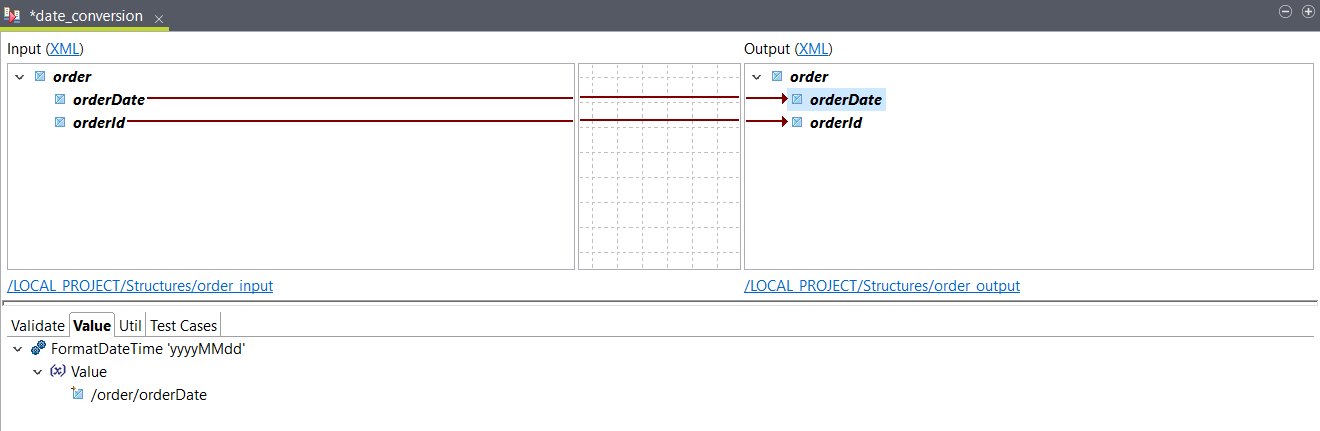Converting a DateTime element to a string
Use the FormatDateTime function to convert an element with a DateTime data type to a string with a different date format.
Before you begin
About this task
You can use the following sample to create your input and output
structures:
<order>
<orderDate>2020-08-21T12:39:20.970Z</orderDate>
<orderId>168484984</orderId>
</order>Procedure
Results
<order>
<orderDate>20200821</orderDate>
<orderId>168484984</orderId>
</order>