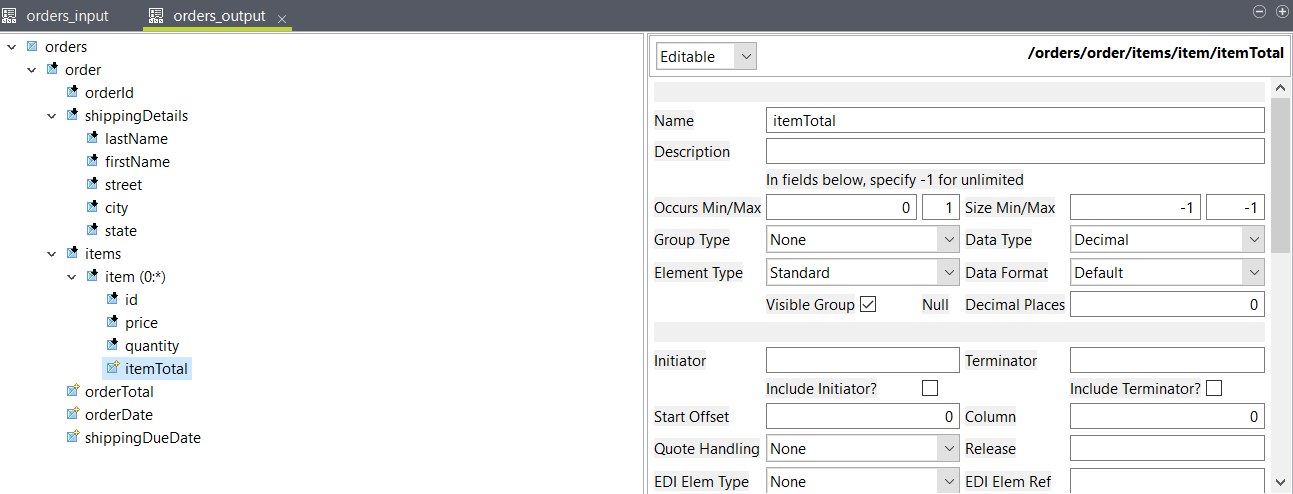Create the input and output structures that will be used in the
cMap component of the Route.
Before you begin
You have an XML file to use as input. You can use the following
sample:
<orders>
<order>
<orderId>abc-6545165186</orderId>
<shippingDetails>
<lastName>Kennedy</lastName>
<firstName>John</firstName>
<street>Santa Rosa South</street>
<city>Columbus</city>
<state>New York</state>
</shippingDetails>
<items>
<item>
<id>4987601</id>
<price>649.99</price>
<quantity>1</quantity>
</item>
<item>
<id>8570817</id>
<price>99.99</price>
<quantity>3</quantity>
</item>
</items>
</order>
</orders>
Procedure
-
In the Data Mapper tab, expand the
Hierarchical Mapper node and right-click
Structures.
-
Click .
-
In the wizard that opens, select Import a structure definition and click Next.
-
Select XML Sample Document and click
Next.
-
Select your XML file and click Next.
-
Keep the default encoding and click Next.
-
Select a folder and enter a name for your structure, then click
Next.
-
Click Finish.
Your input structure is created. You can now create the output
structure.
-
Right-click Structures, click , select Create a structure that is a customization by
inheriting from another structure and click
Next.
-
Select the input structure you created and click
Next.
-
Select a folder and enter a name for your structure, then click
Next.
-
Click Finish.
A structure identical to your input structure is created, you can now
customize it.
-
Add new elements to the output structure:
-
Right-click the order element and click New
Element.
-
Name the new element orderTotal and set its
Data Type to
Decimal.
-
Create two more elements under order named
orderDate and
shippingDueDate, and set their
Data Type to
Date.
-
Expand the items/item nodes and create a new element
under item named itemTotal and
set its Data Type to
Decimal.
Your structure should look like this:
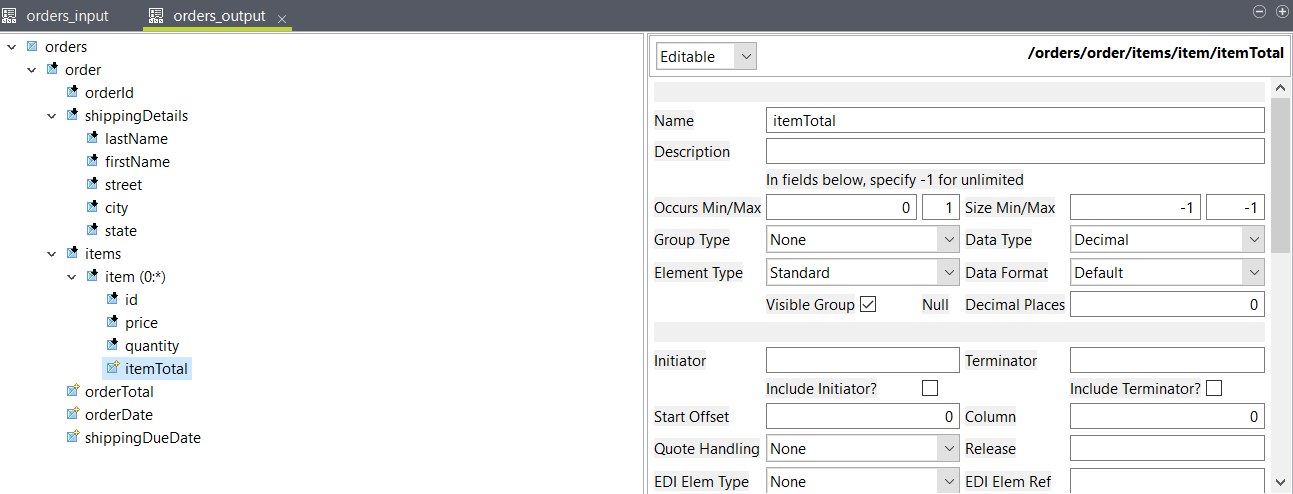
-
Save the output structure.
Results
You have an input and an output structure, you can now create your Route.