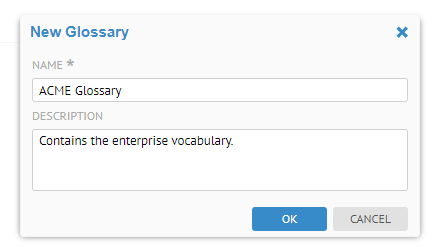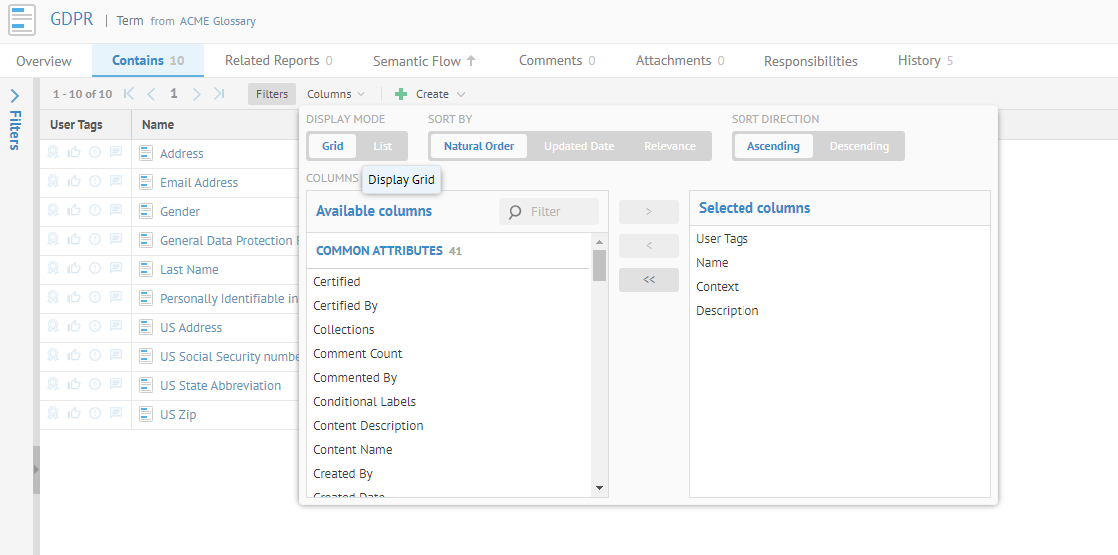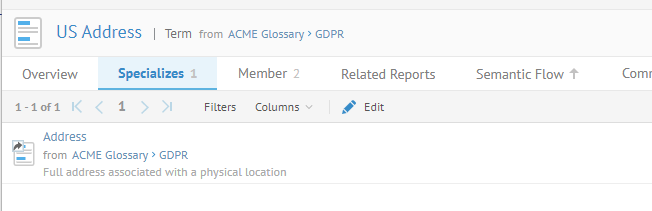Importing and implementing a glossary
Create a glossary model in the configuration and import glossary objects and relationships from CSV files.
Before you begin
About this task
- gdpr_glossary.csv to define the glossary objects terms and abbreviations.
- gdpr_glossary_relationships to define the relationships between the glossary objects.