Isolating Workday accounts in Euros and sending them to an Oracle database table
This scenario aims at helping you set up and use connectors in a pipeline. You are advised to adapt it to your environment and use case.
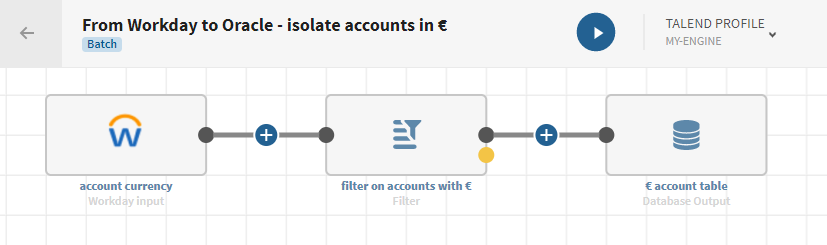
Procedure
Results
Your pipeline is being executed, the account data that was stored on Workday has been processed and the output flow is inserted into the Oracle target table you have defined.




