Logging in to Talend Administration Center without SSO
Procedure
- On the Talend Administration Center, click Go to db config page.
- Type in the administrator password (admin by default) in the Database Configuration page and click OK.
- If no license or an invalid license is found during the series of checks, you are prompted to specify a license. Click Set new license.
-
Click Browse to browse
to your license file and click Upload.
The license determines the types of users and projects you can manage in Talend Administration Center. For more information, see What domains can you work in depending on your user type and license.
-
Upon validation of your license, Talend Administration Center runs a series of checks
again, and displays the following options:
- Set new license: allows you to set a new license by repeating the previous step.
- Validate your license manually: allows you to validate the loaded license. For more information, see Generating a validation request.
- Project Check: allows you to migrate existing projects to your new Talend Administration Center.
- Transfer libraries: allows you to move external libraries stored on SVN (deprecated) or Nexus to the official Nexus repository where libraries are stored. For more information, see Migrating external libraries Migrating external libraries.
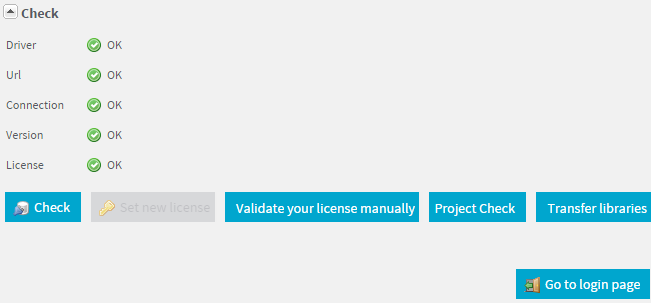
-
Make sure all the settings are correct, then click Finalize.
After finalizing the Database Configuration page, the option Go to db config page disappears form the login page. The Database Configuration page cannot be accessed anymore.If the license expires, you are redirected to the Database Configuration page by default, but only the license configuration option will be enabled.If some settings have to be modified after finalization or to migrate external libraries, see Updating parameters after the configuration is finalized.
-
Click Go to login page
and type in the default credentials (security@company.com/admin) in the Login dialog
box.
After the first connection, it is strongly recommended not to use the default user account to access the application for security reasons. You can either change the default credentials of this account (security@company.com/admin) or create another administrator user and remove the default account.If you want to change the default password that allows you to change the database configuration (recommended), you have to edit the database.config.password parameter value in the configuration.properties file. For more information, see Change the default password used to configure the database.After the first connection, the node.identifier property is added in the configuration.properties file, identifying the Talend Administration Center instance connected to the database. The node ID is also shown at the bottom of the tree view of Talend Administration Center.
-
Click Login.
Talend Administration Center opens up on a welcome page.A pop-up window with a brief introduction to Talend Cloud is shown. If you are considering a move to Talend Cloud, click the link on the pop-up window for more information on the migration tools. Click Close to close the pop-up.
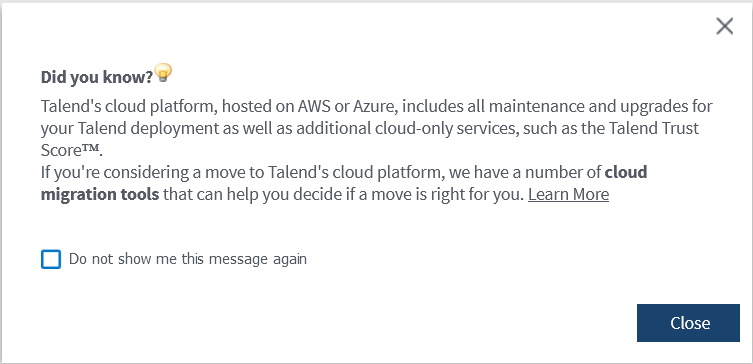
The menus and menu items shown vary according to the edition of Talend Administration Center currently in use. They also vary based on your role.
Did this page help you?
If you find any issues with this page or its content – a typo, a missing step, or a technical error – please let us know!
