In case of a system crash, the certificates may have to be restored on the central node in the Qlik Sense site.
Proceed as follows to restore the certificates on the central node in a Qlik Sense site:
- Open the Task Manager in Microsoft Windows and stop all Qlik Sense services except the Qlik Sense Repository Database (QRD) service.
- Select Start>Run.
- Enter mmc and click OK.
- Select File>Add/Remove Snap-in.
- Double-click Certificates.
- Select Computer account and click Next.
- Select Local computer and click Finish.
- Double-click Certificates.
- Select My user account and click Finish.
- Click OK.
- Expand Certificates (Local Computer) in the left panel.
- Right-click the Trusted Root Certification Authorities folder and select All Tasks>Import.
- Click Next.
- Browse to the file that contains the backed up Certificate Authority (CA) for all nodes in the Qlik Sense site and then click Next. The CA is named <machine_that_issued_the_certificate>-CA by default.
- Enter the password for the .pfx file (that is, the password that was given when the file was exported).
- Tick the Mark this key as exportable and Include all extended properties boxes. Then click Next.
- Select Place all certificates in the following store and click Next.
- Click Finish.
- Click the Refresh button (
 ) and check that the imported CA is available in the Trusted Root Certification Authorities folder.
) and check that the imported CA is available in the Trusted Root Certification Authorities folder. - Starting at step 11, repeat the procedure and import the server certificate (that is, the SSL certificate) to Certificates (Local Computer)>Personal>Certificates. The server certificate a) has the same name as the Domain Name System (DNS) name of the machine, and b) is signed by the CA for all nodes in the Qlik Sense site.
- Starting at step 11, repeat the procedure and import the client certificate (that is, the ID of the client) to Certificates - Current User>Personal>Certificates. The client certificate is named QlikClient and is signed by the CA for all nodes in the Qlik Sense site.
- Close the MMC console.
- Start the Qlik Sense services again.
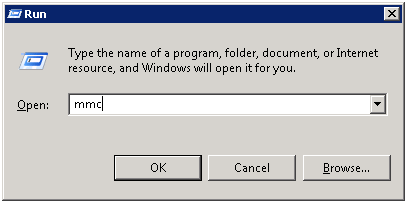
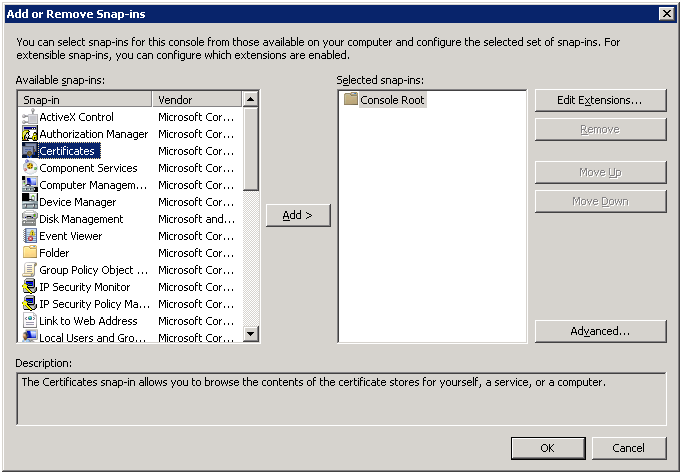
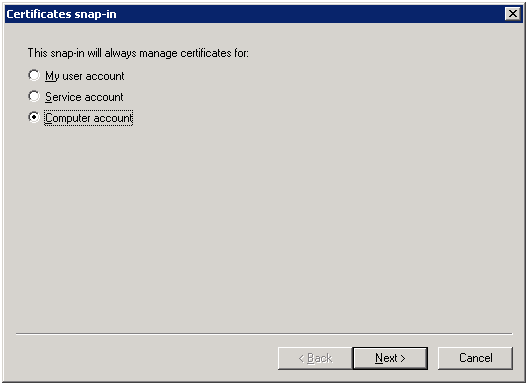
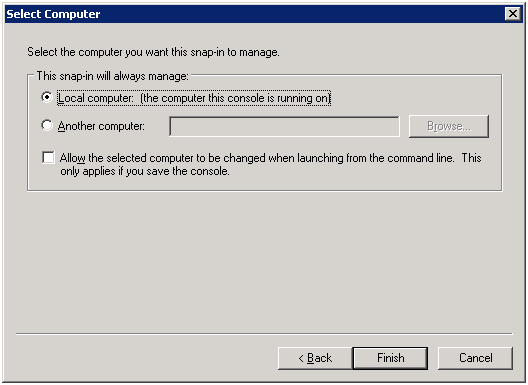
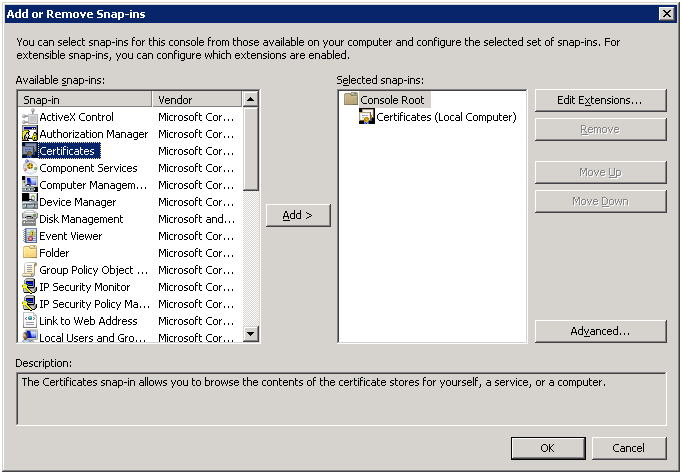



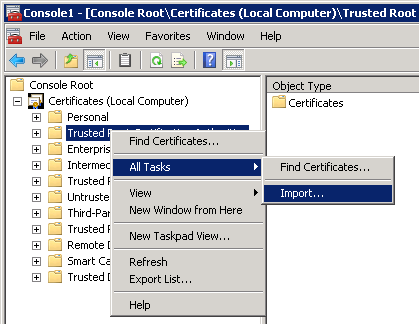
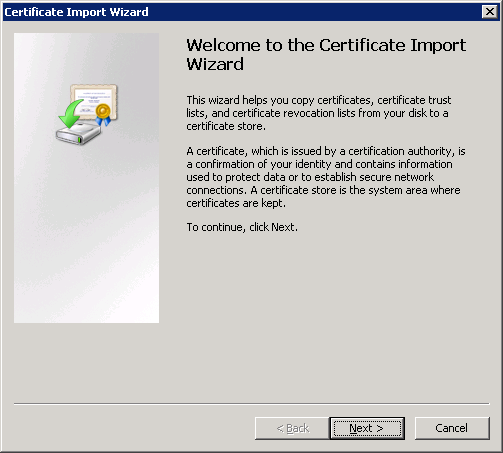
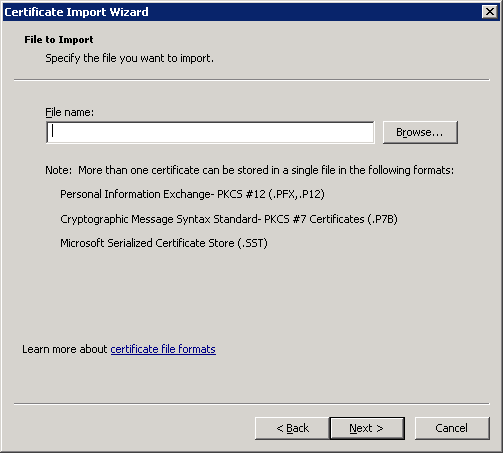
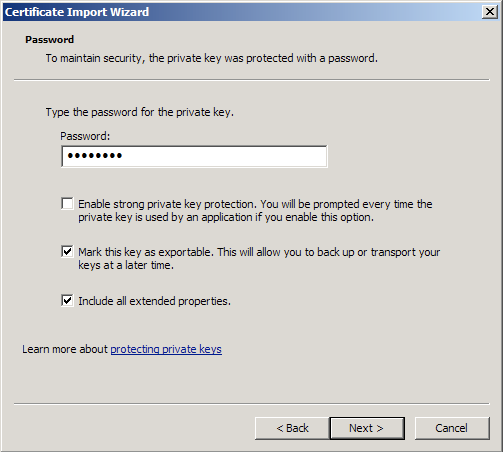
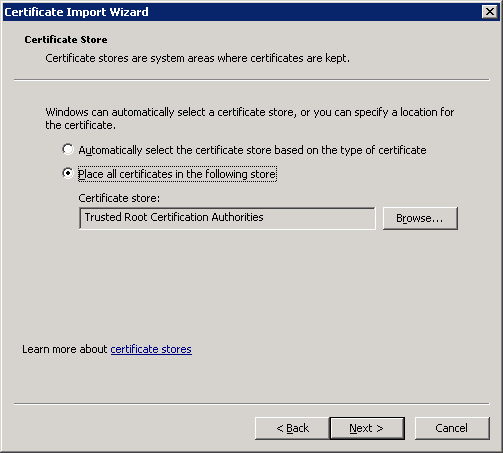

No changes have to be saved.
Learn more
Did this page help you?
If you find any issues with this page or its content – a typo, a missing step, or a technical error – let us know how we can improve!
