The pie chart displays the relation between values as well as the relation of a single value to the total. You can use a pie chart when you have a single data series with only positive values.
In the pie chart, the dimensions form sectors of the measure values. A pie chart can have one dimension and up to two measures. The first measure is used to determine the angle of each slice in the chart.
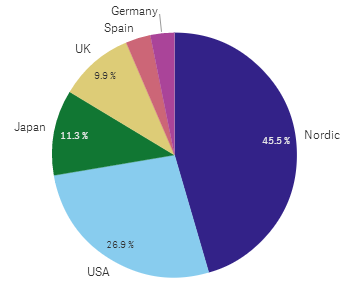
Optionally, a second measure can be used to determine the radius of each pie slice. This style of pie chart is also known as a rose chart.
Sales by product sub group in a pie chart with the average sales per invoice sales determining slice radius
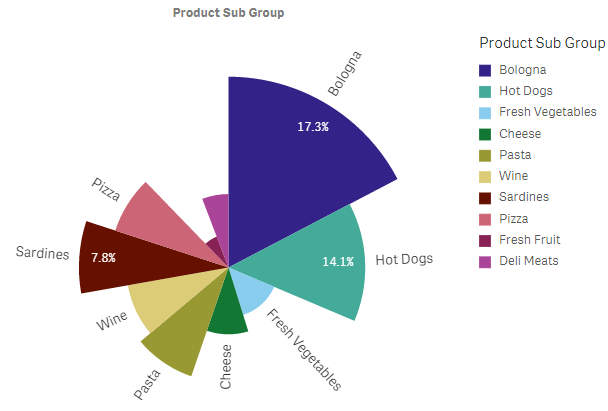
In the pie presentation of the pie chart, negative values in the radius measure are not supported and will be excluded. Negative values in the radius measure are supported in the donut presentation and will point in towards the center of the pie chart.
Sales by product sub group in a pie chart with radius measure containing a comparison of sales from the previous year
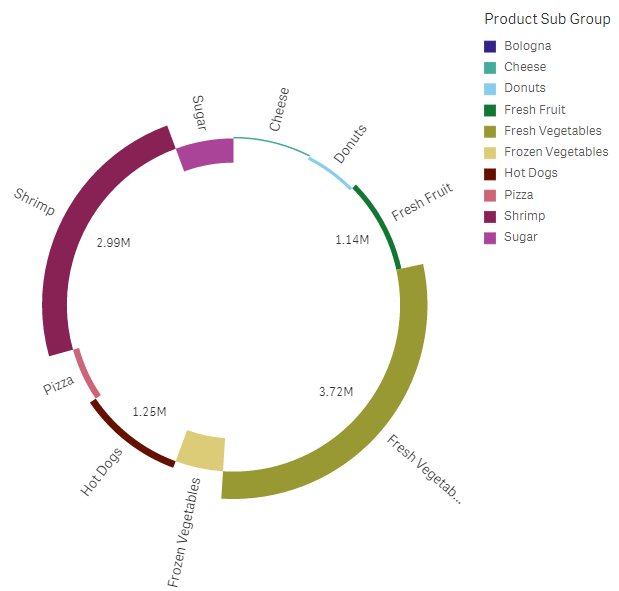
When to use it
The primary use of a pie chart is to compare a certain sector to the total. The pie chart is particularly useful when there are only two sectors, for example yes/no or queued/finished.
We do not recommend that you compare the results of two pie charts with each other.
Advantages
The pie chart provides an instant understanding of proportions when few sectors are used as dimensions. When you use 10 sectors, or less, the pie chart keeps its visual efficiency.
Disadvantages
It may be difficult to compare different sectors of a pie chart, especially a chart with many sectors.
The pie chart takes up a lot of space in relation to the values it visualizes.
Creating a pie chart
You can create a pie chart on the sheet you are editing.
Do the following:
- From the assets panel, drag an empty pie chart to the sheet.
- Click Add dimension and select a dimension or a field.
- Click Add measure and select a measure or create a measure from a field.
The following settings are used by default in a pie chart:
- The top 10 sectors are presented in descending size order, clockwise.
- Colors are presented by dimension.
- Value labels are presented in percent.
After you have created the pie chart, you may want to add a radius measure or adjust its appearance and other settings in the properties panel.
