You can divide your script into sections to organize the structure. The script is executed in the order of the sections from top to bottom. A script must contain at least one section.
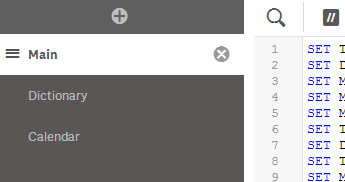
If you have added data using Add data, you will have a data load script section named Auto-generated section that contains the script code required to load the data.
To learn more about editing data load script, see Edit the data load script.
Creating a new script section
You can insert new script sections to organize your code.
Do the following:
- Click P.
The new section is inserted after the currently selected section.
Deleting a script section
You can delete a script section, including all code in the section.
Do the following:
-
Click E next to the section tab to delete it. You need to confirm the deletion.
The section is now deleted.
Renaming a script section
You can rename a script section.
Do the following:
- Click on the section name and type to edit the name.
- Press Enter or click outside the section when you are finished.
The section is now renamed.
Rearranging script sections
You can rearrange the order of sections to change the script execution order.
Do the following:
- Select the section you want to move.
- Put the cursor on the o drag bars and drag the section to rearrange the order.
The sections have now been rearranged.
