You can delete dimensions and measures from the master items as long as the app is not published.
Do the following:
-
In sheet view, click @Edit in the toolbar.
The assets panel opens on the left-hand side.
- Click é to display the master items.
-
Click the dimension or measure that you want to delete.
The preview opens.
-
Click Ö at the bottom of the preview.
A dialog is displayed stating that all visualizations that use the dimension or measure will stop working.
-
Click OK.
The dimension or measure is deleted from the master items, and all visualizations on the sheets that used the deleted item do not work anymore. You see the text Dimension not found or Measure not found on those visualizations.
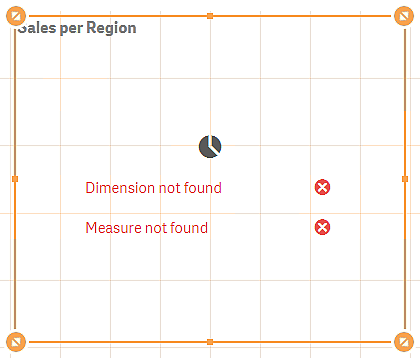
Replacing an invalid dimension or measure
When a dimension or measure has been deleted from the master items, all visualizations that reference to the deleted master item will not work anymore, until the missing dimension or measure is replaced.
Do the following:
-
In sheet view, click @Edit in the toolbar.
The assets panel opens on the left-hand side. Click é to display the master items.
-
Drag a dimension or measure from the Dimensions or Measures sections to the visualization on the sheet.
The shortcut menu opens.
-
Select Replace invalid dimension or Replace invalid measure.
The visualization is complete and works again.
Did this page help you?
If you find any issues with this page or its content – a typo, a missing step, or a technical error – let us know how we can improve!
