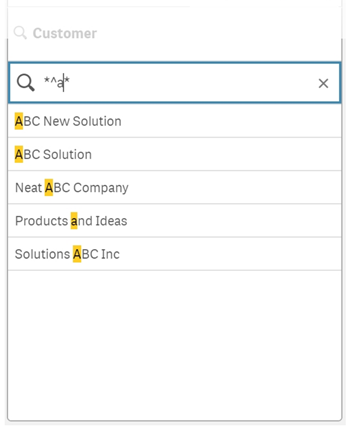Text search
Text search is the main search method you can use in Qlik Sense. Use quotation marks, wildcards, and modifiers to search for values in a field. As you type your search string, Qlik Sense filters the field values and displays the matching items.
Text search can be split up into two separate search modes:
-
Normal search
-
Wildcard search
| Search type | Description | Example | Supported types of data |
|---|---|---|---|
| Normal search | Use text including plus and minus modifiers | ACME -Inc | Character or text string, numeric value, dual value |
| Wildcard search | Use text including wildcards, excluding plus and minus modifiers | *company | Character or text string, numeric value, dual value |
Normal search
Normal text cannot contain wildcards, but can contain plus and minus modifiers. Normal search can only be used interactively and cannot be used in search inside set analysis expressions.
If you perform a normal search, strings that match the search string are displayed. If you use several strings, separated by blanks, each of these is interpreted as a separate search string and displays all field values that contain any of the strings.
Normal text search using a single search string (no quotation marks)
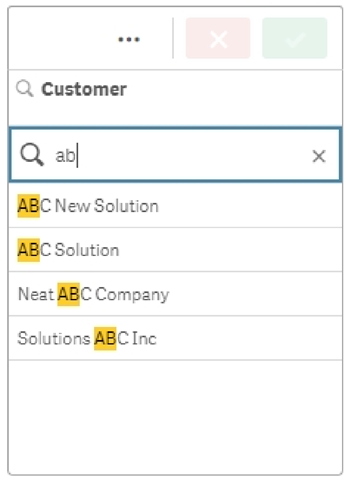
Normal text search using two search strings separated by a space (no quotation marks)
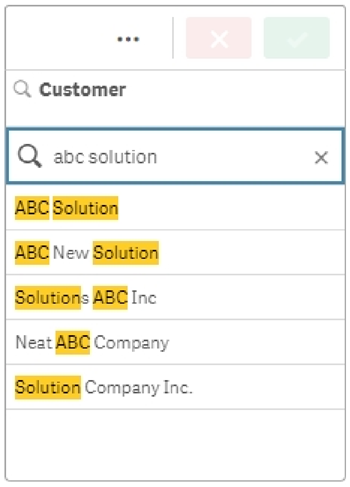
The following table contains additional examples of normal searches, with explanations of the results.
| Example | Result |
|---|---|
| "orange juice" |
Only finds field values that contain the whole string “orange juice”. See Quotation marks. |
| orange juice | Without the quotation marks, all fields that contain either “orange” or “juice” would be displayed. |
| +orange +juice | Finds matches such as “orange juice”, “orange and apple juice” and “juice from oranges”. See Plus modifier (+). |
| -orange ‑juice | Excludes results containing orange or juice. See Minus modifier (-). |
Quotation marks
If you want separate search strings to be interpreted as only one string, use quotation marks (" ") to link the strings together.
Text search using a single search string (contained within quotation marks)
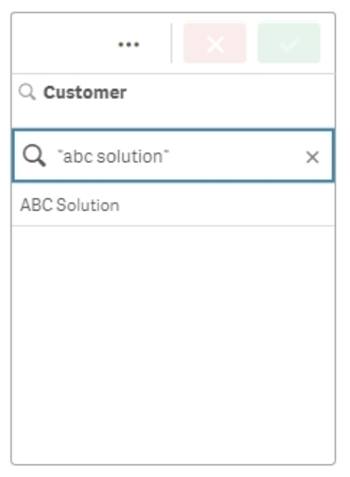
Modifiers
Modifiers allow you to refine the results of your searches by including or excluding values meeting specific conditions.
There are two types of modifiers available:
-
Plus modifier (+)
-
Minus modifier (-)
Plus modifier (+)
By using the plus modifier, you set the condition that strings with a plus sign must be included in the matching items. However, the strings do not necessarily need to be next to each other, nor in the same order as they were entered.
In the following example, the plus modifier is placed next to the value abc. The results must contain this value, but order does not matter. The second string, solution, is not bound by this condition so it can appear in results but does not need to be present.
Search containing plus modifier (+)
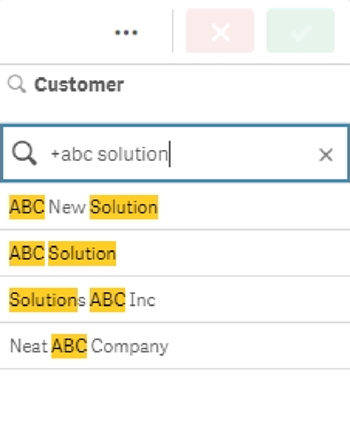
Minus modifier (-)
Placing the minus modifier before a search term excludes results containing that text.
In this example, the minus sign before the word "solution" removes all values containing this string from the results.
Search string with minus modifier (-)
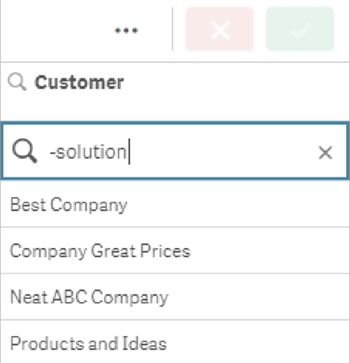
Combining modifiers
You can combine minus and plus modifiers in a single search. In this example, values containing the string "solution" will be excluded, and the string "abc" must be present in order for the value to appear in the results.
Search combining minus and plus modifiers
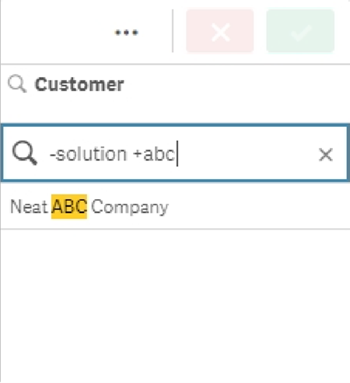
Wildcard search
Wildcard search allows you to make your text searches more flexible. Wildcard search can be used in interactive situations and with set analysis. Wildcard search must not include plus or minus modifiers.
You can use one or several wildcards in a search string. The following wildcards can be used:
-
* wildcard
-
? wildcard
-
^ wildcard
| Example | Result |
|---|---|
| a* | Finds all values that begin with the letter “a”, including strings with several words where the first word begins with an “a”. |
| *b | Finds all values that end with the letter “b”, including strings with several words where the last word ends with a “b”. |
| *c* | Finds all values that contain the letter “c”, including strings with several words. |
| *^ab* |
Returns all values that have words that begin with “ab”. Equivalent to a normal search for “ab”, but unlike the normal search it can be made more complex using wildcards. It can also be used in a programmatic search, such as in Set Analysis. |
| r?ck | Finds all values that have four letters and start with an “r”, followed by any character, and ending with “ck”, for example, “rack”, “rick”, “rock”, and “ruck”. |
| r?? ????d | Finds all values that consist of a three-letter word beginning with an “r” and a five-letter word ending with a “d”. |
* wildcard
The * wildcard is used in the place of zero or more characters, including spaces. This wildcard is flexible and matches any character or any block of characters in a specific position.
In this example, all values starting with the string "company" are listed in the results.
Search string with * wildcard after defined characters
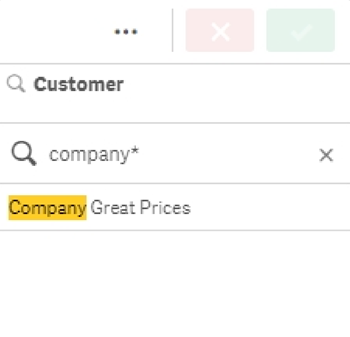
Here, all values ending with the string "company" are listed in the results.
Search string with * wildcard before defined characters
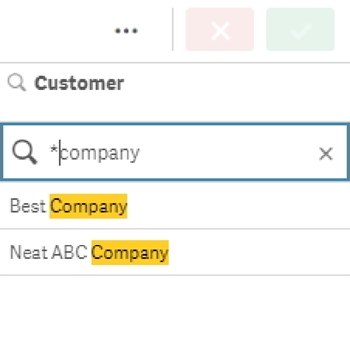
By placing * wildcards before and after a string, the results will include all values containing this string.
Search string with * wildcard before and after defined characters
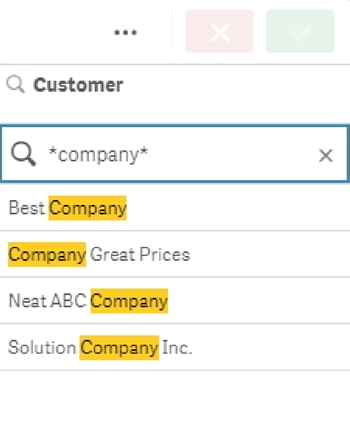
? wildcard
The ? wildcard is used in the place of a single character, including spaces. This wildcard is useful when you suspect that a string may be misspelled, when you are unsure of the spelling, or when the string contains special characters that may be difficult to reproduce correctly.
This wildcard can be substituted for all characters in the string, or used in combination with defined characters.
Search string with ? wildcard symbols for all characters
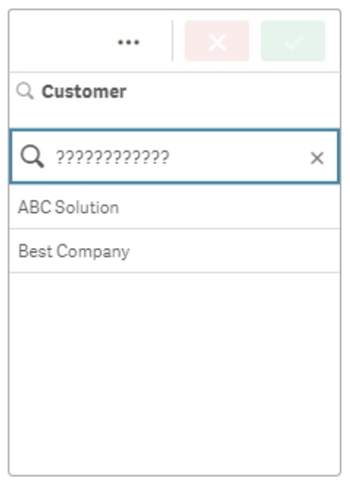
Search string with ? wildcard symbols after three defined characters
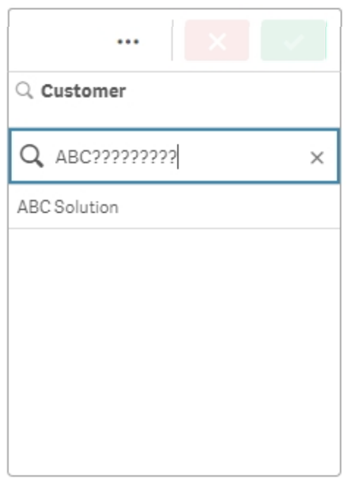
^ wildcard
The ^ wildcard is used to filter values by the character or characters at the beginning of a word within a field value. This wildcard is only used in conjunction with other wildcards.
In this example, the search string "*^a*" will return all values containing a string starting with the letter "a".
Search string with ^ and * wildcards