Setting up a connection
Procedure
-
Create a keytab for the user "kuser1". You can use the
kadmin.local command line interface to add principals and
create keytab files, as shown shown below.
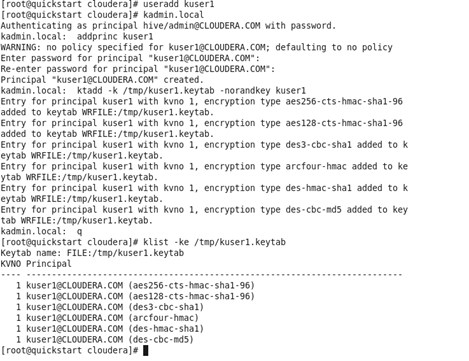
-
Retrieve the keytab file into the client machine. Use Talend
tSCPGet component or retrieve it manually with the UNIX
cp command.
In this example, cp command is used to move the keytab file to the UNIX home directory of the "kuser1" user where it has the read access to the keytab file.
[root@quickstart cloudera]# cp /tmp/kuser1.keytab /home/kuser1
- In the Integration perspective of the Talend Studio, create an empty Job.
- Drop tHDFSConnection into the workspace, which will be used to connect the Studio to the Hadoop cluster.
-
Double-click tHDFSConnection to open its
Component view.
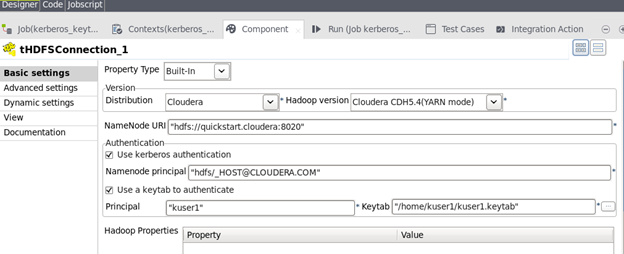
-
In the Version area, select the distribution to be
connected to.
In this scenario, it is Cloudera from the Distribution list and Cloudera CDH5.4 from the Hadoop version list.
-
In the NameNode URI field, enter the location of the
NameNode. If you are using WebHDFS, the location should be
webhdfs://masternode:portnumber; WebHDFS with SSL is not
supported yet.
In this example, it is hdfs://quickstart.cloudera:8020.
-
Select Use Kerberos authentication and enter
nn/_HOST@EXAMPLE.COM in the NameNode
principal field.
Information noteTip: You can find the NameNode principal value in the hdfs-site.xml file of the cluster you are using.
- Select the Use a keytab to authenticate check box.
-
In the Principal field, enter the principal name of the
keytab file.
It is kuser1 in this example.
- In the Keytab field, enter the path of, or browse to the keytab file retrieved in the previous section.
Did this page help you?
If you find any issues with this page or its content – a typo, a missing step, or a technical error – please let us know!
