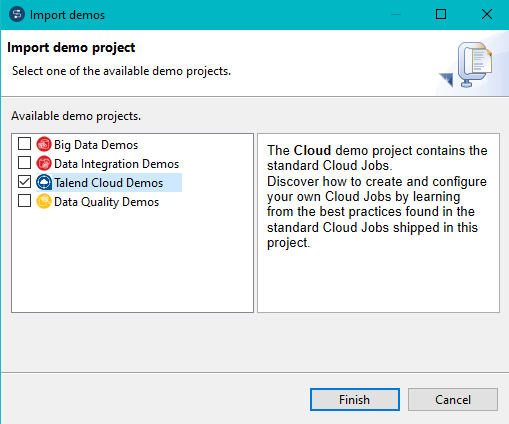Importing the demo project into Talend Studio
The demo project contains several Jobs that are ready to be published to Talend Management Console.
In this guide, you work with the following use case: an online movie rental company collects customer records and stores them in Dropbox. Some viewing records generate royalties and some don't, depending on whether the viewer has watched 20% of the movie or less. You are going to use a Job to upload the list of records that generate royalties to Dropbox.
Before you begin
Procedure
Results
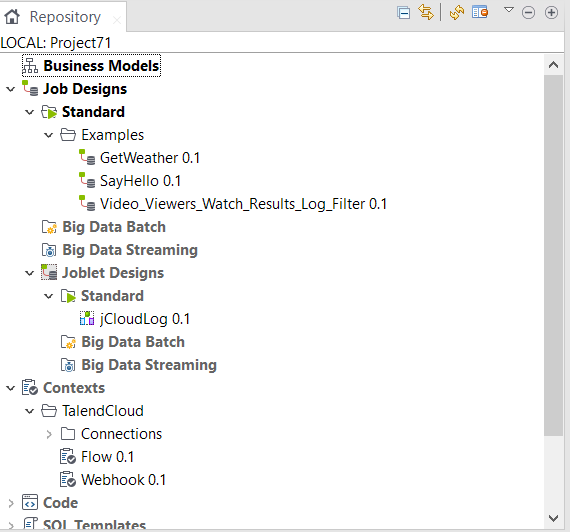
This Job connects to Dropbox, gets the content of the StreamingResultsLog.zip input file, filters out records not generating royalties, and uploads the results back to Dropbox.