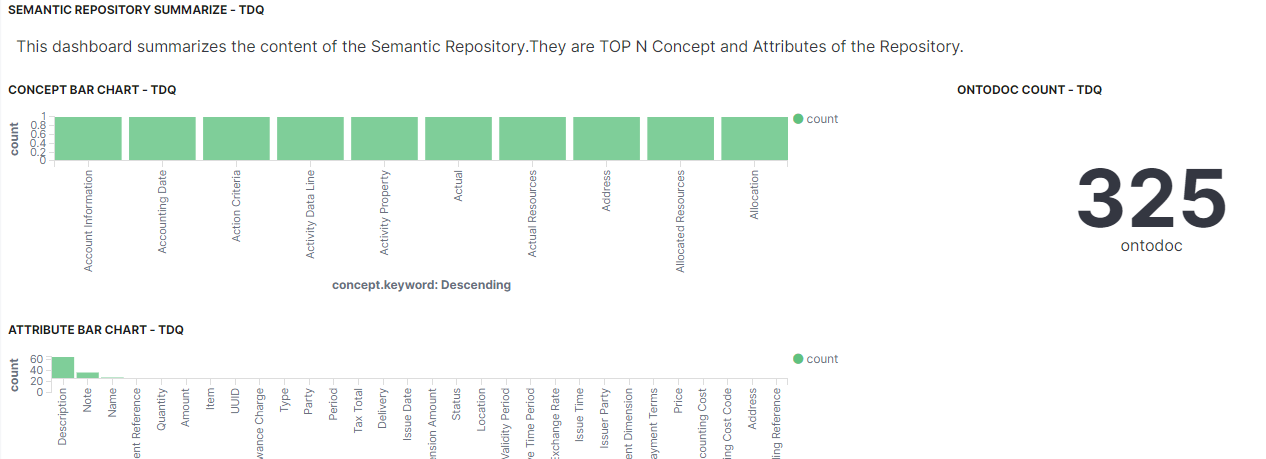Accessing the semantic concepts stored in the ontology repository
The ontology repository built on the Elasticsearch server can store hundreds of semantic concepts and attributes which you can increase every time you define and run a Semantic-aware analysis in the Profiling perspective of Talend Studio.
You can access the list of the semantic concepts and their attributes stored in the ontology repository and applied on several domains including customer, company, geography, product, finance, etc.
This procedure lets you make the ontology repository, used with Talend Studio, accessible and searchable while maintaining its unique features and strengths.
Before you begin
- Download and extract the semantic_repository_content-20201211.zip file.
- Talend Administration Center and the Elasticsearch server must be installed.
Initializing the data stored in the ontology repository
Before you begin
- Launch Apache Tomcat which embeds your Talend Administration Center.
- Launch the Elasticsearch server.
Procedure
Configuring Kibana in Talend Administration Center
From Talend Administration Center, you
can set up the parameters of the monitoring modules that allow you to display the
content of the ontology repository.
Procedure
Creating the index pattern in Kibana
To be able to visualize the concepts and attributes stored in the ontology repository
in Kibana, you must create an index pattern.
Procedure
Opening the Kibana dashboard
You can open the Kibana dashboard to visualize the content of the ontology
repository.