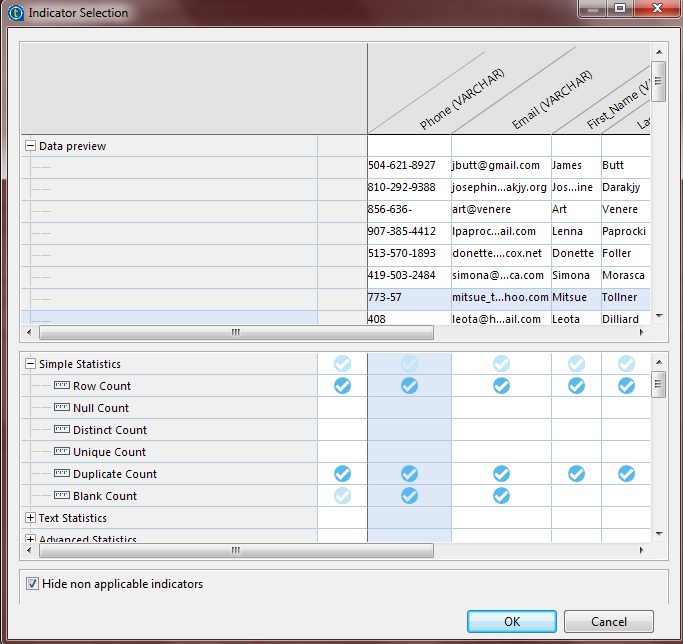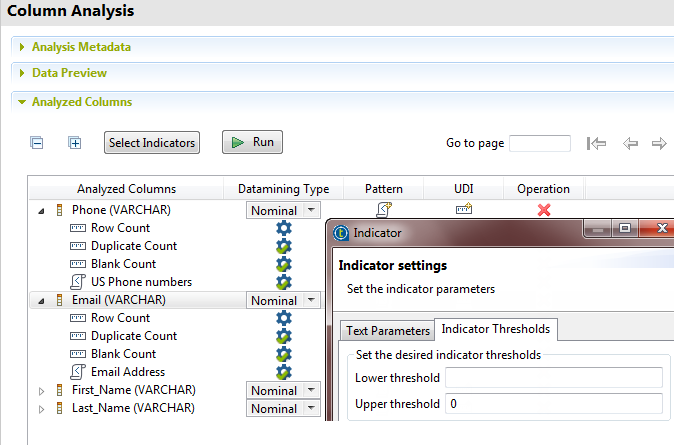Setting system indicators
This column analysis uses out-of-box indicators to provide simple
statistics such as row, blank and duplicate counts on the Email and Phone
columns.
Before you begin
-
You have opened the Profiling perspective in the Studio.
-
You have created a column analysis and defined the connection to the database.