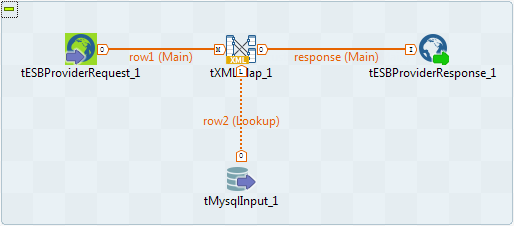Configuring and exposing the service
In this scenario, the data service provider uses the tESBProviderRequest and the tESBProviderResponse components to create the access to the Customer Web service and uses the tXMLMap component to join the Customer data provided by a given MySQL database into the request-response main flow for publication. The database data is loaded by the tMysqlInput component.