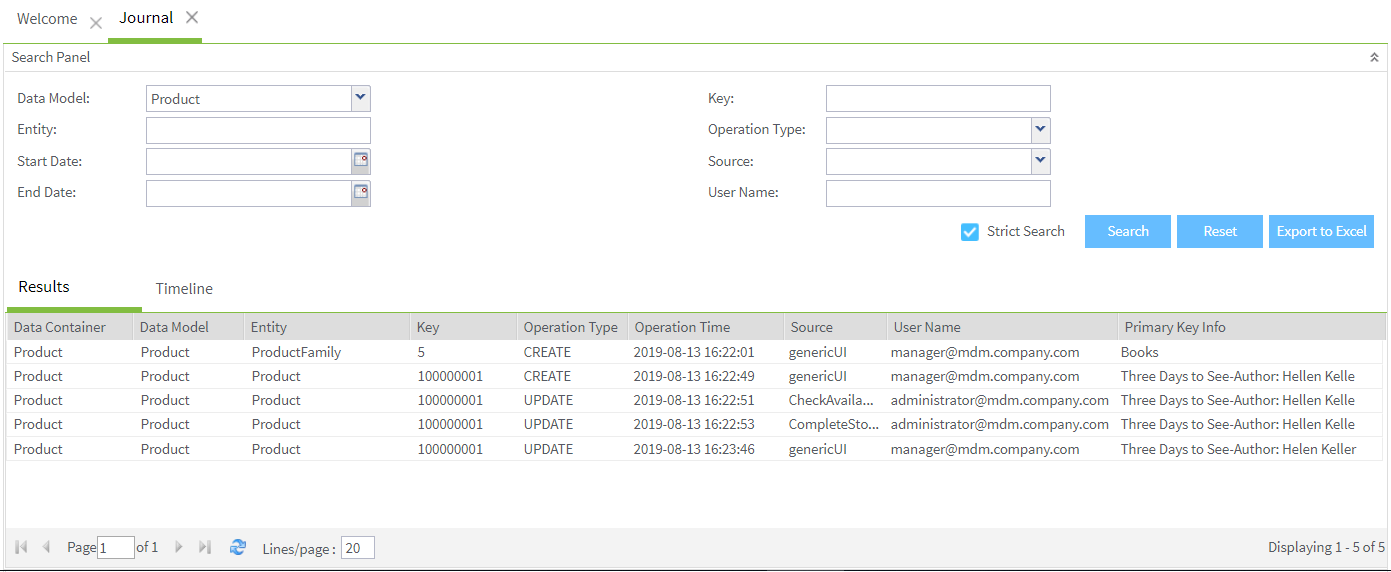Viewing log files for all data records
In Talend MDM Web UI, the Journal page provides a list of log files with descriptions of every event associated with each data record in the MDM hub.
This page is useful if you want to search for changes for all data records based on the data model, the entity, the key of the data record, the source, the operation type, the user name, or the operation time, rather than searching for changes only of a specific data record in the User Journal page.
Before you begin
-
The MDM server is already launched.
-
You have logged in to Talend MDM Web UI.
-
You have selected the data container that holds the master data you want to manage and the corresponding data model against which the master data will be validated.
-
You have been assigned the role with the appropriate user authorization and access rights.