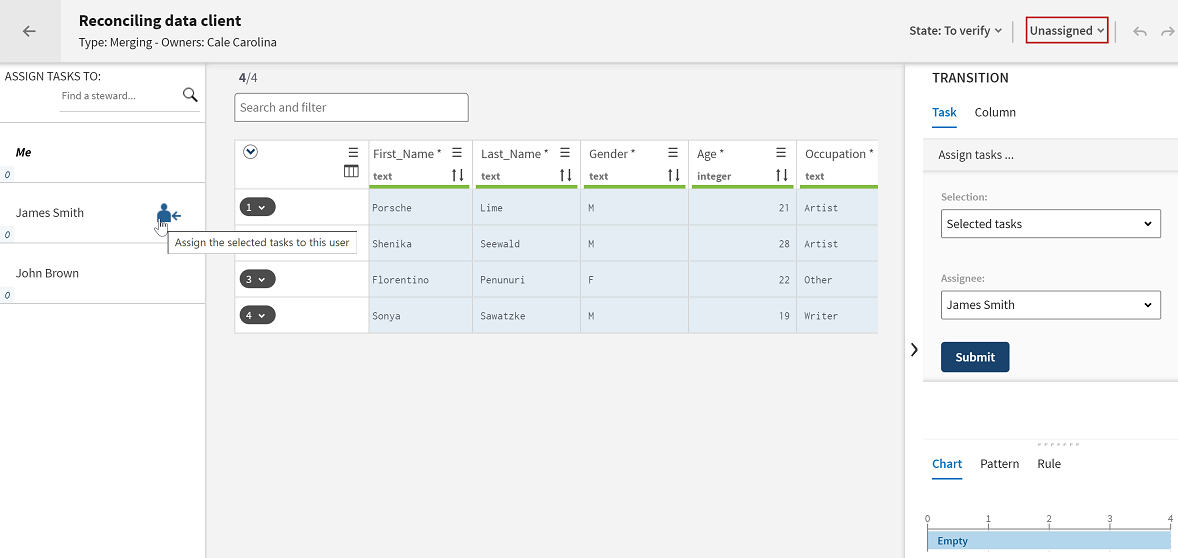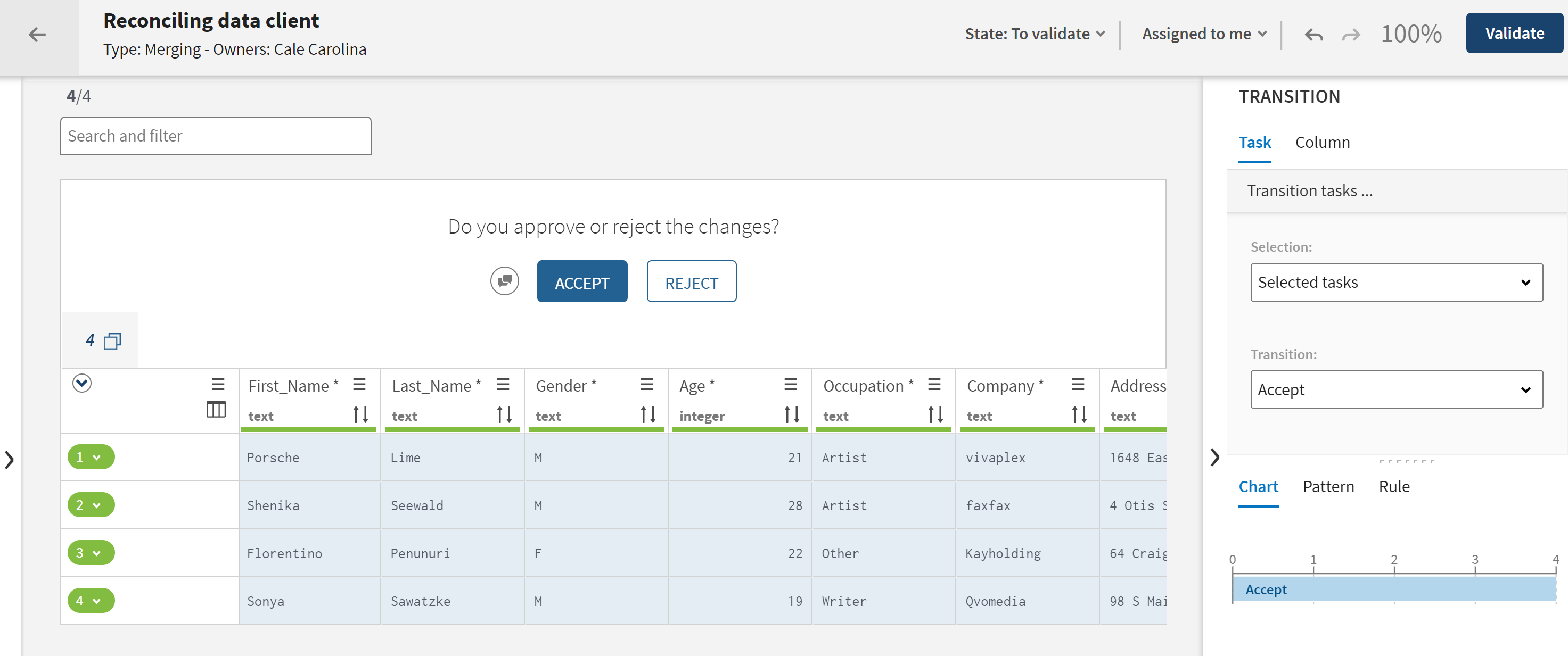Approving changes in master records
New master records which are created and approved are transitioned through two validation steps in the workflow to double check the accuracy and completeness of data.
The steward who is granted the Account validator role verifies master records and accept or reject the choices done on them. The steward who is granted the Account manager role revalidates master records and accept or reject the changes before marking them as resolved.