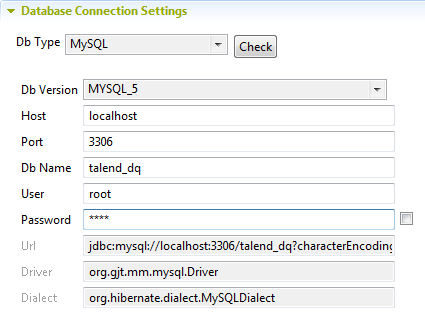Generating a report file from Talend Studio
Procedure
Results
A report file is generate and listed under the Reports node in the DQ Repository tree view. The report shows the evolution through time of the simple statistics indicators and the patterns used on the email and postal columns.
Below are the results of the email column:
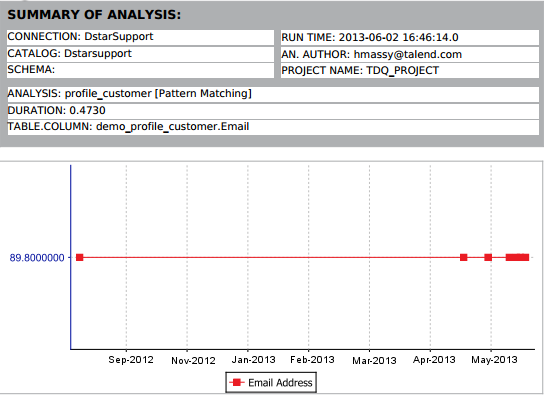
This chart shows that 89.80% of the email addresses are valid right now.
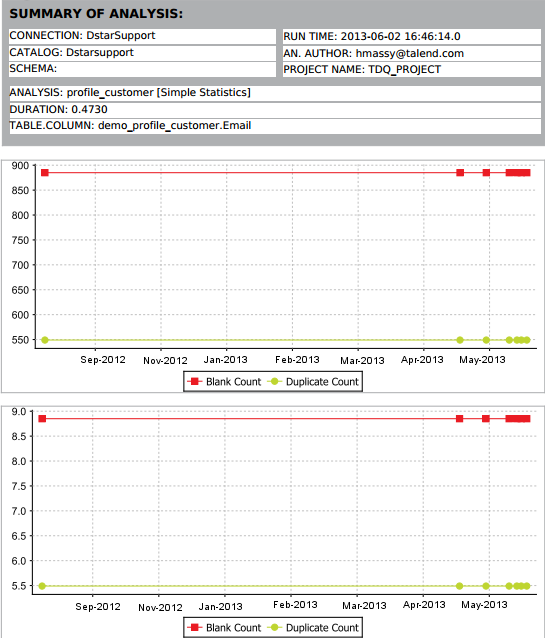
For the simple statistics indicators, there are two charts: the first indicates the change in the statistics and the second indicates the percentage of that change.
Generating this report repeatedly will give a flat line if there is no change in data. The line will start to go upwards if data is fixed and downwards if data gets less accurate and consistent.
For more information on reports, see Reports in the Talend Studio User Guide.
After generating this report in Talend Studio, business users can access it from Talend DQ Portal.