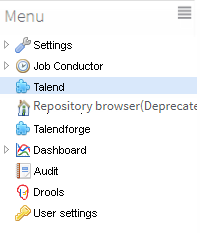Setting up dynamic links
About this task
A dynamic link is an item you can click to open the website of interest directly from Talend Administration Center. Once configured, it appears on the Menu tree view and by one single click, directs you to the website it is associated with.
To configure a dynamic link, proceed as follows: