Adding a trigger for a publishing task
About this task
To schedule the execution of your tasks, you can set CRON-based triggers onto a task which will start its execution on a regular basis (daily, weekly, monthly and so on). To do that:
Procedure
- On the Publisher page, select the task you want to implement a trigger on.
-
In the Triggers view, click Add
trigger... and then select Add CRON
trigger from the drop-down list.
The CRON trigger configuration panel opens.
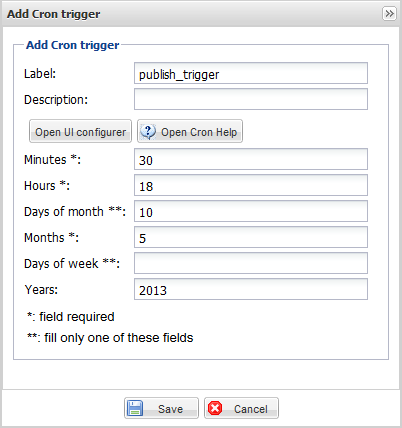
-
Fill in the Label and Description
fields and then click Open UI configurer to open the
Cron UI trigger configuration dialog box.
Example
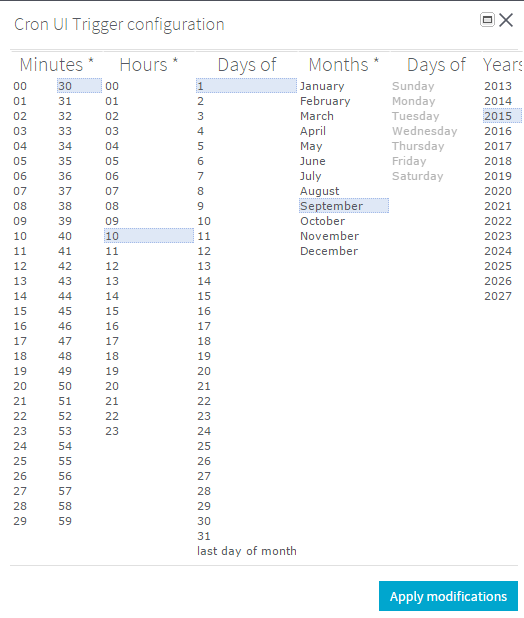
-
Select the hour and date items at which you want the task to be executed
as the following:
Field
Description
Label
Enter a name to the trigger you are setting.
Description
Enter a description for the trigger type and usage.
Minutes
The minute at which you want to execute the task.
Hours
The hour at which you want to execute the task.
Days of month
The month day on which you want to execute the task.
Months
The month in which you want to execute the task.
Days of week
The week day on which you want to execute the task.
Years
The year in which you want to execute the task.
Fields marked with **: Select one or more week day OR one or more dates.
Fields marked with *: mandatory information.
For multiple selection, press Ctrl + click.
-
Click Apply modifications.
The dialog box closes and the selected data is displayed in the Add Cron trigger configuration panel.
- Click Save to validate the CRON-based trigger configuration or Cancel to cancel the operation.
Results
The Trigger Status for the selected task changes from No Trigger to At least one trigger is running.
Did this page help you?
If you find any issues with this page or its content – a typo, a missing step, or a technical error – please let us know!
