Accessing the list of execution servers
Procedure
- In the Menu tree view of Talend Administration Center's home page, expand Conductor.
-
Click Servers to display
the list of the remote execution servers available for deploying and executing
tasks.
Note that you can also display the list of servers in the Metaservlet using the listServer command. For more information about the MetaServlet parameters, see Parameters and actions in metaServlet.The figure below illustrates an example of a list of execution server entries.
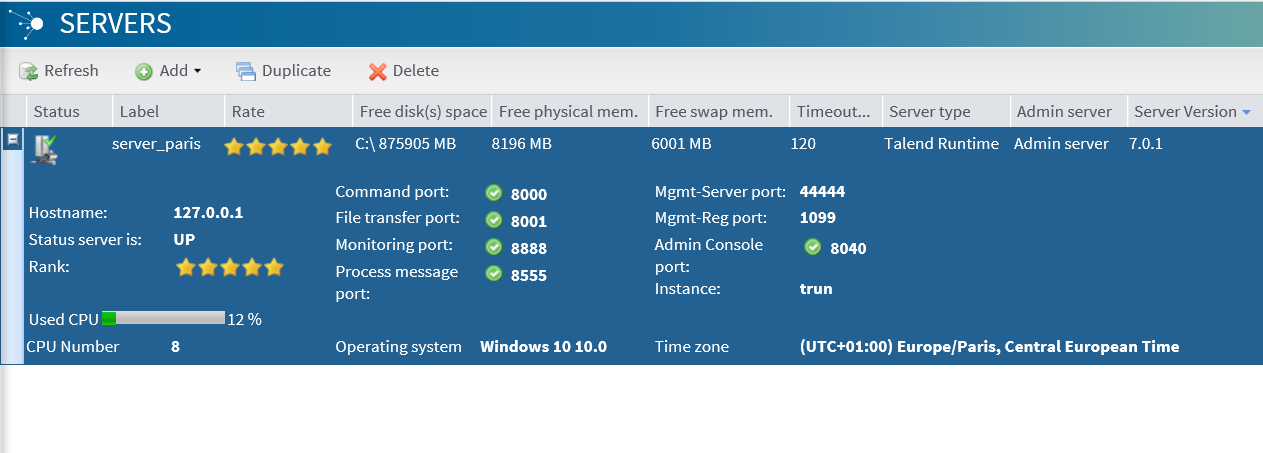 There are three types of execution servers, depending on what you want to deploy and execute:
There are three types of execution servers, depending on what you want to deploy and execute:- Job servers (default). This type of server is used to deploy and execute Jobs tasks only when you subscribed to one of our data-oriented products.
- Talend Runtime. This type of server can be used to deploy and execute Jobs tasks if these Jobs are linked with Services or Routes, but it is especially used to deploy and execute Services, Routes, or even generic OSGi features when you are using our service-oriented products.
- the servers on Amazon EC2. This type of server is in fact a JobServer hosted on Amazon EC2. For more information, see Executing data integration Jobs on a server based on Amazon EC2.
This list provides the following information for each of the created execution server entries:Column
Description
Status
Status of the execution server. It can be UP (reachable) or DOWN (unreachable).
Label
Name of the execution server.
Rate
Rate of server usage represented by a number of stars. The more stars, the best optimized is the server. The stars are calculated with a combination of CPU / RAM / Disk usage and you can change the ranking of each parameter in the monitoring_client.properties file. For more information on how to do this, see Configuring indicators to determine which server to be used for load balancing.
Free disk(s) space
Space available on the disk. Disk parameters are defined in \conf\TalendJobServer.properties on your JobServer. You can edit this file and adapt the parameters. such as default port numbers, disk partitions, for example.
Free physical memory
Available physical memory.
Free swap memory
Available swap memory.
Command port
Port of the execution server (8000 by default).
Host
IP address or DNS name of the execution server.
Active
The execution server is activated when the corresponding Active check box is selected. If a server is deactivated, it can not be used to execute a task.
Status server
Status of the execution server. It can be: UP, DOWN, INACTIVE.
CPU Number
Number of processing units.
Used CPU
CPUs being in use in total.
File transfer port
Port for file transfer (8001 by default).
Monitoring port
Port for monitoring (8888 by default).
Process message port
Port for the execution of process messages publisher (8555 by default).
Timeout on unknown status
The predetermined period of time (defined in Adding an execution server) after which a specific action related to the Job status is taken on the selected task.
Operating system
Operating System of the execution server.
Server type Type of execution server according to the type of solution you subscribed to: a data-oriented solution or a service-oriented solution or both. It can be:
- Job servers (default). This kind of server is used to deploy and execute Jobs tasks only when you subscribed to one of our data-oriented products.
- Talend Runtime. This kind of server can be used to deploy and execute Jobs tasks if these Jobs are linked with Services or Routes, but it is especially used to deploy and execute Services, Routes, or even generic OSGi features when you are using our service-oriented products.
Server version
Version of the execution server.
Admin server If the server is a Talend Runtime server, click the Admin server button to access the Administration Web console allowing you to manage the container of Talend Runtime.
AwsEC2Server
If the server is hosted on an Amazon instance, the value of this column is true. Otherwise, the value of the column is false.
From the Servers page, you can:- add a new execution server. For more information, see Adding an execution server.
- edit the details of a server. For more information, see Editing an execution server.
- duplicate a server. For more information, see Duplicating an execution server.
- remove one or more servers. For more information, see Deleting an execution server.
Information noteNote: To optimize system performance, delete servers that you do not use any more from the servers list.
Did this page help you?
If you find any issues with this page or its content – a typo, a missing step, or a technical error – please let us know!
