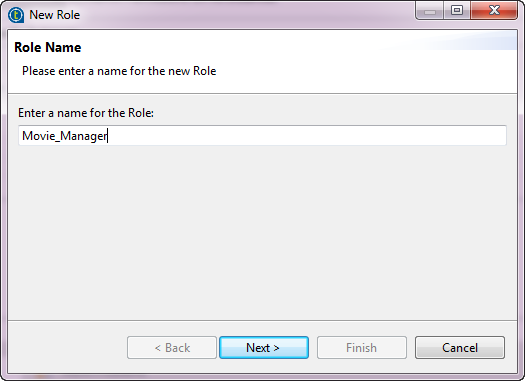Creating custom roles
Talend Studio offers a fine-grained security feature. The following procedure shows how to create two custom roles Movie_Manager and Movie_User.
In a real-life project, users with the Movie_User role could be employees responsible for ordinary user tasks such as data entry from the web user interface, while users with the Movie_Manager role could be older employees who carry out administration tasks such as granting users rights to access data in the web user interface.
Procedure
Results
Two new custom roles are created. Once custom roles are created, you can grant them with access rights in Talend Studio, and an authorized business user can assign those custom roles to any user through Talend MDM Web UI.