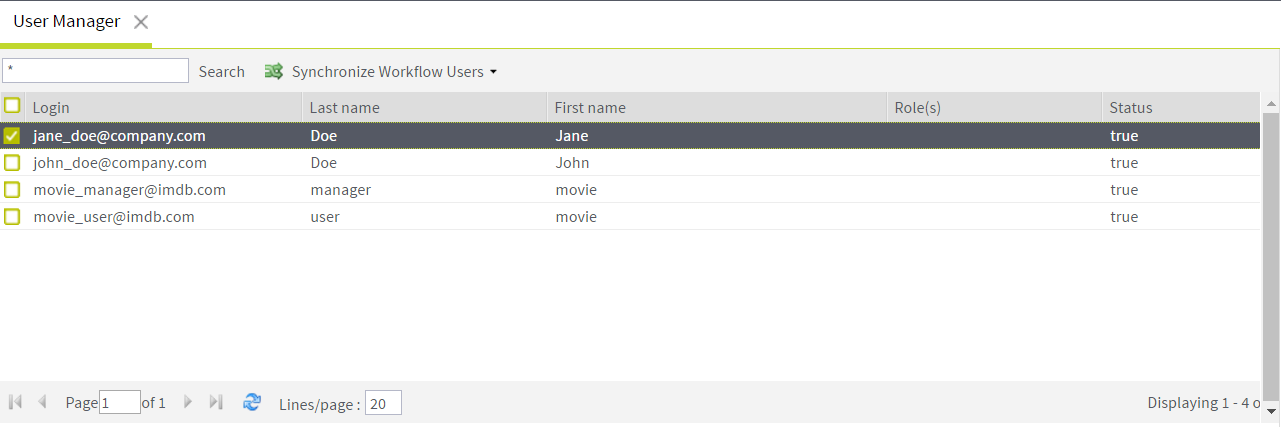Assigning custom roles to users
From the Talend MDM Web UI, you can assign custom roles defined in Talend Studio to users.
Before you begin
-
The MDM server is already launched.
-
You must have logged in as an administrator or a user who has Read & Write access to the Manage Users menu.
-
You must be aware of the views and access rights associated with a role, prior to assigning it to a user. For further information about creating new roles, see MDM custom roles and access control.
Procedure
Results
Now you can use the users to access the Talend MDM Web UI.