Scheduler
Once you have created your containers, categories, connectors, and rules, it is time to start a scan of your environment.
Click on Scheduler on the left-side menu. There you will see the connectors you have created listed as Jobs.
Scheduler with list of jobs
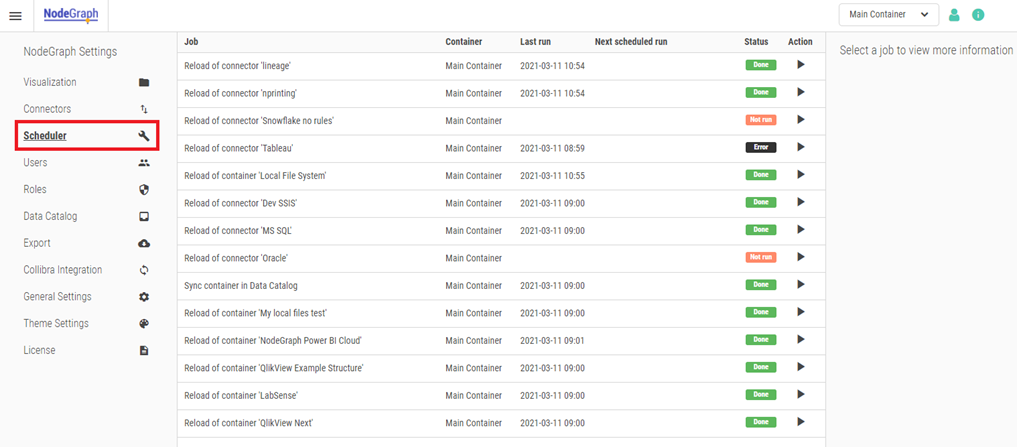
The list will show when the job was last run, when the next run is scheduled for, what the status is, and a “Play” icon to get the job started.
You can run the job by clicking directly on the “Play” arrow under the Action column. Alternatively, you can click on a job, and see more information on the right-side of the screen. From there you can run the job or edit it.
Note that you must run each job individually for them to update, but you can run them concurrently.
Scheduler jobs (information pane)
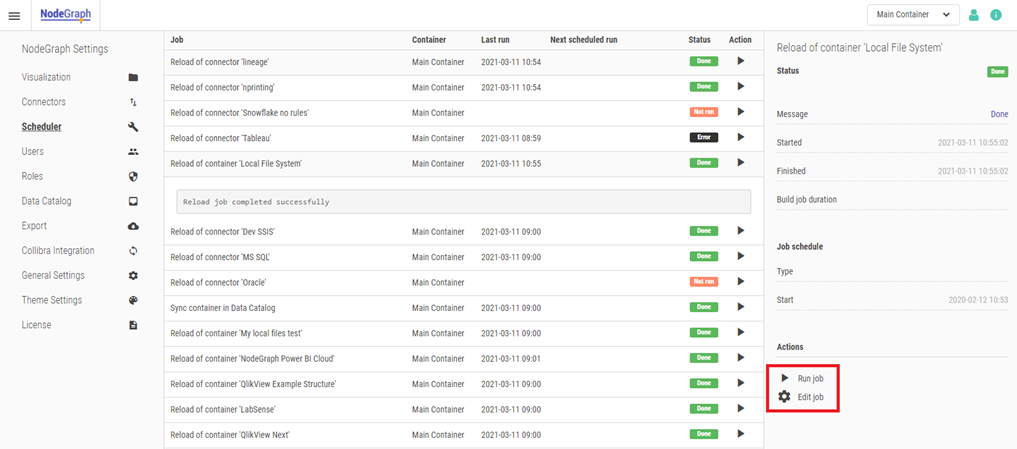
Editing the job allows you to schedule the job to periodically run.
Scheduling jobs
By using the scheduling function, NodeGraph will automatically update the data. You can schedule it to run on an hourly, daily, weekly, or monthly basis. You can choose to be notified via Slack and/or email.
Edit connector’s schedule
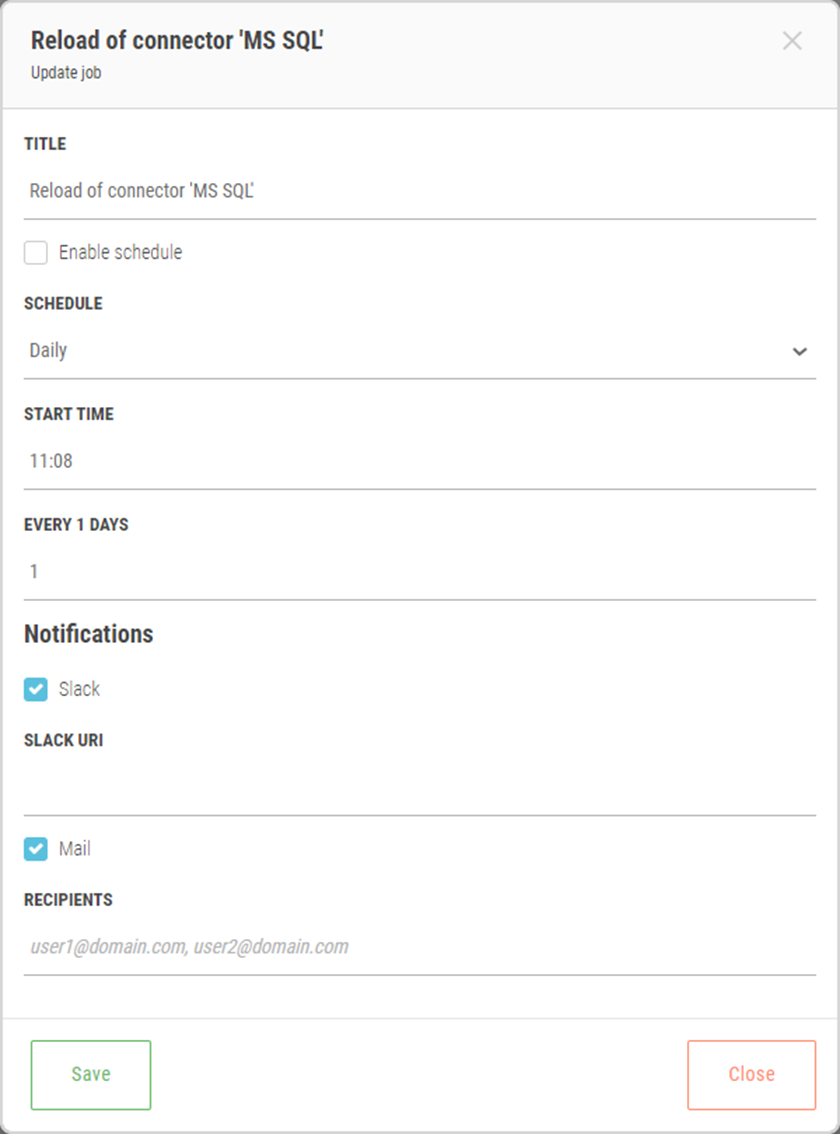
For further information about Notifications, see Notifications.
