This feature is deprecated and will be removed in a future release. Use the Single Integration API instead.
The Single configurator is a tool that provides an easy way of creating simple mashup pages without having to write any code at all. It returns a Qlik Sense object, which is identified in an URL. The Qlik Sense object is typically a visualization from an app, for example a Line chart.
Launching Single configurator
Select Single configurator from the navigation menu in Dev Hub to launch the Single configurator.
You can also launch it from a web browser, using the following links:
- With Qlik Sense running: https://<ServerName>/dev-hub/single-configurator
- With Qlik Sense Desktop running: http://localhost:4848/dev-hub/single-configurator
Dialog references
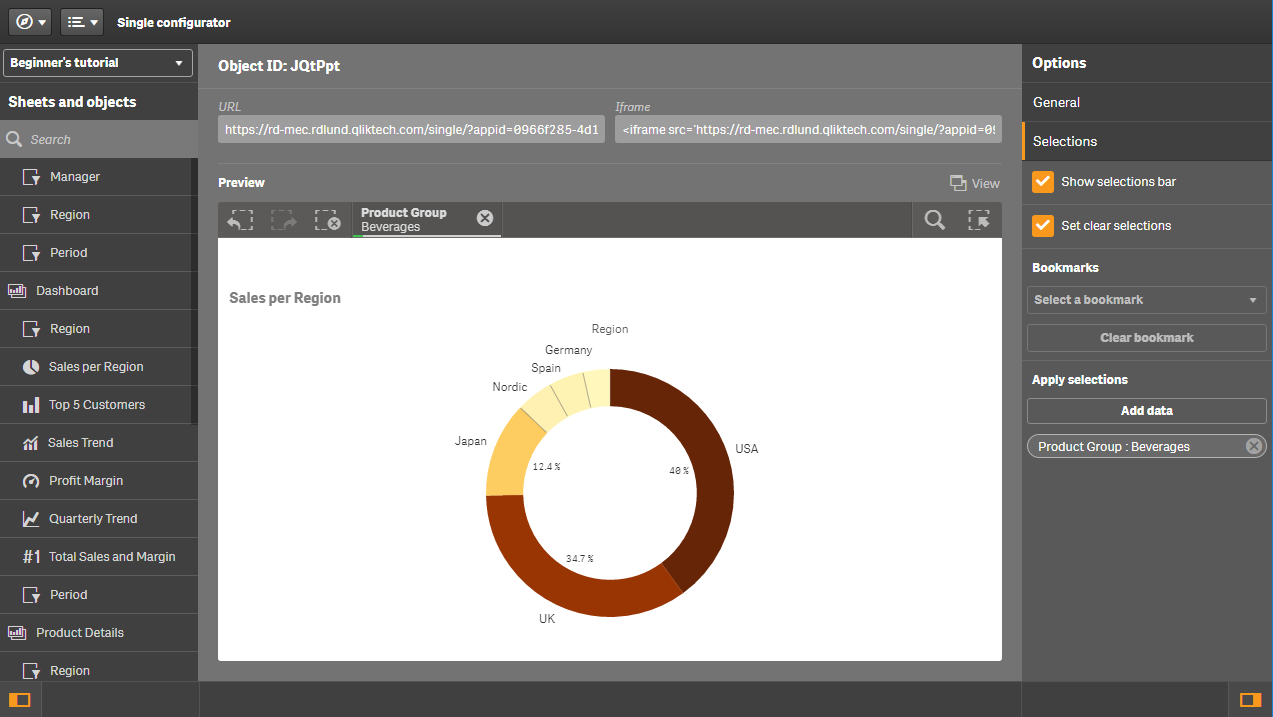
| Dialog option | Description |
|---|---|
| Select an app |
When you have launched Single configurator, it is displayed in its initial view. The available Qlik Sense apps are available from the Select an app Select an app to proceed. |
| Sheets and objects |
After an app has been selected, the left-hand panel displays all app objects contained within the app. Use the Select an object to proceed. |
| Preview |
Selected objects are displayed in the center panel, together with options that can be set in the right-hand panel (see below). The center panel displays a preview of the selected object, together with some additional information:
Information noteSome browsers might not support URL lengths longer than 2083 characters. Single configurator will warn you if your URL exceeds this limit.
|
| Options |
Options you can set are displayed in the right-hand panel. Supported options are: General:
Selections:
Information noteAdditional options can be set directly in the URL. See Single Integration API reference for more information.
|
Execution order
The execution order of rendering a HTML page containing the object and its set options is as follows:
- Clear existing selections (if applicable).
- Apply a bookmark (if applicable).
- Make selections in fields (if applicable).
