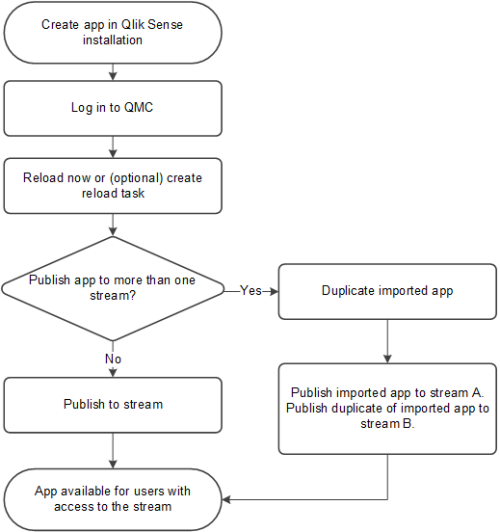You can create and publish apps to streams from the Qlik Sense hub, if you have the appropriate access rights. Apps can also be published from the QMC. To publish an app that is created in a Qlik Sense Desktop installation, you must first import it from the QMC. The security rules applied to the app, stream, or user, determine who can access the content and what the user is allowed to do. The app is locked when published. Content can be added to a published app through the Qlik Sense hub in a server deployment, but content that was published with the original app cannot be edited. To publish an app to Qlik Sense Enterprise SaaS, you must first create distribution policies, see Distribution policies - introduction
You can only publish apps that are unpublished:
- To publish an app to more than one stream, you must first create a duplicate of the app.
- To republish an app, create a duplicate of the published app, edit the duplicate and publish it. Use the option Replace existing app to replace a published app. You can also import an exported app and replace the existing app with it.
If you publish an app from the hub, the app in the owner's Work folder will get a stream icon to indicate that it has been published. If you want to publish the app again, you must first make a duplicate of the published app.
When importing an app that is created in a local installation of Qlik Sense, the data connection storage can differ between the environment where the app is created and the server environment. If so, the data connection properties Name and Connection string must be updated to match the server environment. Before publishing the app, check the app in your Work section in the hub.
Workflow: Apps developed on a Qlik Sense Desktop installation
The following workflow illustrates importing an app created from the hub in a Qlik Sense Desktop installation and publishing the app using the QMC in a Qlik Sense installation:
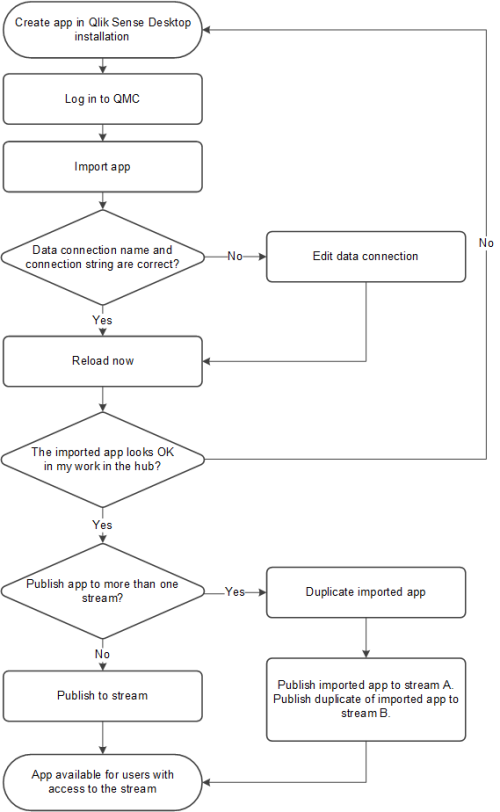
Workflow: Apps developed on Qlik Sense in a server deployment
The following workflow illustrates publishing an app from the QMC in a Qlik Sense installation: