General Change Processing information
General information about the Change Processing task is presented in a graphical format. The following figure shows the graphical information displayed.
In an Apply Changes only task, Replicate performs the following operations depending on whether or not the target tables already exist:
-
If a target table does not exist, Replicate will create it (metadata only).
-
After the table is created, only INSERT operations will be supported. Other operations (e.g. UPDATE) will fail since the data does not exist (unless it has been inserted earlier).
- Stopping and resuming a task resets the values in the Applied Changes pie chart and in the Applied Changed Details columns below the chart.
-
If the table already exists, Replicate will behave according to the If target table already exists setting in the task settings' Full Load Settings tab.
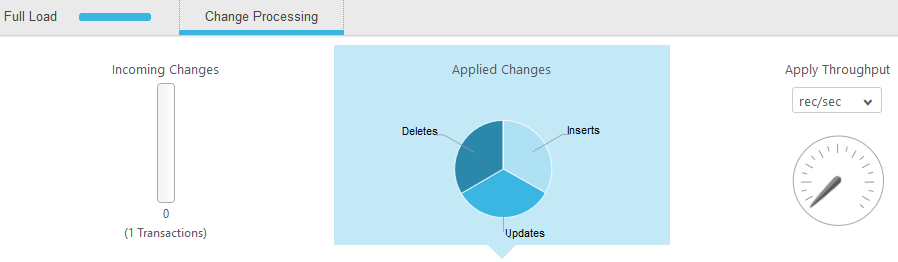
This section has the following information:
- Incoming Changes: The total number of records that were processed for the task.
-
Applied Changes: A circle graph that shows information about the processed changes. It displays the following:
- The number of INSERT operations processed. Hover over the Insert section with your mouse to see the number and percentage of the accumulated inserts.
- The number of UPDATE operations processed. Hover over the Update section with your mouse to see the number and percentage of the accumulated updates.
- The number of DELETE operations processed. Hover over the Delete section with your mouse to see the number and percentage of the accumulated deletes.
- The number of metadata changes (DDL) processed. DDL changes include information about events like changes to table names or to column names.
- Apply Throughput gauge: A gauge that describes the number of change events read per second. For additional details, you can also view a graph with Information about Change Processing throughput.
-
Apply Latency gauge: A gauge that displays the latency information.
The latency values displayed in the Qlik Replicate Console measure the time delay (latency) between the time when a change is visible to the source (and committed), and the time when this same change is visible to the target. The display is always based on the current change being applied.
You should take the following into consideration:
-
Latency when applying large transactions:
For example, when the most recent latency value was 10 seconds and now a transaction of one million rows gets committed at the source endpoint, Qlik Replicate starts to apply that transaction to the selected target and it will take some time to write all the changes to the target (for example 60 seconds). During the next 60 seconds, the latency value gradually grows to 70 seconds for the last change in the transaction. Once the transaction is committed, the latency drops back to the 'regular' latency (10 seconds in this case).
-
Latency when no transactions are being applied:
When a time period passes with no changes applied to the target, the latency calculation is based on the time difference between the current time and the timestamp of the last change event read from the transaction log. This could happen if, for example, there is high activity on tables which are not selected for replication in the current task.
-
For additional details, you can also view a graph with Information about Apply Latency.
