Information about applied changes
Information about the applied changes is shown in the following tables:
- Recent Activity -Shows changes that were committed to the source.
- Aggregates - Shows the total changes committed to the target for each change type and transaction type.
To view these tables, click the Applied Changes pie graph, shown in the figure below. The Applied Changes pie graph indicates which changes were committed to the target.
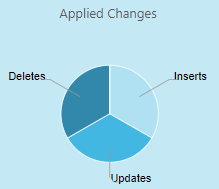
The following tables are available when you click the Applied Changes pie chart:
Recent Activity
Click the Recent Activity tab in the Applied Changes Details pane to view information about which changes occurred in each table, including:
- Table Name: The names of the source tables that are included in the task.
- Insert: The number of INSERT operations processed for the specific table.
- Delete: The number of DELETE operations processed for the specific table.
- Update: The number of UPDATE operations processed for the specific table.
- DDL: The number of metadata changes (DDL) processed. DDL changes include information about events like changes to table names or to column names.
- Total Applied: The total number of changes applied to the target.
-
Data Errors: The number of data processing errors for the specific table. Data errors occur at the record level and include conversion errors, errors in transformations, and bad data.
Resetting the Data Errors Count
After you have resolved the data errors it is recommended to reset the data errors count. This is especially important if you have configured Replicate to perform an escalation action when the number of errors reaches a certain amount.
Details about the errors can be found in the attrep_apply_exceptions control table.
To reset the error count for a specific table, select the table and then click the Reset data errors button above the table list. Note that resetting the error count does not delete the error information from the attrep_apply_exceptions table.
For information about setting a data error escalation policy, see Data Errors.
For information about the attrep_apply_exceptions table, see Apply exceptions
Information noteReloading a table resets the data error count for that table.
- Last Modified: The time the last change occurred for the specific table.
Reloading or unsuspending tables
You can reload or unsuspend a table, depending on the current task state and type.
Reloading tables
To reload selected tables, select the tables you want to reload and then click the Reload button above the table list. When prompted to confirm the operation, click OK. The data in the selected tables will be reloaded to the target endpoint. Note that this option is not available for tasks that are defined without the Full Load replication option (such as "Apply Changes only" tasks).
Unsuspending tables
Tables that were suspended due to errors can be unsuspended once the errors are resolved. To unsuspend a table, simply select the table (or tables) and click the Unsuspend button.
Tables in a Full Load and Apply Changes task that were suspended during the Full Load stage cannot be unsuspended. Such tables need to be reloaded instead.
It's possible to perform an unsuspend operation on multiple tables, but only if all tables are eligible for unsuspension. For example, simultaneously unsuspending a table that was suspended during the Full Load stage of a "Full Load and Apply Changes" task, and a table that was suspended during the Apply Changes stage, is not supported as the former table cannot be unsuspended.
Changes that were applied to a table while it was suspended will be lost when that table is unsuspended. To work around this issue, simply define another task with the affected tables and use the “Start from timestamp” Run option to resume the task.
For information on the "Reload" and "Start from Timestamp Run" options, see Working with tasks at runtime
Aggregates
Click the Aggregates tab in the Applied Changes Details pane to view information about total changes for each change type and transaction type.
The Aggregate table displays the total changes (for all tables) applied for each of the following types of operations:
- INSERT
- UPDATE
- DELETE
- DDL
The Aggregate table also displays the information about transactions. It displays the total number and volume of:
- COMMITS
- ROLLBACKS
