Planning your migration
You must verify that your QlikView NPrinting 16 projects work correctly, and that you have properly configured your Qlik NPrinting November 2019 or newer installation.
Requirements
-
Qlik NPrinting November 2019 (first version with migration tool), or newer.
- QlikView NPrinting 16.3 (first version with project export tool), or newer. See table below.
Upgrading QlikView NPrinting 16 before migration
The migration tool relies on project export functionality that was introduced in QlikView NPrinting 16.3. However, the required QlikView NPrinting 16 version also depends on the version of QlikView you are running.
| QlikView version | Current QlikView NPrinting 16 version | Need to upgrade to |
|---|---|---|
| 11.20 | 16.2 or older | QlikView NPrinting 16.3 or newer |
| 11.20 | 16.3 or newer | none |
| 12.10 | 16.2 or older | QlikView NPrinting 16.3 or newer |
| 12.10 | 16.3 or newer | none |
| 12.20 | 16.6 or older | QlikView NPrinting 16.7 or newer |
| 12.20 | 16.7 or newer | none |
| 12.30 | 16.8 or older | QlikView NPrinting 16.9 or newer |
| 12.30 | 16.9 or newer | none |
Upgrading QlikView after migration
After you successfully migrate to Qlik NPrinting November 2019 or newer, you may want to upgrade to a newer version of QlikView. See: QlikView compatibility.
Limitations
Unsupported features
There are features available in QlikView NPrinting 16 that are not supported in Qlik NPrinting November 2019. These features are not migrated:
- FTP destinations
- Pretty good privacy (PGP) encryption
- Send to printer
- Test tasks
- Attach external files to email
- Unsupported output formats (.docm, .pptm)
- Compressed generated reports
- Importing external HTML files into email bodies
- Linked fields
These features are partially migrated:
- Bookmark filters
Email tags
The following email tags are not supported in Qlik NPrinting November 2019 or newer:
- %%Recipient_Custom1%%
- %%Recipient_Custom2%%
- %%Recipient_Custom3%%
- %%Link_FTP_Destination%%
- %%Link_FTP_Output_Folder%%
- %%Link_HTTP_URL%%
- %%Link_HTTP_Output_Folder%%
- %%Link_Path_Output_Folder%%
- %%Execution_Time%%
- %%Execution_Date%%
- %%Zip_Password%%
- %%Link_FTP_.+?%%
- %%Link_File_.+?%%
- %%Link_HTTP_.+?%%
- %%EmbedHTTP_.+?%%
They will not be replaced with correspondent values in new email messages. You need to remove them from email bodies and subjects.
Checking your QlikView NPrinting 16 projects and entities
You must verify that the projects you wish to migrate work correctly in your QlikView NPrinting 16 installation. For example, make sure that all report template files are present and work properly. Verify that filters used in objects, reports, tasks, and users have not been deleted. Any features that are not supported in Qlik NPrinting November 2019 or newer will not be imported.
Connections
QlikView documents are not included in the project export .zip file. For local connections, you must make sure the Qlik NPrinting Server can access them. You may need to move them to the correct folder before proceeding. You can create local connections to QlikView documents or network shared folders, but you must use UNC paths. For example: \\ServerName\FolderName\QlikViewDocument.qvw.
Connections to QlikView servers using the QVP protocol are imported correctly.
The QlikView NPrinting 16 connection option “Clear all selections” is the default behavior in Qlik NPrinting 2019. It cannot be modified.
If your QlikView NPrinting 16 connections use environment variables, they are replaced by their values, and the connections are imported correctly.
Section access
QlikView NPrinting 16 supports section access. You must define users in the section access table of the script. Qlik NPrinting November 2019 or newer only supports section access with NT security. Qlik NPrinting can open local .qvw files with a section access table, but it is ignored. You must replace it with filters. Before importing .qvw files with section access, please read: Section access.
Reports
QlikView NPrinting 16 reports are converted to the Qlik NPrinting format and stored in the repository.
In QlikView NPrinting 16, macros are supported in all Microsoft Office reports (Excel, Word and PowerPoint). Qlik NPrinting November 2019 or newer only supports macros in Excel templates (.xlsm). In both cases, macros are never executed during report generation. The VBA code is copied from the template to the generated report.
Filters
QlikView NPrinting 16 field-based filters are imported and converted. However, QlikView NPrinting 16 field-based filters work differently in Qlik NPrinting November 2019 or newer. We suggest that you check the results. For example, in QlikView NPrinting 16, Verify filter is a box that can be unchecked. In Qlik NPrinting November 2019 or newer, it is the default behavior.
Advanced search, variables, and select excluded are supported in both.
Bookmark-based filters are not supported in Qlik NPrinting November 2019 or newer. The filter will be migrated, but it will contain no fields.
Linked fields
Linked fields are not supported in Qlik NPrinting November 2019 or newer.
If you are only using QlikView NPrinting 16 linked fields to filter data, you can manually re-create these filters in Qlik NPrinting November 2019 or newer, using fields from multiple connections. If you are using QlikView NPrinting 16 linked fields in cycles, levels or pages, you will need to merge the source .qvw files into a unique .qvw used for reporting. Then use the fields from the merged .qvw in cycles and levels.
Tasks
The migration tool will only import QlikView NPrinting 16 publish tasks. The following tasks are not supported in Qlik NPrinting November 2019 or newer:
- Reload
- Partial Reload
- Reduce
- Macro
Reloads should be centrally managed using your existing QlikView server. Recipient import tasks are not migrated, but a new import user task can be manually created in Qlik NPrinting November 2019 or newer.
Schedules are not migrated into triggers. You need to manually recreate them in the migrated publish tasks. See: Creating publish tasks.
Recipients and users
QlikView NPrinting 16 recipients are not migrated into Qlik NPrinting November 2019 or newer as users.
Recipients in QlikView NPrinting 16 are only recipients of reports. For example, a recipient can only contain a destination folder. In Qlik NPrinting November 2019 or newer, there are users that have access to the repository based on security roles.
In QlikView NPrinting 16, each project file has recipients that can be either the same or different in other projects in the same installation. In Qlik NPrinting November 2019 or newer, users are shared across the entire installation. They are common for all apps.
In QlikView NPrinting 16, each recipient has a unique ID. You can create multiple recipients with the same email address and different filters. In Qlik NPrinting, the email address is the primary key of each user. Therefore, you cannot create more than one user per email, or add more than one email address to a single user. There is a workaround using the Qlik NPrinting APIs and the Qlik REST connector: Send out multiple emails for a single Publish Task in NPrinting 17+.
In Qlik NPrinting November 2019 or newer, you need to create users manually, or import them from LDAP or Excel files. These, along with the APIs, are the only supported methods of user import. Other previous import methods, such as a QlikView table, are no longer supported. You should import users after successfully importing your QlikView NPrinting 16 projects. This way, you can associate users with their authorized apps all at once. A best practice is to use groups. This way, you can safely delete, update, or add users with import tasks or APIs. But the group associated with a publish task stays the same.
Jobs
Qlik NPrinting November 2019 or newer does not have job entities that let you chain tasks. Jobs are not imported. You can create a sequence of tasks in Qlik NPrinting November 2019 or newer by using APIs: How To Use NPrinting APIs In A Qlik Load Script.
Conditions
In QlikView NPrinting 16, conditions are associated with reports. In Qlik NPrinting November 2019 or newer, conditions must be attached to reports in tasks. They are migrated attached to reports in tasks. Conditions can also be applied at the task level, which can be done manually following the migration.
Exporting your QlikView NPrinting 16 projects
Each QlikView NPrinting 16 project will be exported into a single .zip file that contains the original .nsq file and the report templates. The migration tool uses the exported .zip file of each project, not the.nsq files directly. A single QlikView NPrinting 16 project is completely stored in a single .nsq file and related templates.You do not need to extract the .zip file.
If there is content from the QlikView NPrinting 16 project that you do not want to migrate, remove that content using the QlikView NPrinting 16 Designer before you export the project.
Do the following:
- Log into the QlikView NPrinting 16 machine.
- Open the project you want to export.
-
Go to Tools, and click Export Project.
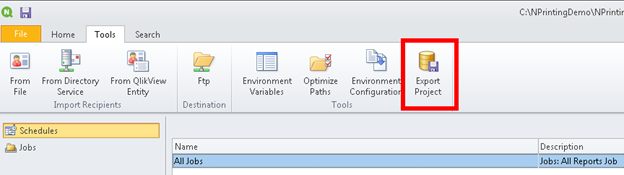
The .nsq file will be exported as a .zip file.
- Repeat this process for each project you want to migrate.
Checking your Qlik NPrinting November 2019 or newer installation
Make sure you have a properly sized and configured Qlik NPrinting November 2019 or newer installation. See: Deploying
