Ports
Qlik NPrinting uses the following Transmission Control Protocol (TCP) port numbers.
Security
-
QlikView ports are not encrypted. They are standard QlikView ports.
-
Database connections are configured to be local connections only. For example, you can only connect to the PostgreSQL instance that is running on the same computer. You should not change the PostgreSQL configuration.
-
Firewall rules require that external access to the webengine is closed.
-
Connection for certificate exchange is in plain text, but the message itself is encrypted.
Default ports
| TCP Port |
Security
|
Description |
|---|---|---|
| 443 | TLS | Qlik Sense Hub listen port. Also used for used for Qlik NPrinting licensing service back end. |
| 2727 | TLS | Websocket proxy for reporting web renderer. |
| 4242 | TLS | Qlik Sense Repository Service (QRS) REST API listen port. For more information, see Connecting to the QRS API. |
| 4243 | TLS | Qlik Sense Proxy Service (QPS) REST API listen port. For more information, see QPS API URL. |
| 4730 | Plain text | QlikView DSC service port, always open on QlikView Server (QVS). |
| 4747 | TLS | Qlik Sense Engine Service (QES) listen port and QlikView Server (QVS). |
| 4799 | Plain text | QlikView Management Service (only for cluster). |
| 4992 | Plain text, local connections only | Repository service. |
| 4993 | TLS | Qlik NPrinting web console proxy. Uses HTTPS protocol. |
| 4994 | TLS | NewsStand proxy. Uses HTTPS protocol. |
| 4995 | Plain text, local connections only | Windows authentication service. This port does not need to be open on the end-user's computer. |
| 4996 | Plain text | Web engine service. |
| 4997 | Plain text | Engine TLS certificates exchange server. |
| 4998 | TLS | Qlik NPrinting licensing service. |
| 5672 | TLS | Qlik NPrinting messaging service. |
| 15672 | Plain text | Qlik NPrinting messaging service management plugin. This is disabled by default and requires manual intervention for the listener to be activated. This service should only be enabled for debugging or support. |
Firewall rules
| TCP Port | Qlik NPrinting Server | Qlik NPrinting Engines | Notes |
|---|---|---|---|
| 4993 | Inbound | - | - |
| 4994 | Inbound | - | - |
| 4996 | Block inbound, loopback allowed | - | Only allow listening on loopback interface. |
| 4997 | Outbound | Inbound | - |
| 4998 | Loopback allowed | - | Must allow traffic on the loopback interface on Qlik NPrinting Server. |
| 5672 | Loopback allowed | - | Must allow traffic on the loopback interface on Qlik NPrinting Server. |
| 5672 | Inbound | Outbound | If Qlik NPrinting scheduler service and Qlik NPrinting Engine are installed on different machines. |
| TCP Port | Qlik NPrinting Engines | QlikView Server | QlikView Management Server | Notes |
|---|---|---|---|---|
| 4730 | Outbound | Inbound | - | - |
| 4747 | Outbound | Inbound | - | - |
| 4799 | Outbound | - | Inbound | Only if a cluster is used. |
| TCP Port | Qlik NPrinting Engines | Qlik Sense Server |
|---|---|---|
| 443 | Outbound | Inbound |
| 4242 | Outbound | Inbound |
| 4243 | Outbound | Inbound |
| 4747 | Outbound | Inbound |
| TCP Port | Qlik NPrinting Server | Qlik Sense Server |
|---|---|---|
| 443 | Outbound | Inbound |
| 4242 | Outbound | Inbound |
| 4243 | Outbound | Inbound |
| 4747 | Outbound | Inbound |
Changing the default ports
By default, the Qlik NPrinting web console is set to port 4993. The NewsStand is set to port 4994. These can be changed by editing the webengine.config file. This file is typically located under: C:\Program files\NPrintingServer\NPrinting\Webengine\Qlik.NPrinting.Webengine.config.
Do the following:
- Stop the Qlik NPrinting web engine service.
- Open the webengine.config file in a text editor.
- Update these strings with your preferred port values:
- <add key="webconsole-proxy-port" value="4993" />
- <add key="newsstand-proxy-port" value="4994" />
- Save the file.
- Start the Qlik NPrinting web engine service.
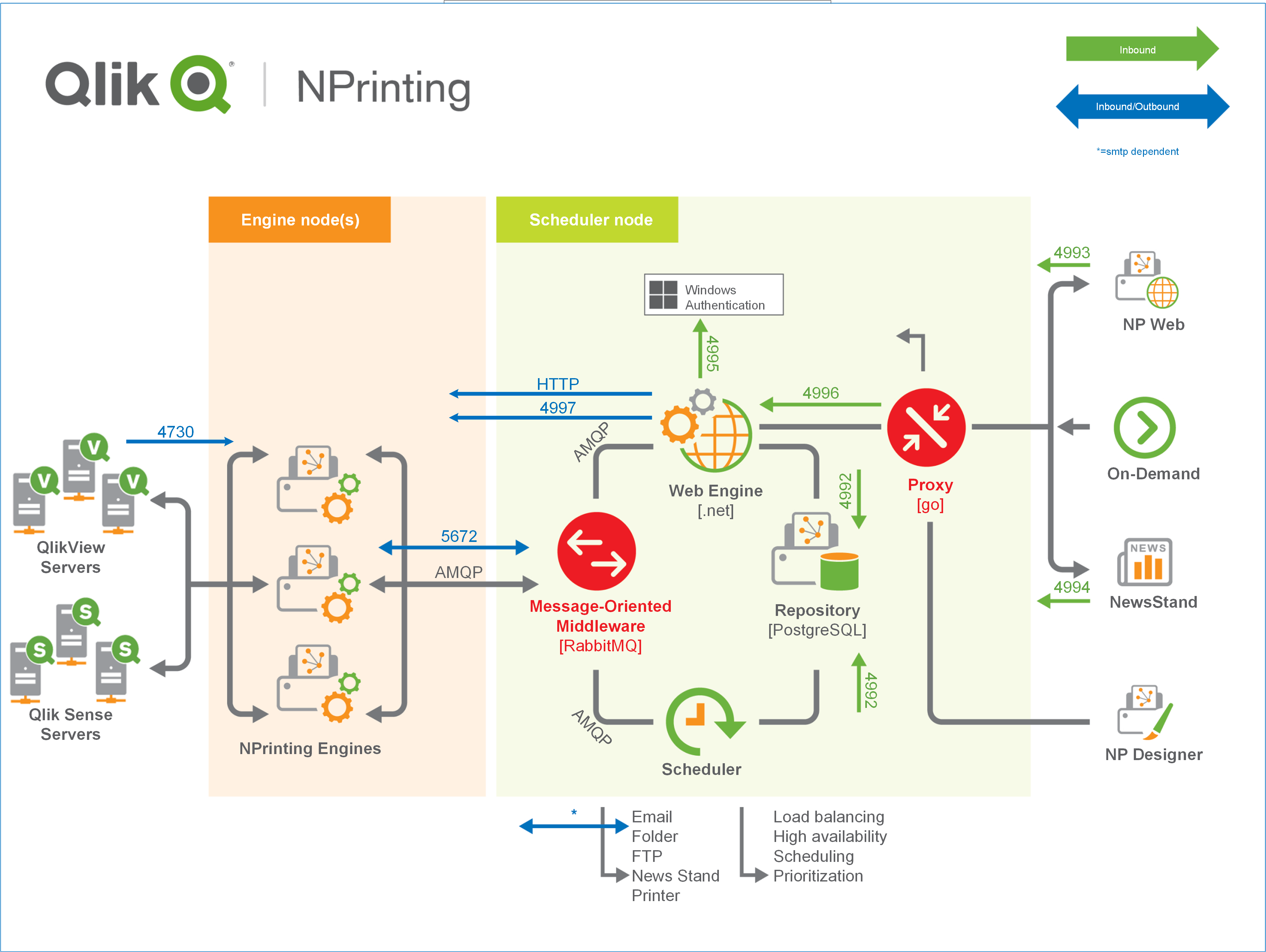
Fore more information about managing ports, see the Microsoft Windows help.
