Catalog operations
You can catalog, recatalog, and uncatalog tasks. This topic describes how and when such operations should be performed.
Cataloging tasks
To catalog a task:
-
In Tasks view, select the task you want to catalog and then click the Catalog toolbar button and select Catalog.
A window displaying the following auto-generated properties opens:
- Data asset name in catalog: This is a combination of the Replicate server and task name. So, for example, if the server name is RepServer and the task name is SQLtoAWS, the data asset name will be RepServer_SQLtoAWS.
-
Catalog data asset under: By default, all data assets are cataloged under Replicate. For example, a data asset named RepServer_SQLtoAWS would appear as Replicate.RepServer_SQLtoAWS. You can create additional hierarchies (or sub-locations using Enterprise Manager terminology), using dots as separators. For example, to add a top-level container called QDI to Replicate.RepServer_SQLtoAWS, you would need to enter the following:
QDI.Replicate.RepServer_SQLtoAWS
- Datastore in catalog: This is a combination of the Replicate server name and the target endpoint name.
- Catalog AD group: The name of the Active Directory Group defined in Qlik Catalog under which the task will be cataloged.
You can edit these properties as required.
-
Click Catalog.
If the cataloging operation is successful, a confirmation will be displayed at the top of the page and a new Catalog tab with the cataloging properties (described in step 1 above) will be added to the monitoring dashboard in the right pane.
Cataloging example
In the following example, a Replicate task has copied the following tables (shown as schema.table) from a PostgreSQL on-premises database to a PostgreSQL in the cloud (AWS): HumanResources.Department, HumanResources.Employee, Purchasing.ShipMethod, Purchasing.Vendor, Sales.Customer, and Sales.Store. The customer needs to ensure the validity and integrity of these tables for the purpose of analytics. To this end, the customer has decided to catalog the Replicate task.
After cataloging the Replicate task, the associated target tables immediately become visible in Qlik Catalog:
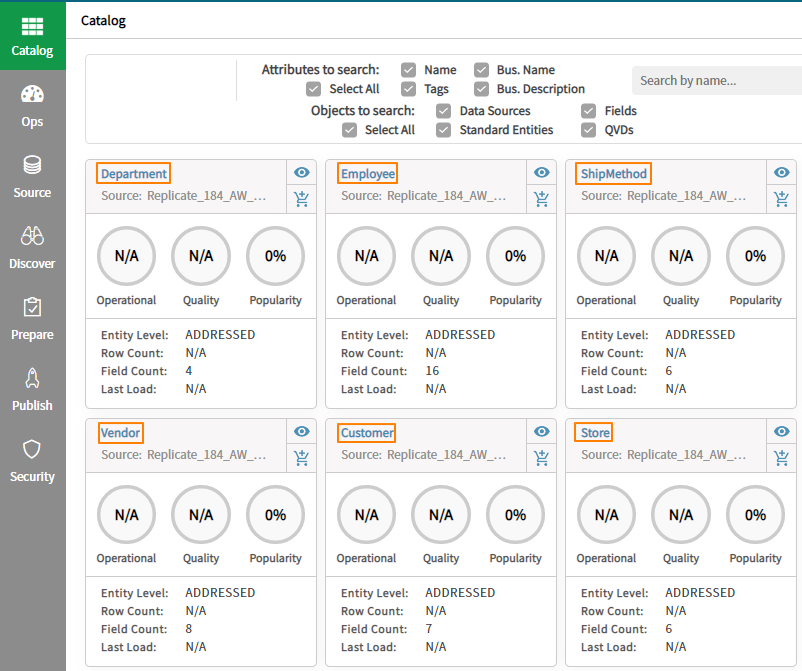
Clicking the Source tab shows the list of schemas to which the tables belong.
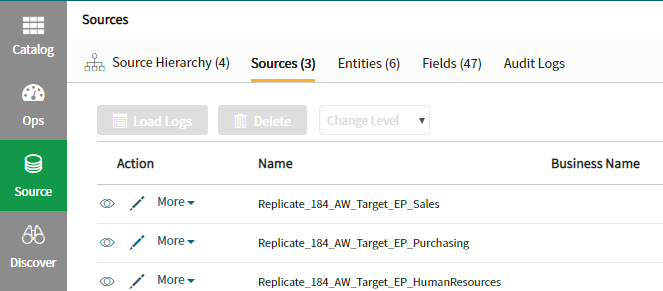
For a detailed description of the tasks that can be performed within Qlik Catalog, refer to the Qlik Catalog Help.
Uncataloging tasks
You can uncatalog a task by simply selecting the desired task, clicking the Catalog toolbar button and then selecting Uncatalog.
When you delete a cataloged task from Enterprise Manager, the task is automatically removed from Qlik Catalog as well.
Recataloging tasks
Recataloging task uncatalogs and then catalogs a task in a single operation. Recataloging can be used to remedy out-of-sync situations resulting from actions performed directly in Catalog (such as deleting a source).
You can recatalog a task by simply selecting the desired task, clicking the Catalog toolbar button and then selecting Recatalog.
