Filter
Once a source entity is added to the canvas, the Filter package is brought onto the canvas by double-clicking or dragging the icon.
When the square icon becomes a live controller, double-click to reveal the Rule definition panel.
Select the  expression builder icon to build a rule or simply enter the Rule syntax for the Filter operation.
expression builder icon to build a rule or simply enter the Rule syntax for the Filter operation.
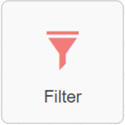

Custom expression builder for Filter package
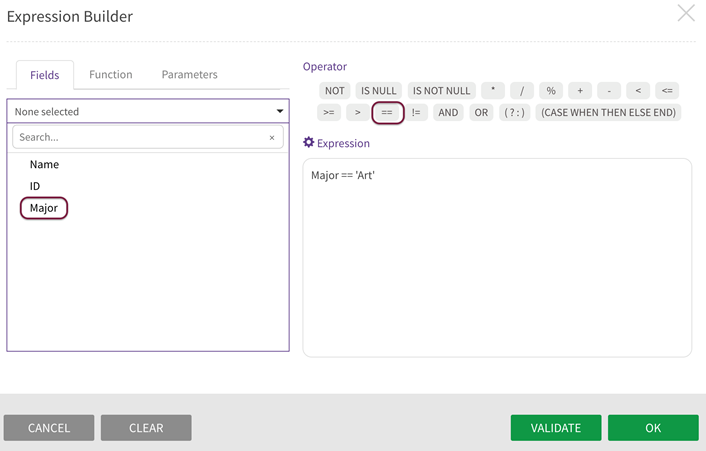
Select the field, operator, and enter value for the expression on which the source entity is filtered.
For the example shown, the target entity will only show results for records where the value for the field 'Major' is equal to 'Art'.
Filter transforms one or more source entities into a defined target subset through conditional expressions.
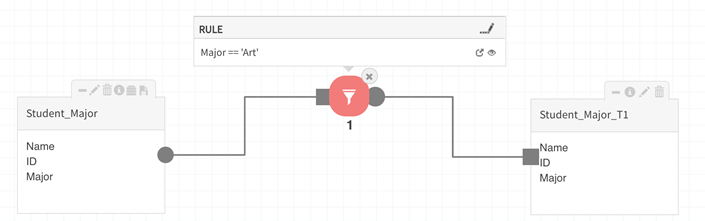
Save the dataflow, Validate the package, then Execute the data load into the target entity. In this example, the target entity (Student_Major_T1) sample data shows output for the Filter operation.

