UI: Navigation
Switching Modules
Select from the module pane to the left of the grids to switch between modules.
Moving Through Modules
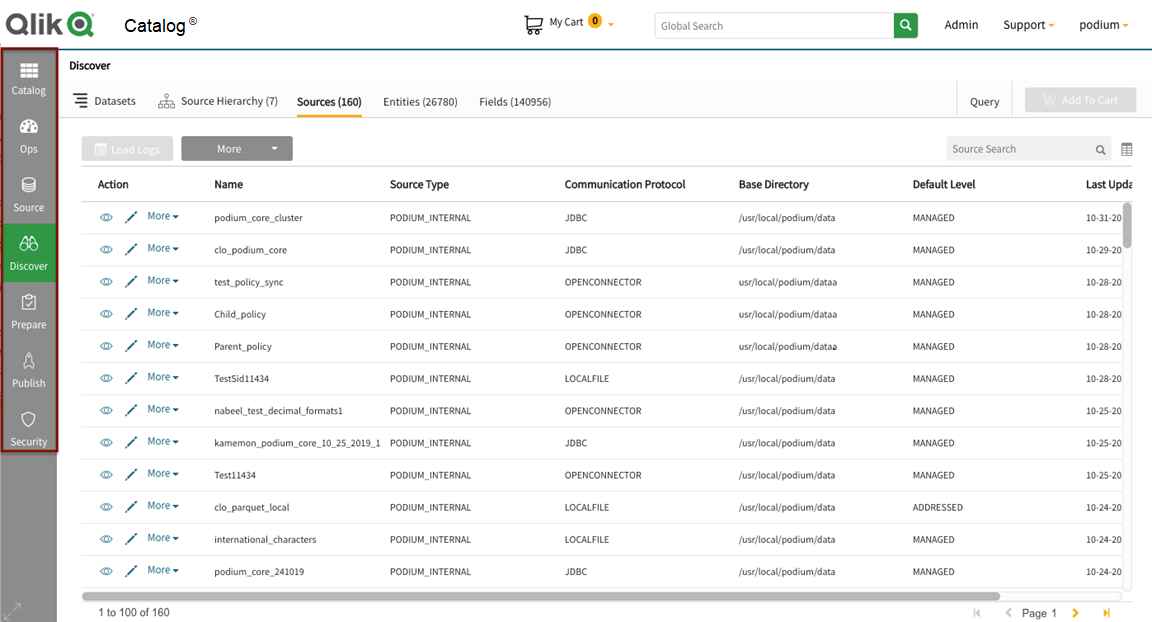
Search
Search for Qlik Catalogobjects:
- Search field indicates what level source will be searched (sources, entities, or fields)
- Search is case insensitive
- Fuzzy search is enabled
Searching sources, entities, or fields

Filter
Change what is seen on the Qlik Catalog view:
- Check the desired field to populate it in the view
- Uncheck the field to remove it from the view
- Customize screen display to find relevant metadata quickly
- Use profile settings to set preferences by grid
- Filter column options are module-specific (below are specific to the discover module)
Customizing grid view
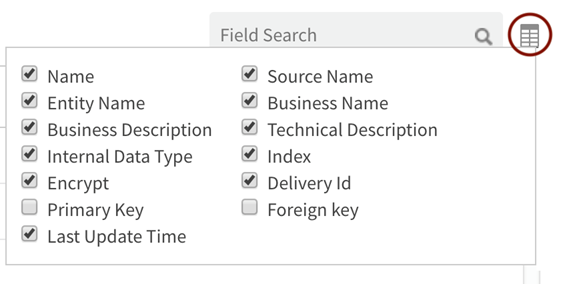
Page navigation
Horizontal Scroll: More object attributes can be seen by scrolling horizontally whem all columns do not fit on the screen. The horizontal scroll bar is at the bottom of the screen; right and left keyboard arrows will also display more columns.
Vertical Scroll: The vertical scroll bar will display more rows. Use the page scroll to access the next or previous pages.
Page Scroll: Scroll forward or backward to other pages, from the start to the end of the dataset:
| icon | description |
|---|---|

|
Brings user to first page |

|
Brings user to previous page |

|
Brings user to next page |

|
Brings user to last page |
Navigation through a page
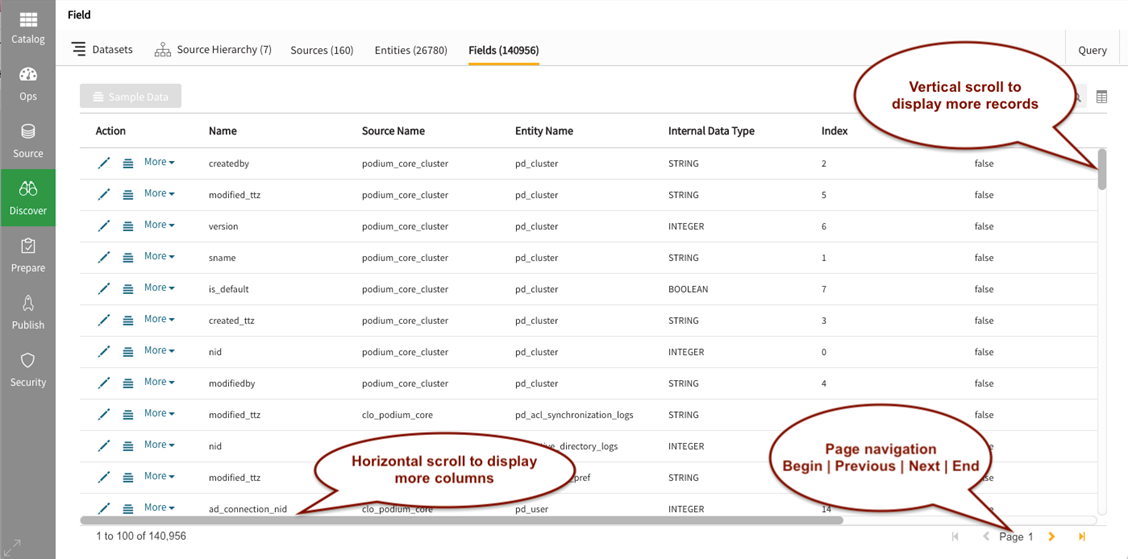
Object hierarchy: Drill-in
At the highest level, source hierarchies contain sources. Source hierarchies can include various source types, such as XML and Mainframe, which can be saved to the same hierarchy.
Sources contain entities or QVD entities originating from the same parent source and sharing upstream lineage and connection information. Sources are of type: QVD, JDBC, File, Mainframe, JSON, or XML and all entities within the sources are of the same type.
Entities contain fields, defined by unique structural and qualitative metadata.
When users drill in to the following objects by clicking on  (view) icon they transition to the lower objects:hierarchy --> sources-->entities-->fields
(view) icon they transition to the lower objects:hierarchy --> sources-->entities-->fields
Select name of Source Hierarchy to view sources within it.
Source hierarchy
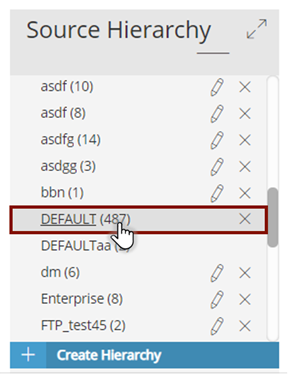
From Sources tab, select the  (view) icon to display entities within that source.
(view) icon to display entities within that source.
Source entities
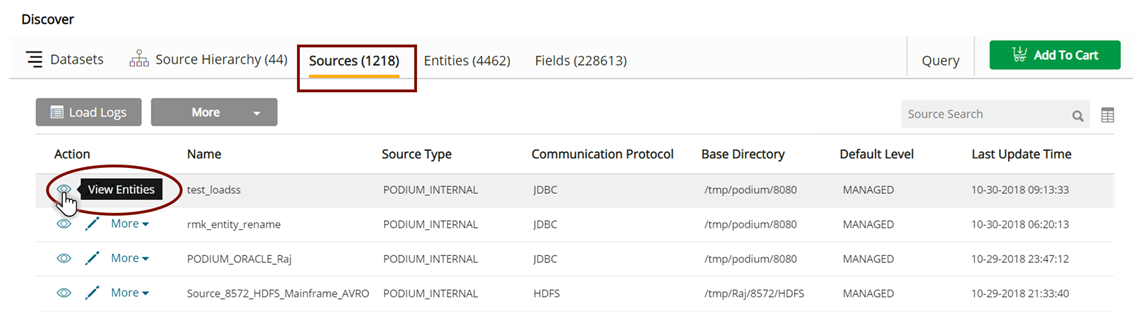
From Entities tab, select the  (view) icon to display fields within that entity.
(view) icon to display fields within that entity.
Entities options
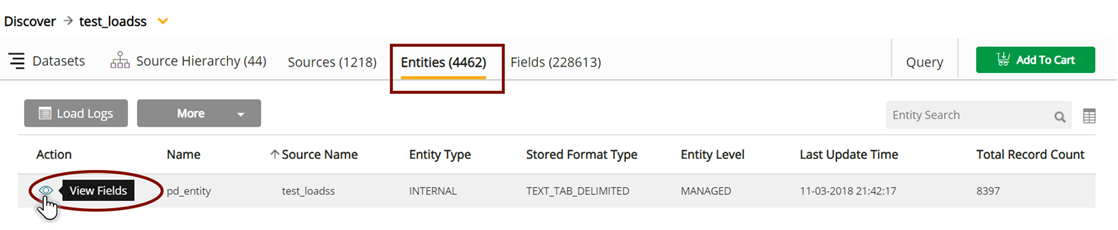
From Fields tab:
Select the  (edit) icon to view details and Properties.
(edit) icon to view details and Properties.
Select the  (sample) icon to view Sample Data.
(sample) icon to view Sample Data.
Click More to view and edit: General Info, Properties, Lineage, Tags, Comments, View Data Distribution.
Field Options
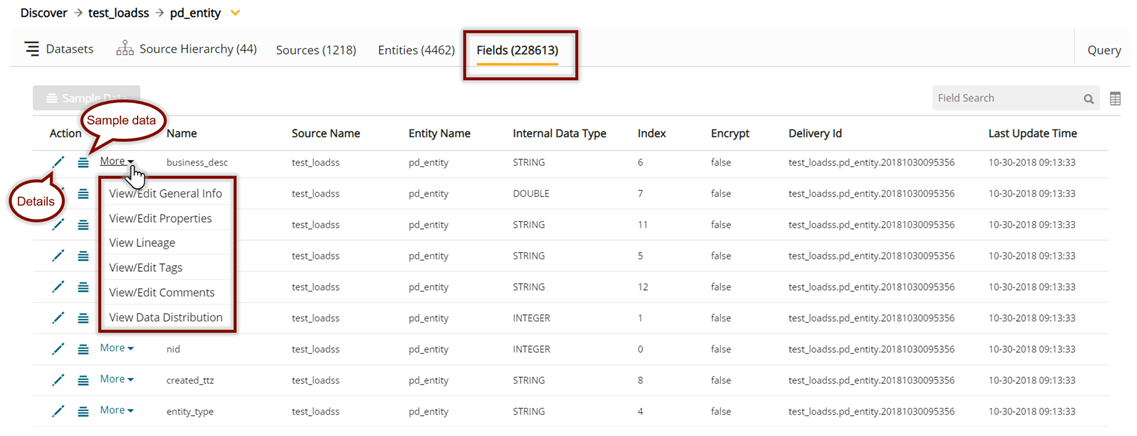
Icons
|
UI icon description |
Icon |
|---|---|
|
Actions: select available actions |
|
|
Dataset |
|
|
Edit: view and edit metadata |
|
|
Entity icon in Dataset |
|
|
Filter: on available criteria |
|
|
Sample: (view sample data) |
|
|
Refresh: data, logs, object |
|
|
Search: enter search term |
|
|
Source Hierarchy |
|
|
Source icon in Dataset |
|
|
View: drill-in view lower objects |
|










