How to manage end-customers as a SaaS admin
As a SaaS provider, you will are able to create, manage and access accounts for your end-customers.
Please make sure to use your unique URL to accessQlik Application Automation for OEM, and log in with your SaaS admin account. Example URL to accessQlik Application Automation for OEM, for SaaS company ACME
:
https://acme.admin.blendr.io
Qlik Application Automation for OEM supports various scenarios to manage your end-customers:
- Self-service model: your end-customers activate their own integrations.
- Full-service model: your Customer Success or Support team manages the integrations of your end-customers.
In the Full-service model, you will activate integrations inside the account of your end-customer inQlik Application Automation for OEM.
Step 1: Create a customer account
Make sure to create a new Account for each end-customer.
Access the Account of one end-customer using the Login to account
icon or button (also called the spy
icon).
Step 2: activate an integration for your customer
Inside the account of your end-customer, you can add one or more Integrations based on one of your templates, or you could build a new integration from scratch.
Step 3: invite your customer to authorize access to their cloud application(s)
Use the Invite
button in the setup of an integration or under My datasources
, to invite your end-customer to authorize access to their cloud applications, e.g. authorizing access to their CRM using oAuth, or providing an API key.
Invite button when adding a new datasource under My Datasources
:
Inviting a customer to authorize access.
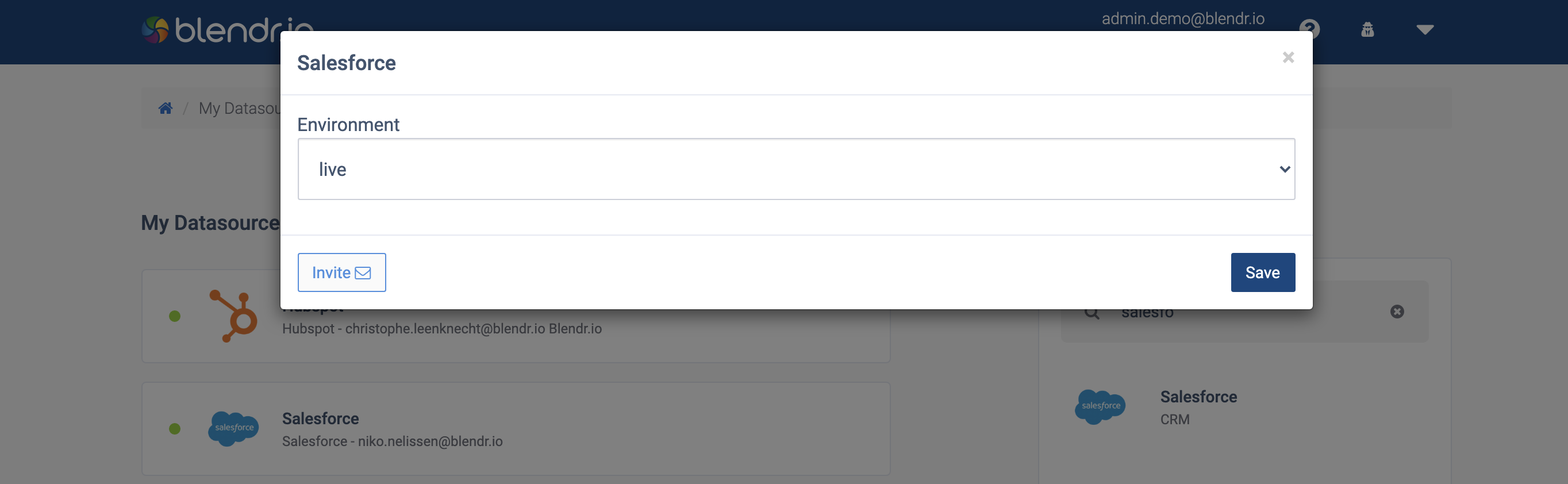
Sending out the invite email:
The invite email popup.
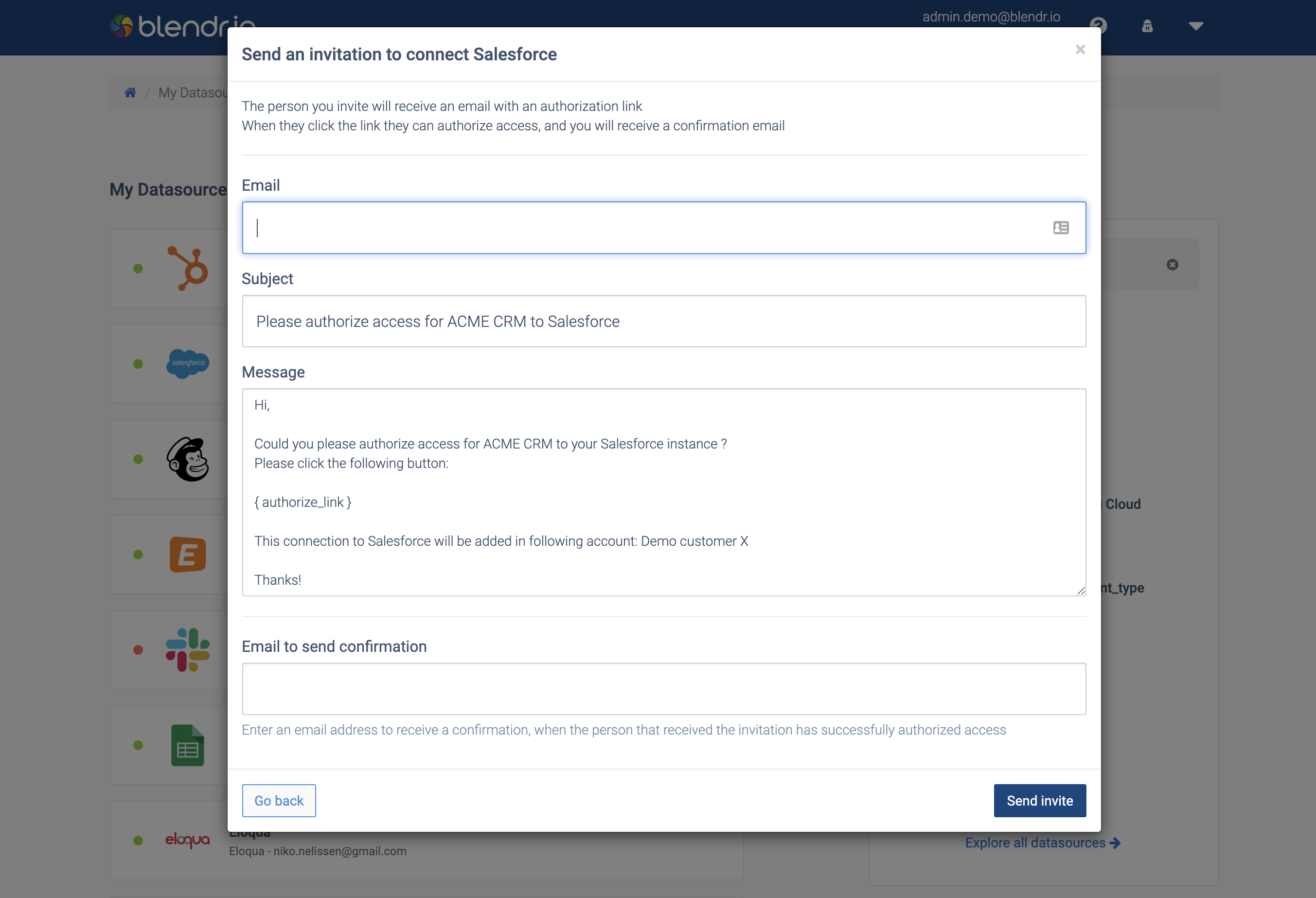
Example invite email sent to your customer:
A customer's email.
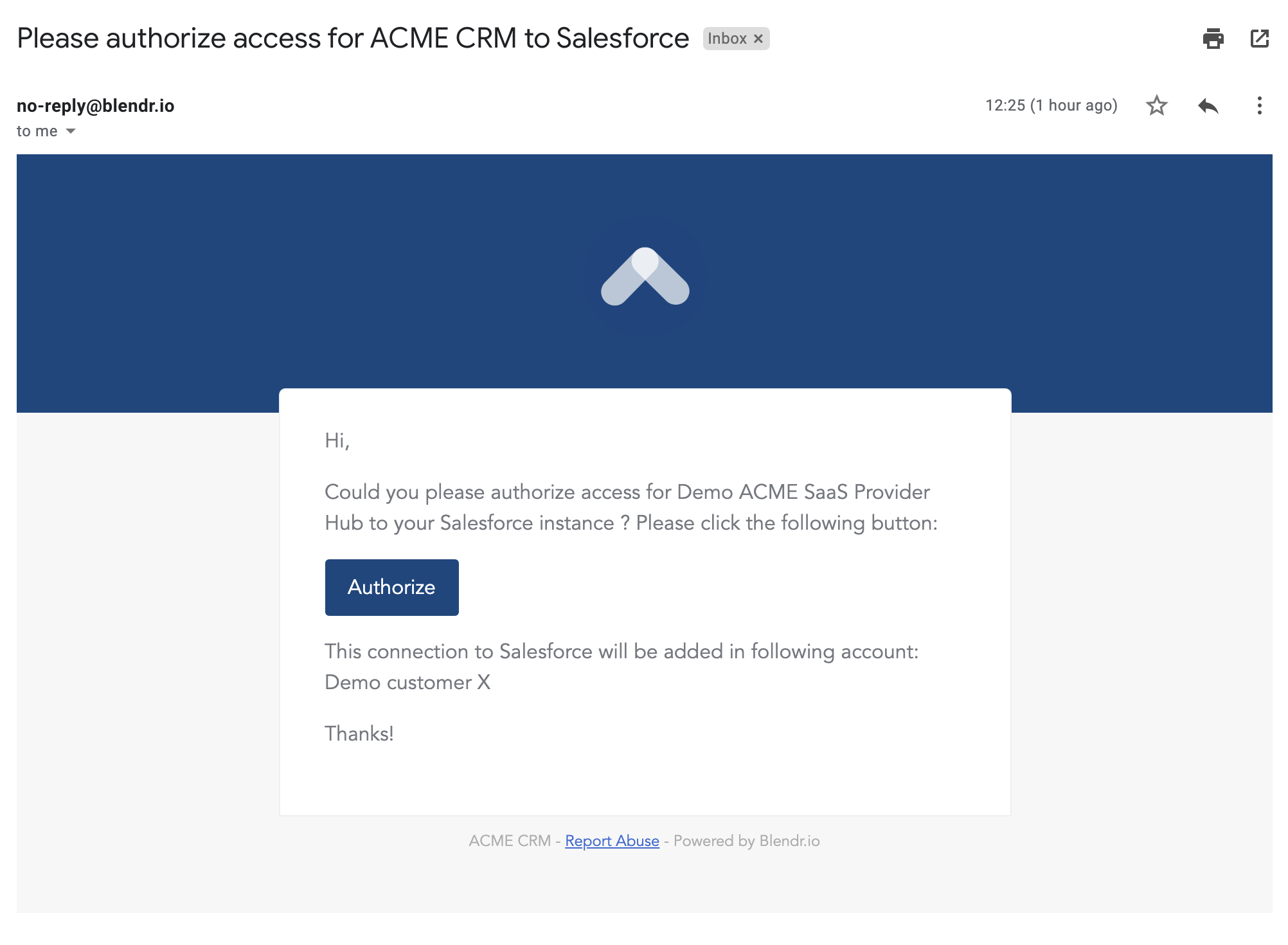
Step 4: return to your SaaS Admin account
Use the spy
icon in the top right corner to return to your SaaS Admin account.
Overview video
This video shows how to accessQlik Application Automation for OEM, how to create user logins for your internal team members, how to create Accounts for end-customers and how to activate integrations for one end-customer:
Did this page help you?
If you find any issues with this page or its content – a typo, a missing step, or a technical error – let us know how we can improve!
