Embedding scenarios for SaaS partners
The Qlik Application Automation for OEM Integration Hub for SaaS partners can be embedded in the SaaS platform of the partner using various scenarios.
Scenario 1: Link to your Hub
Add a link e.g. My integrations
and link to your branded Hub:
Linking to your branded Hub.
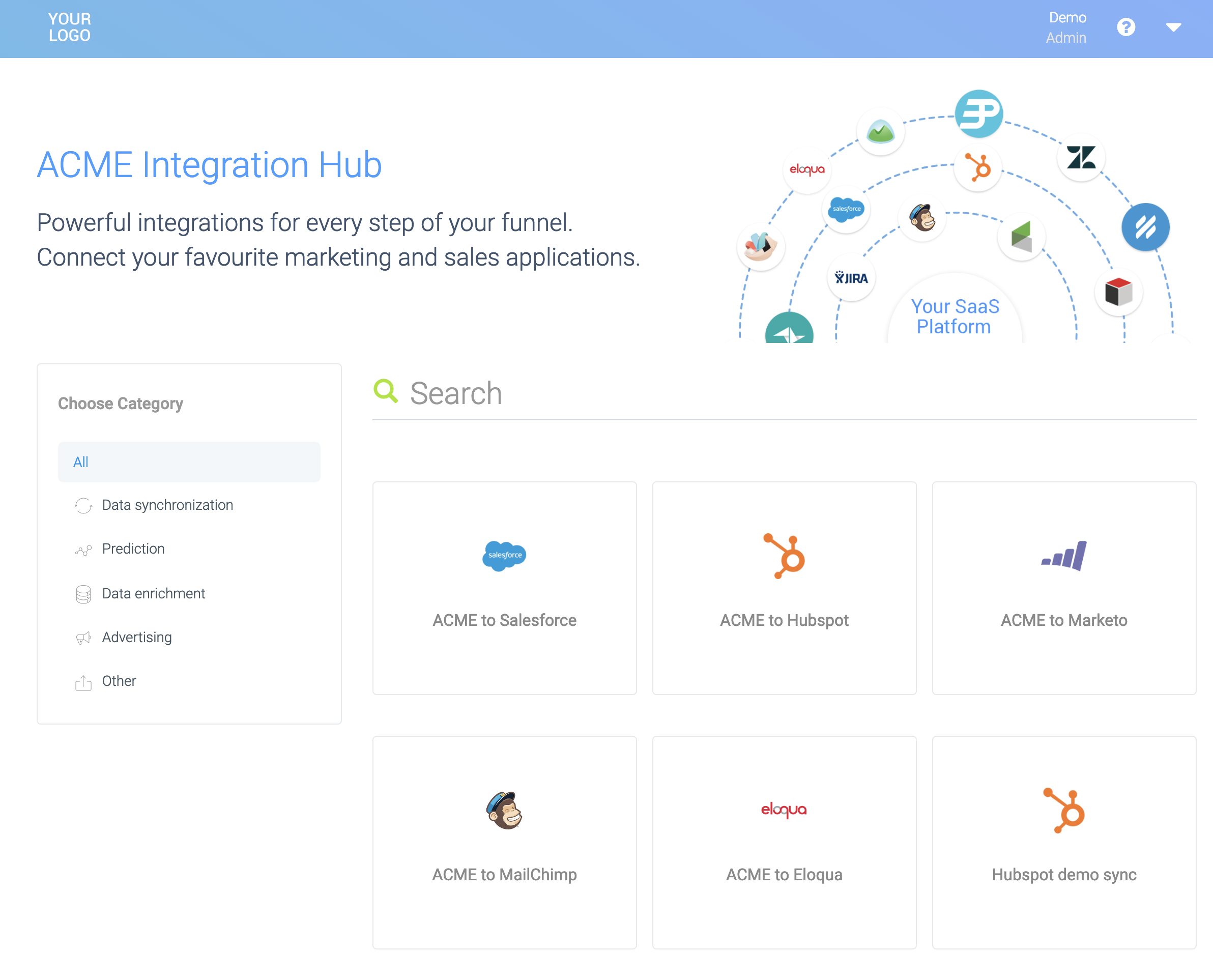
In this scenario, your customers will have to sign up on the hub (create a new account) before they can activate integrations. As part of the setup of integration, they will also have to link your platform, by entering e.g. an API key or by using oAuth.
You can choose what your Hub looks like, which home page to use (e.g. custom HTML or a list of integrations) etc.
Scenario 2: Link to your Hub with SSO (single sign-on)
In this scenario, you also link to your Hub as above, but SSO is applied so the user does not have to create an account on the Hub.
See SSO integration for more information.
Opening your integrations.
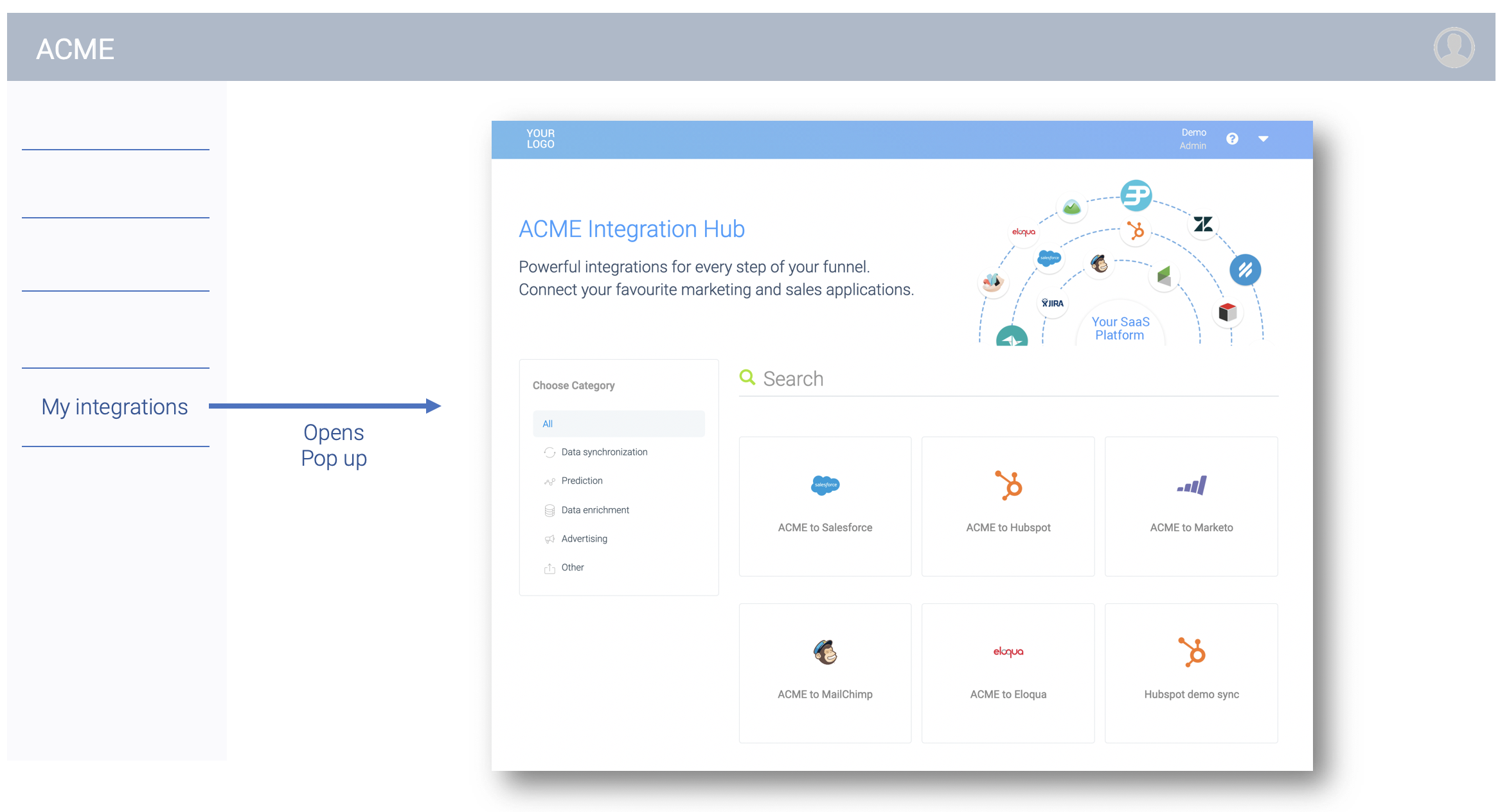
Scenario 3: Embed using iframe with SSO (single sign-on)
In this scenario, the Hub is embedded using an iframe, with the general SSO link:
Embedding the Hub using an iframe.
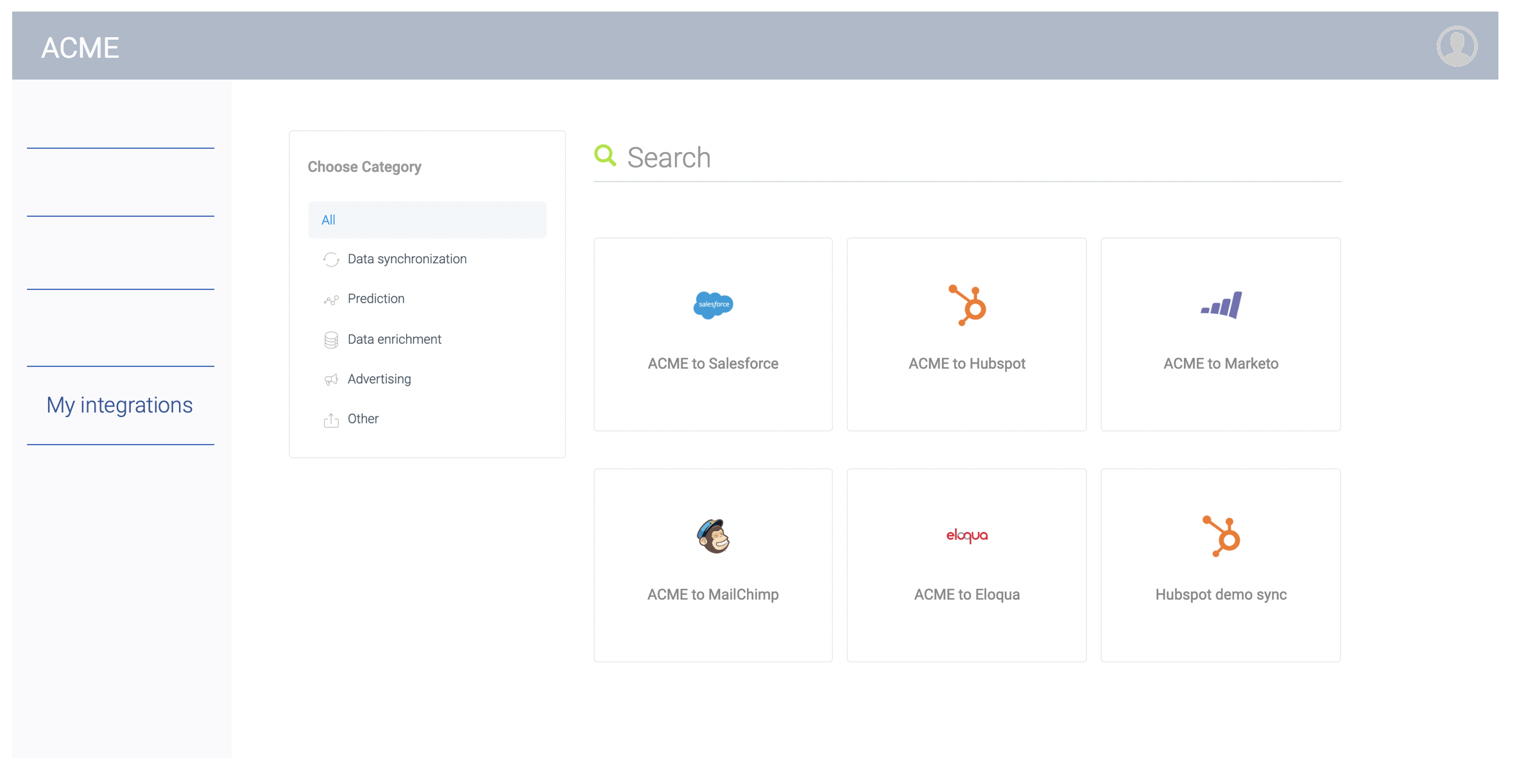
Scenario 4: Embed using server-side code
In this scenario, you use the Qlik Application Automation for OEM API for SaaS partners to retrieve a list of integration templates and active integrations per account, and you implement these screens server-side in your own code:
Embedding the Hub using server-side code.
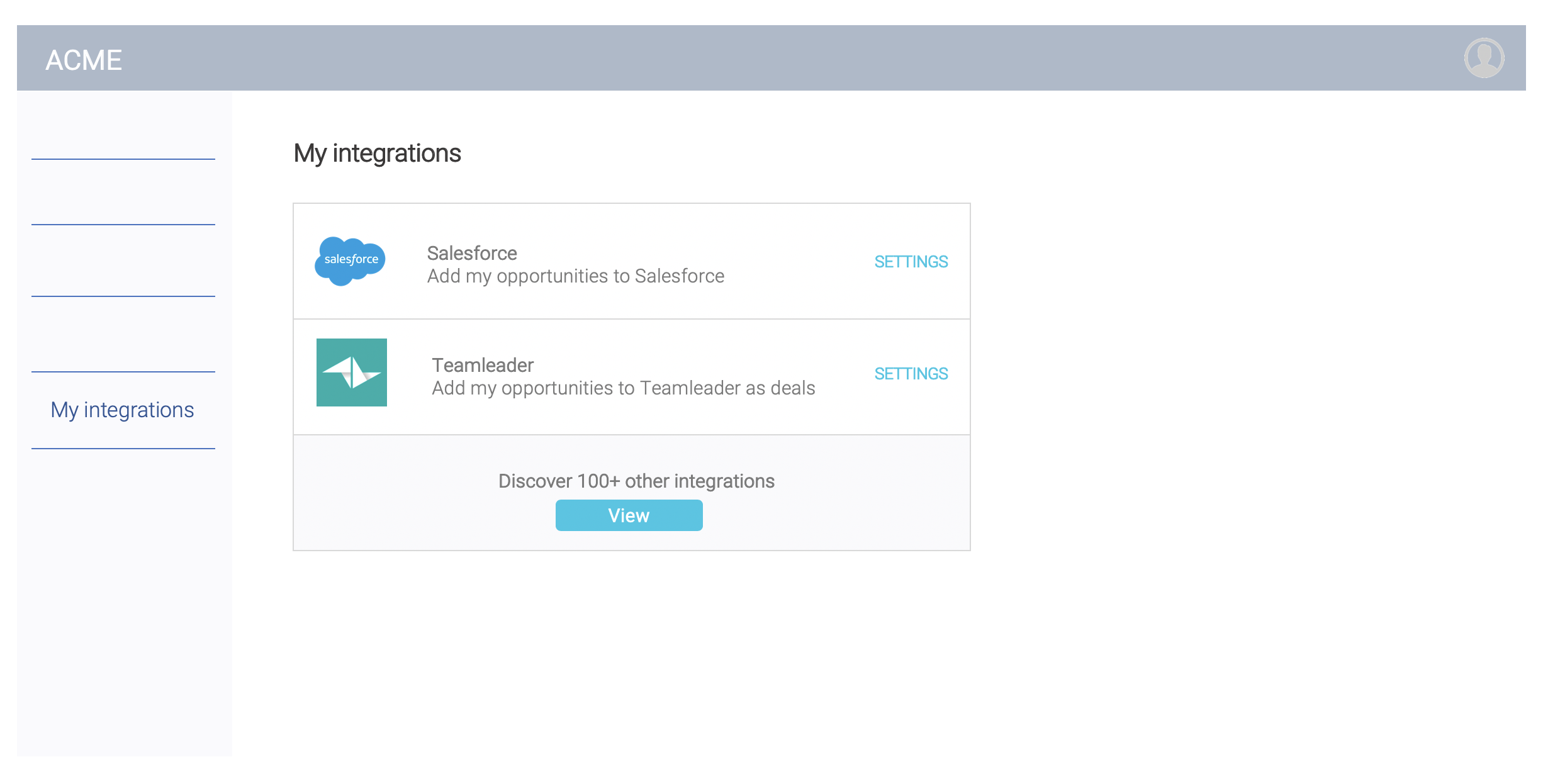
Adding an integration.
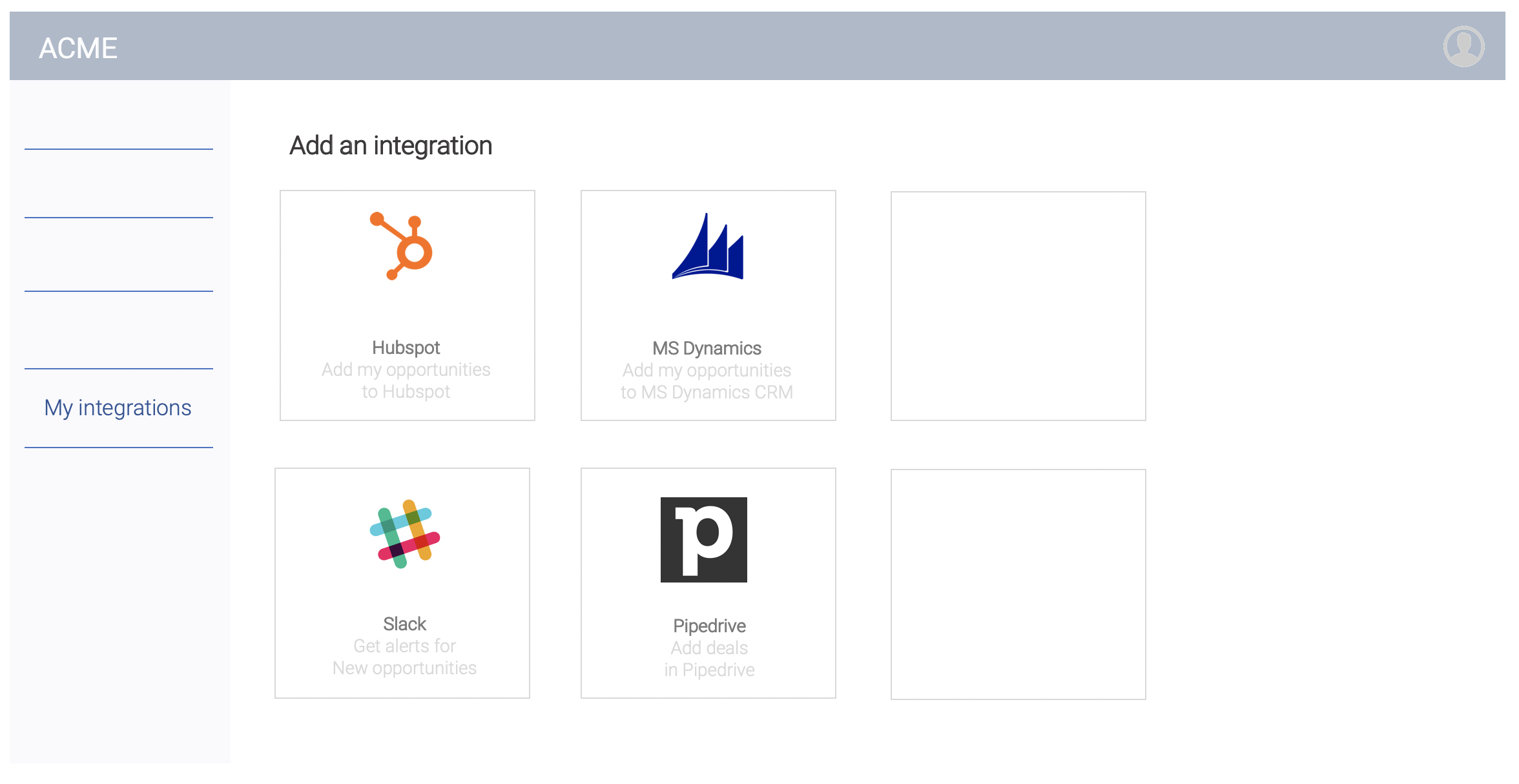
Please note that for the Setup of an individual integration, and to access the Settings of an active integration, you still link to the white-label web page fromQlik Application Automation for OEM. This web page can be opened in a popup or embedded in an iframe.
The Qlik Application Automation for OEM SaaS Partner API can be used to retrieve the guid's of individual templates available for your customers, as well as the guid's of active integrations of one specific customer.
You can use these guid's in a deep link
SSO URL, to link directly from your UI to one specific template or active integration from a customer. See the paragraph Direct SSO link to one specific integration
in the article on SSO for more information.
Use a direct SSO link to an integration template so the user can activate it and start the Setup Wizard. Use a direct SSO link to an active integration so the user can access the Settings of the integration.
Example of embedded Settings of an active integration:
Integration settings.
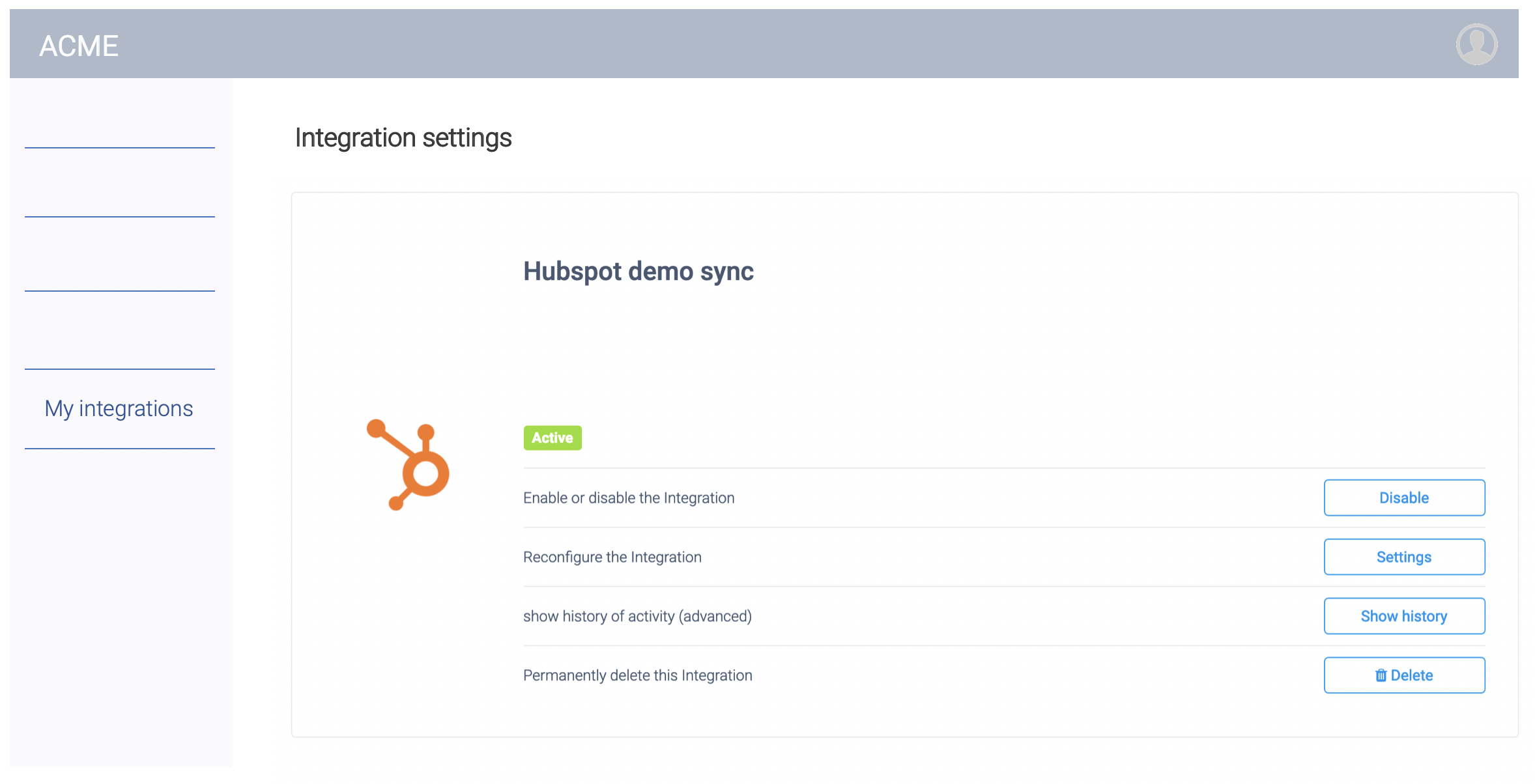
Example of an embedded Setup Flow for a new integration:
Selecting a connector.
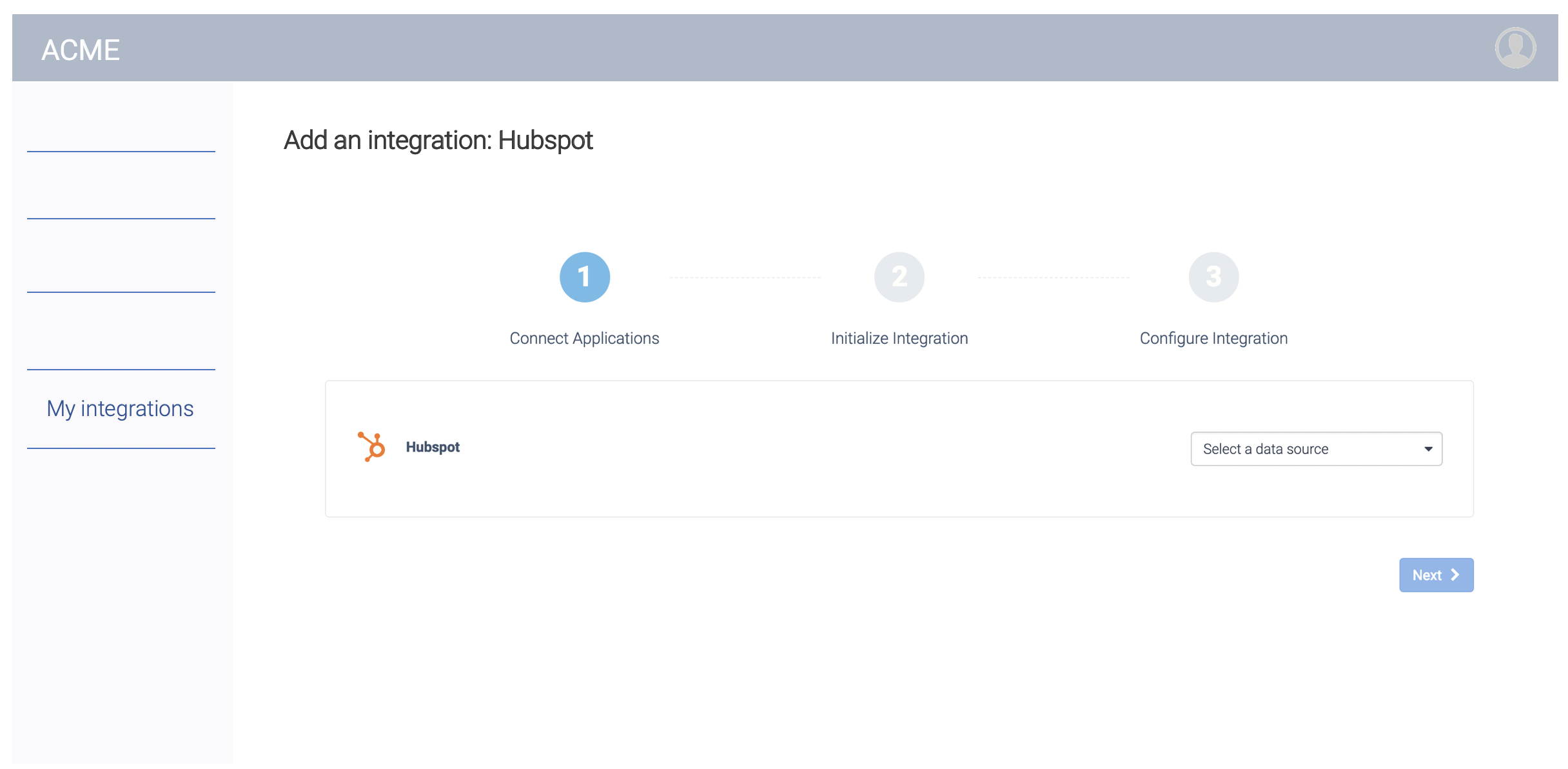
Authorizing a connector.
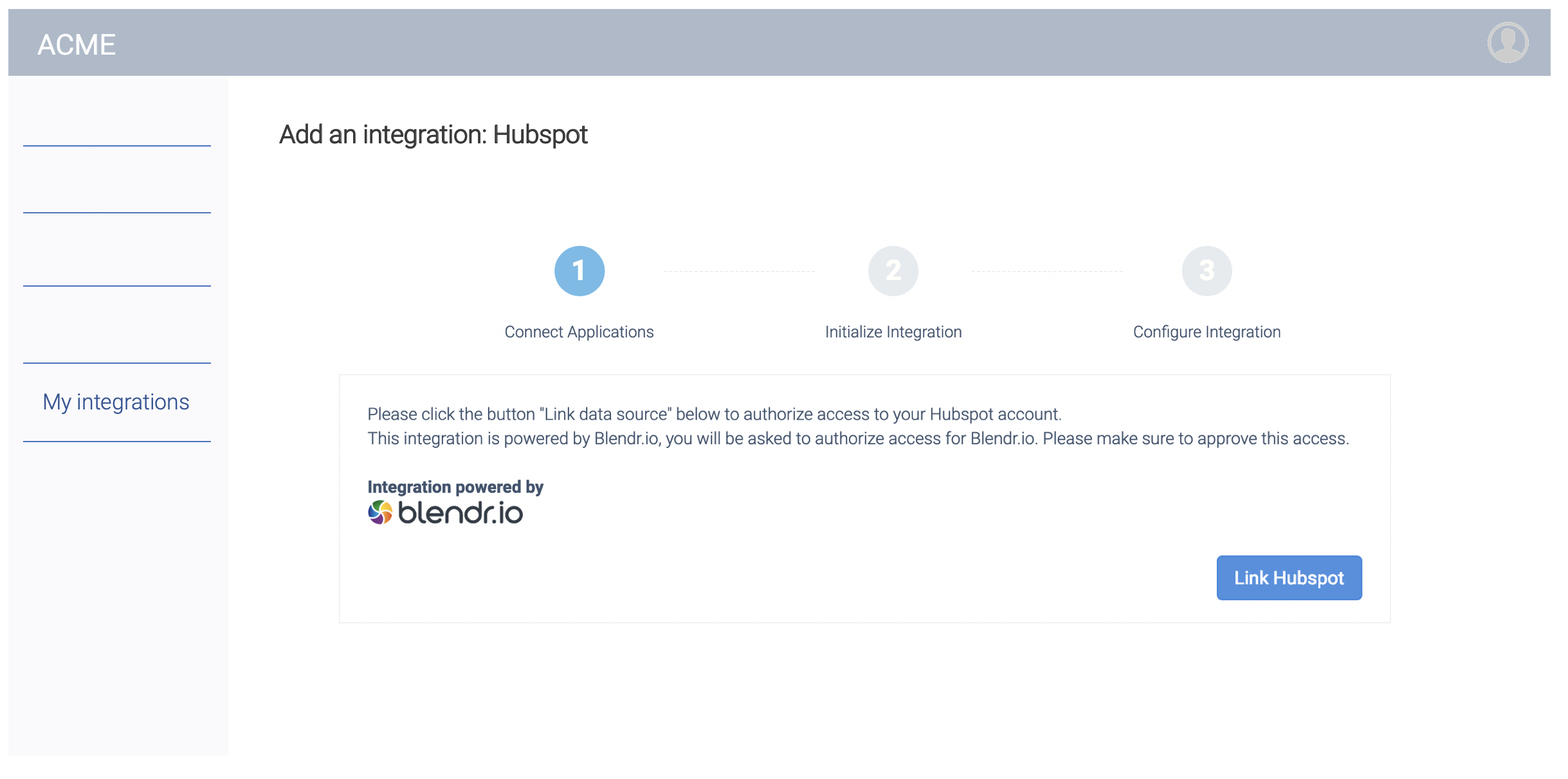
Logging in to the connector.
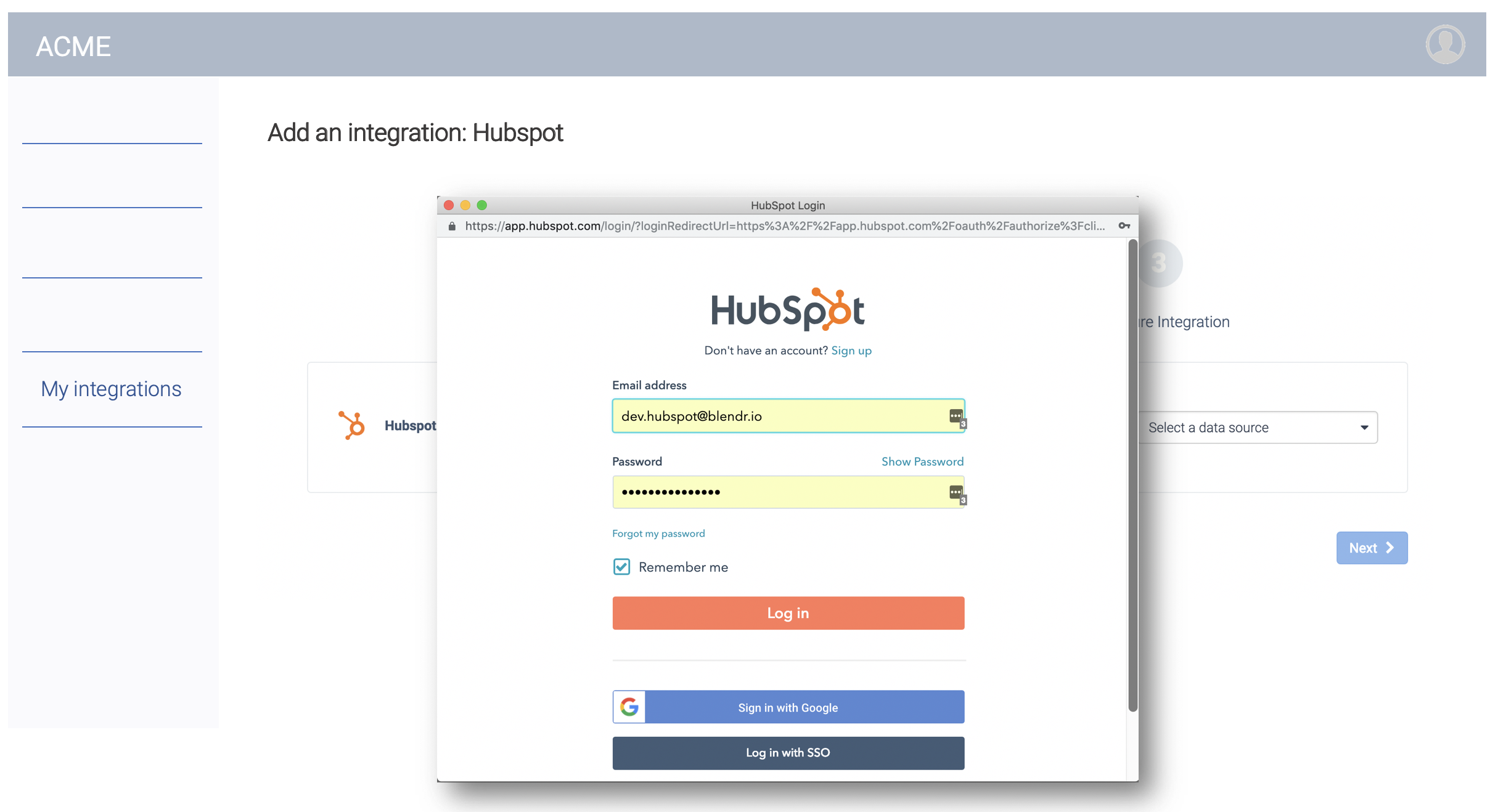
Syncing historical leads.

An active integration.
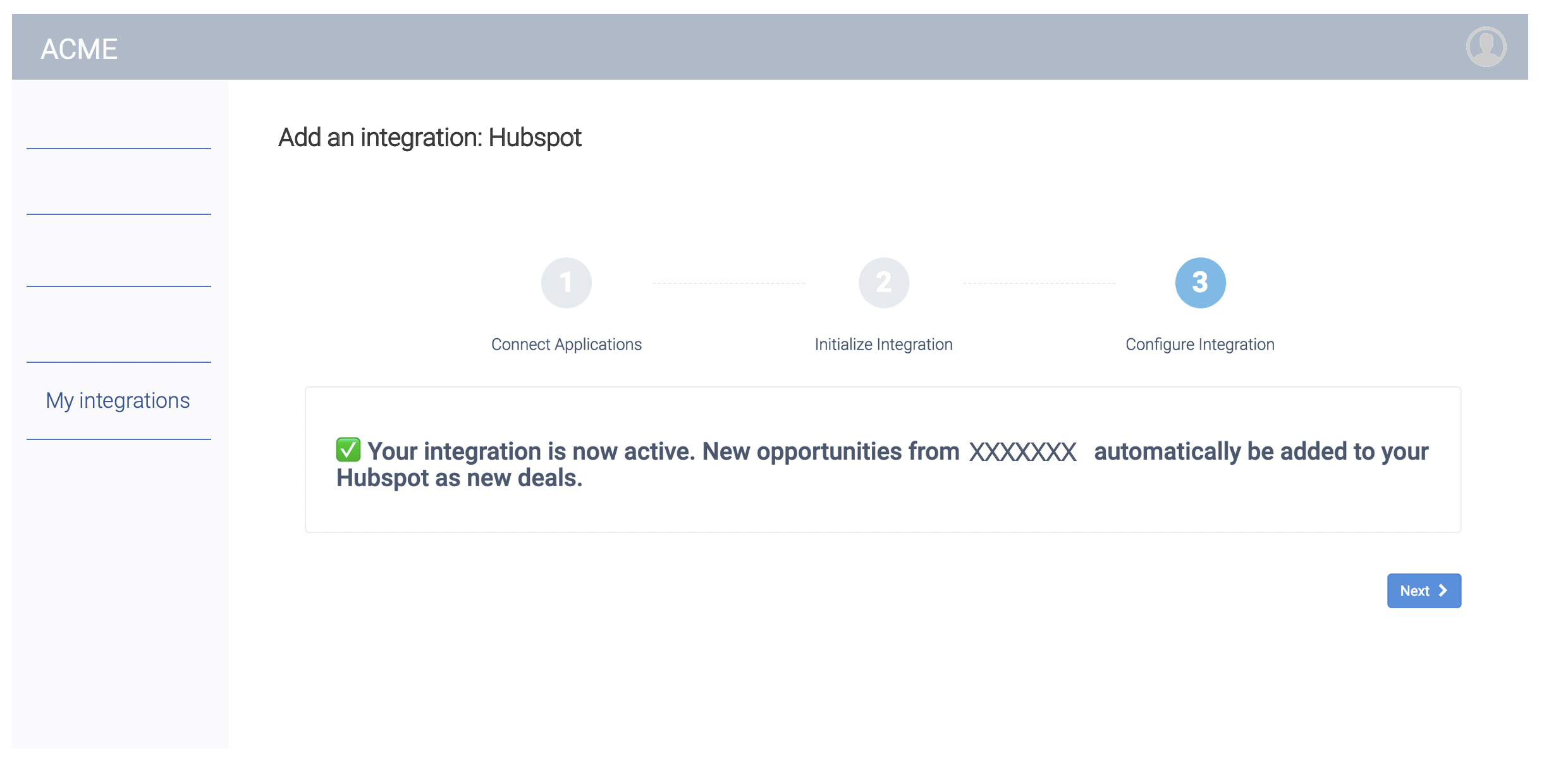
Did this page help you?
If you find any issues with this page or its content – a typo, a missing step, or a technical error – let us know how we can improve!
