Copy, paste, import & export automations and change logs
Right-mouse menu in automation editor
Inside the automation editor, you can use right-mouse click to open the edit menu.
Right-Click on the canvas:
The edit menu that appears when right-clicking on the canvas.
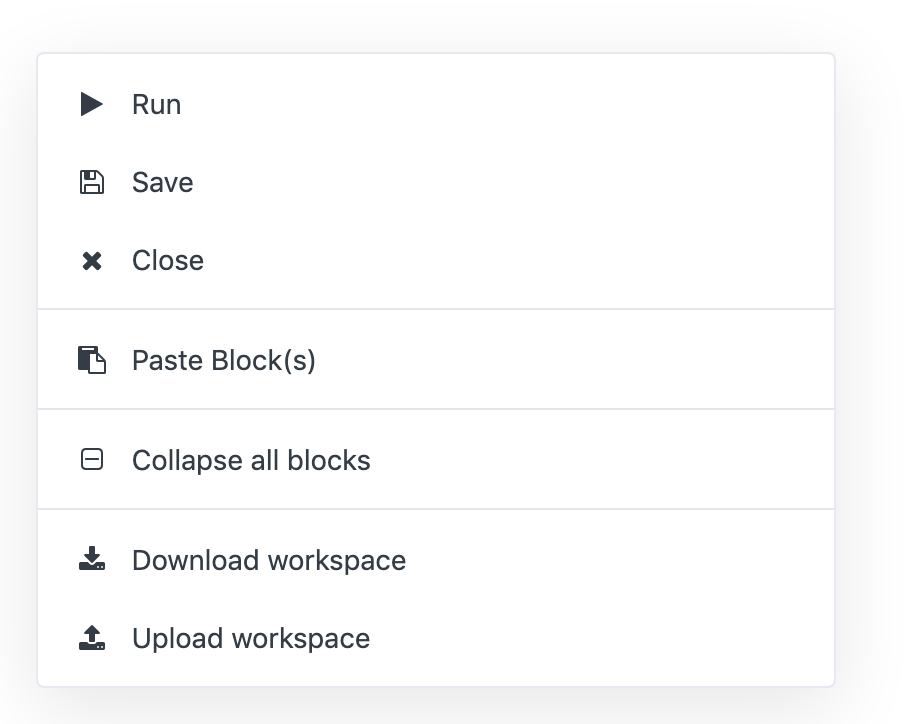
Right-Click on a block in an automation:
The edit menu that appears when right-clicking on a block.
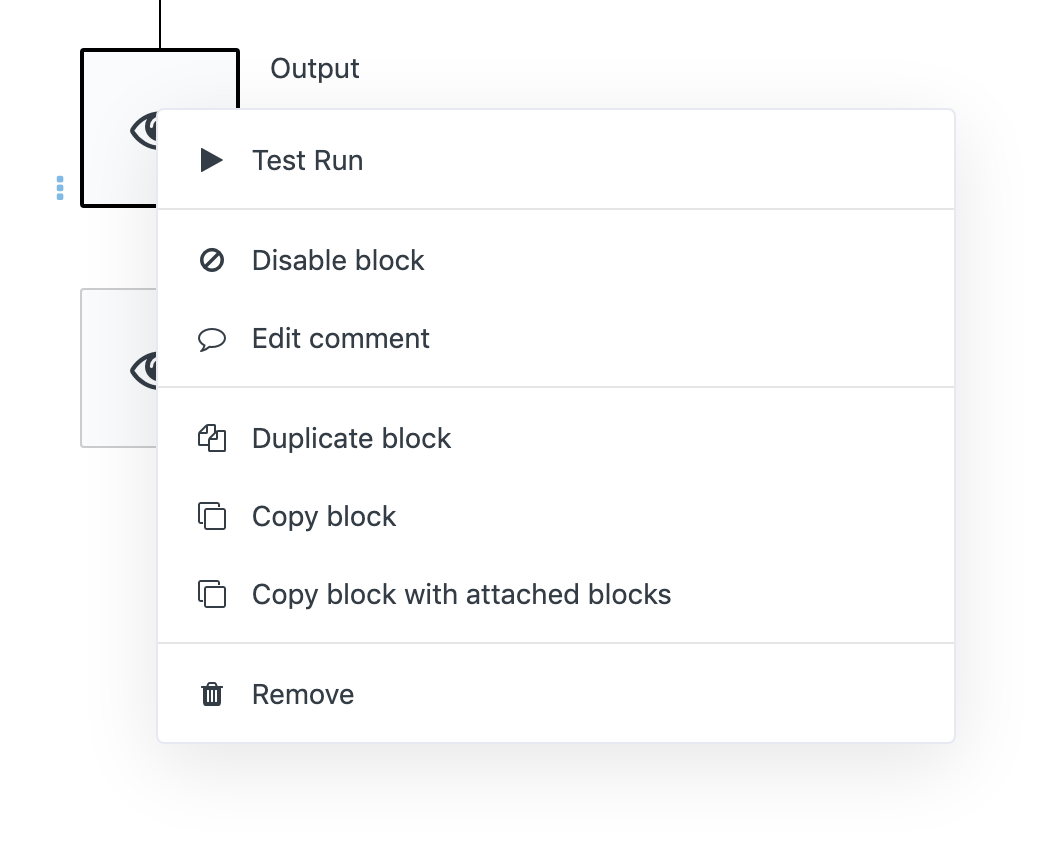
Copy/paste
You can copy one block to the clipboard, or copy a block with all its attached Blocks. You can paste in the same automation, in another automation and even in another customer account.
Import/export
You can use Download/Upload workspace
to save the automation to a json file, and upload it in another automation. Make sure to right-click somewhere in the canvas and not on a specific block in order to see this menu option!
Changelogs
You can view the change log of an automation, outside of the automation editor. On the homepage of an automation, open the dropdown menu in the top right corner and select Changelog:
Accessing the Changelog menu.
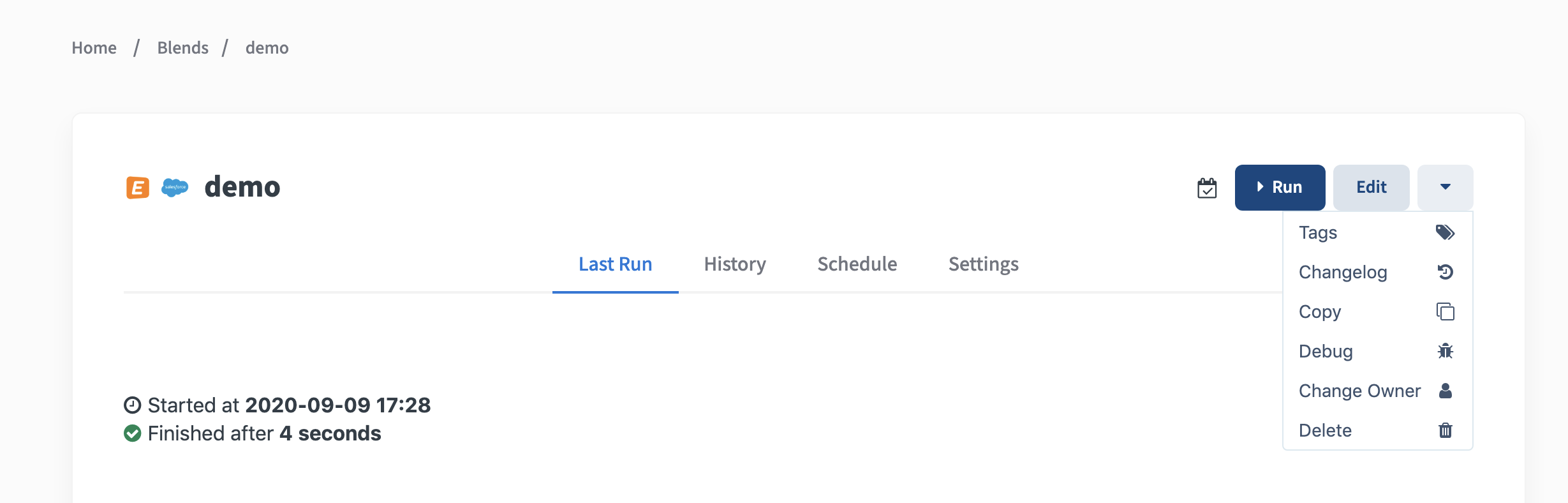
The Changelog will hold each previous version of the automation, as a JSON representation, under the key Blocks
.
Rollback an automation to a previous version
Use the icon Copy to clipboard
to copy a previous version of an automation to the clipboard:
Copying an automation to the clipboard.
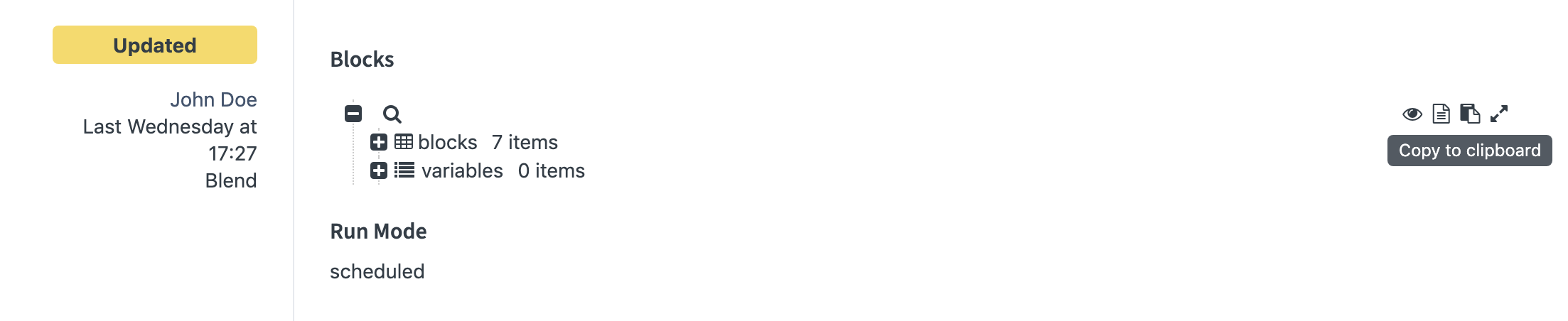
You can now use the above right-mouse Paste
function to paste this version inside an existing automation, or inside a new empty automation.
Changelog via SaaS API
The automation changelog is also available via the SaaS API.
The SaaS API is available as a connector, this allows you to build a maintenance automation that will sync all versions of your automations to e.g. Github, as part of your CI/CD process.
Did this page help you?
If you find any issues with this page or its content – a typo, a missing step, or a technical error – let us know how we can improve!
