Working with dates
This topic provides an example of how Qlik Application Automation for OEMcan keep track of dates and times.
Convert dates to timestamps
You can use - formulas in placeholders to convert date formats. Here's an example automation, where we read and show the last update timestamp
from a record in a CRM:
an automation set up to output a timestamp.
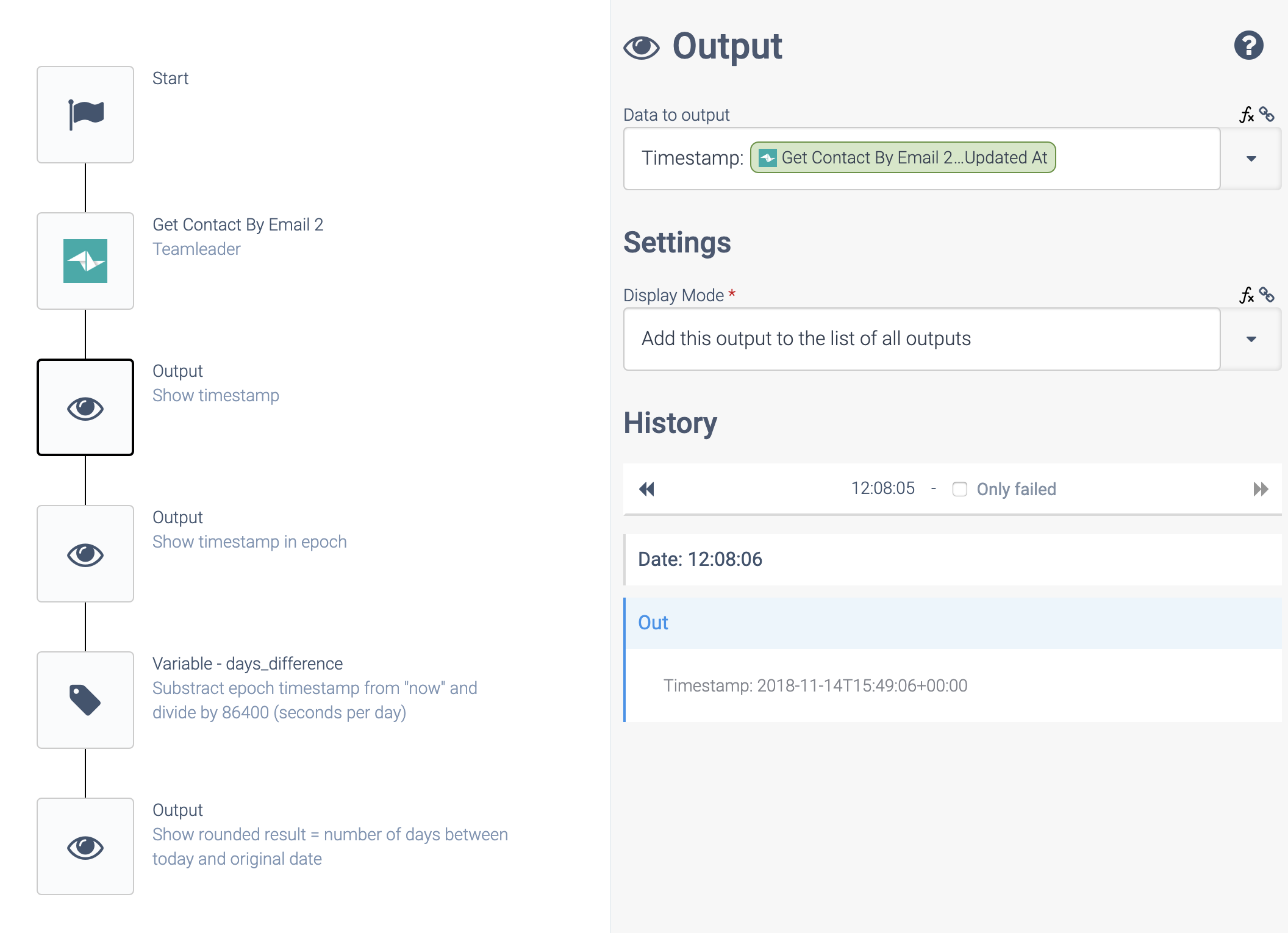
In the second Output block, we convert the date to a unix timestamp (epoch timestamp, number of seconds since 1-1-1970):
Outputting an epoch timestamp.
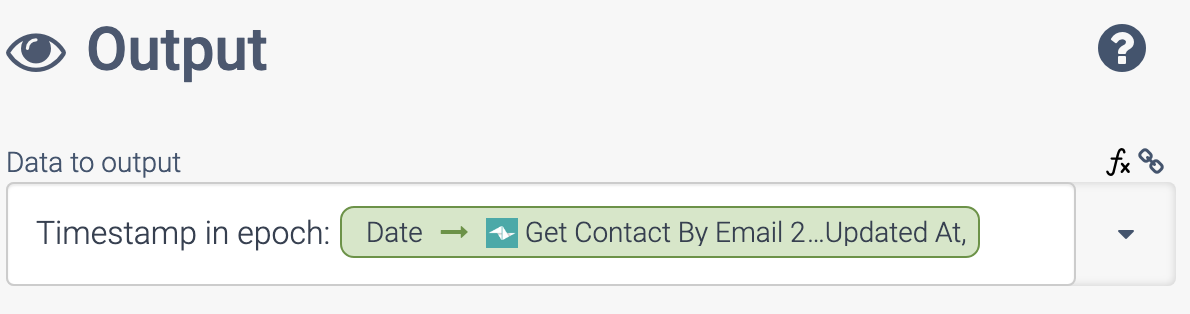
In order to do this, we use the formula Date
with output format U
, which means a unix timestamp:
Editing a formula.
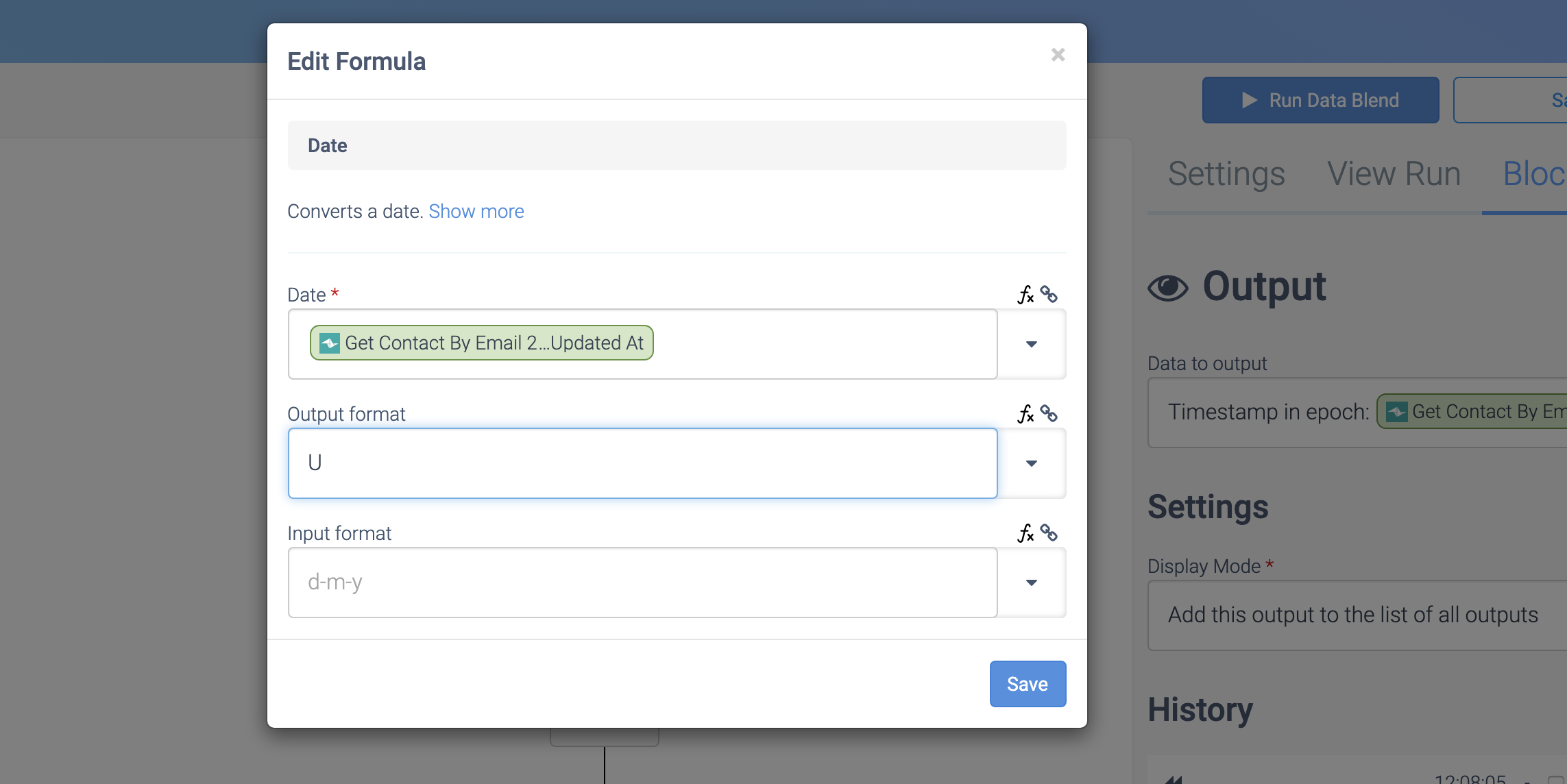
This is the raw view of the same formula, applied to the date:
The raw conversion formula.
 Data to output:
Data to output: Timestamp in epoch: {date: $.getContactByEmail2.updated_at, 'U'}
Compare two dates
Once dates are converted to a timestamp (which is just a number), you can use a Condition block to compare the two dates. Here's an example where we compare the timestamp last update from a contact with a timestamp equal to now minus 5 days
:
Comparing two dates.
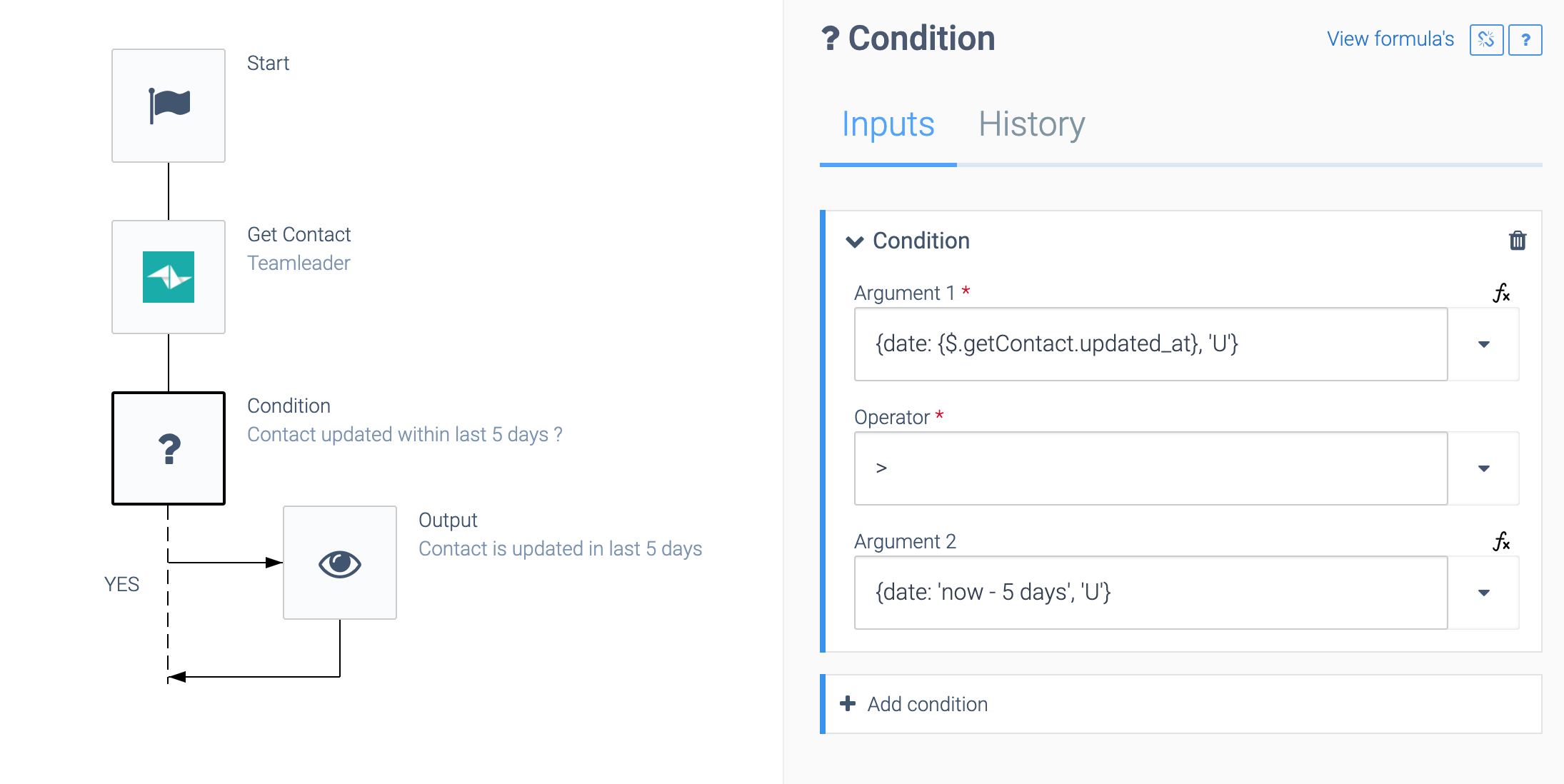
Note: the formula for the timestamp of now minus 5 days
can be added by clicking on the formula icon in the right top corner of the input field. Next, select the Date formula and enter now - 5 days
for the value, and U
for the output format (epoch timestamp).
Calculate number of days between two dates
Next, we are using a variable called days_difference of type number
. In this variable, we will calculate the number of days between now and the above timestamp, in 3 steps.
First, we set the variable equal to the unix timestamp of now
:
Setting the variable.
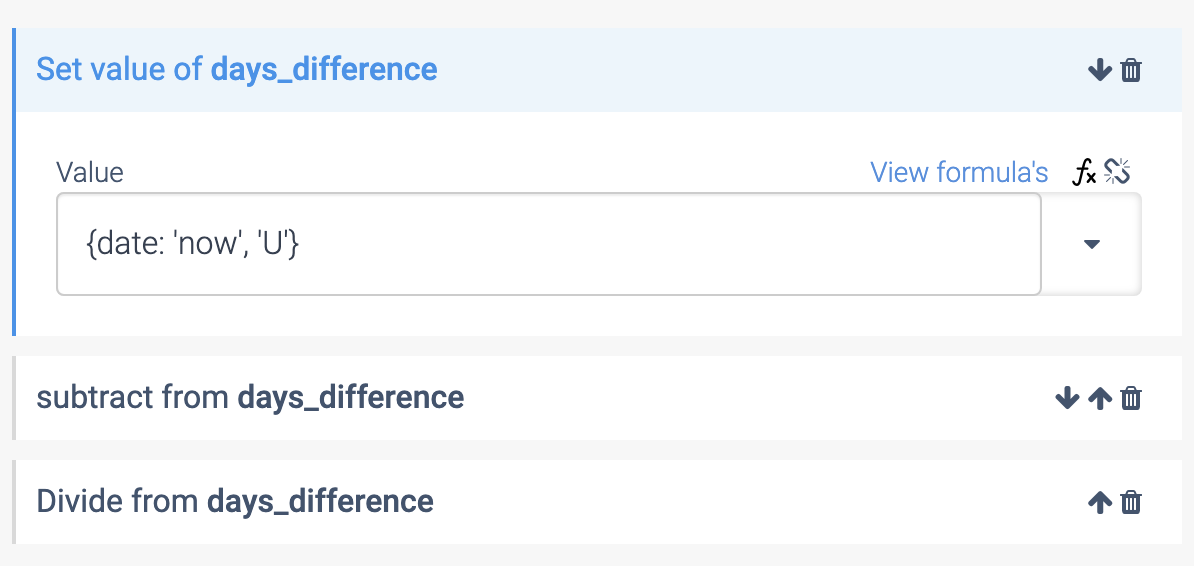
Next, we subtract the previous timestamp:
Subtracting the timestamp.
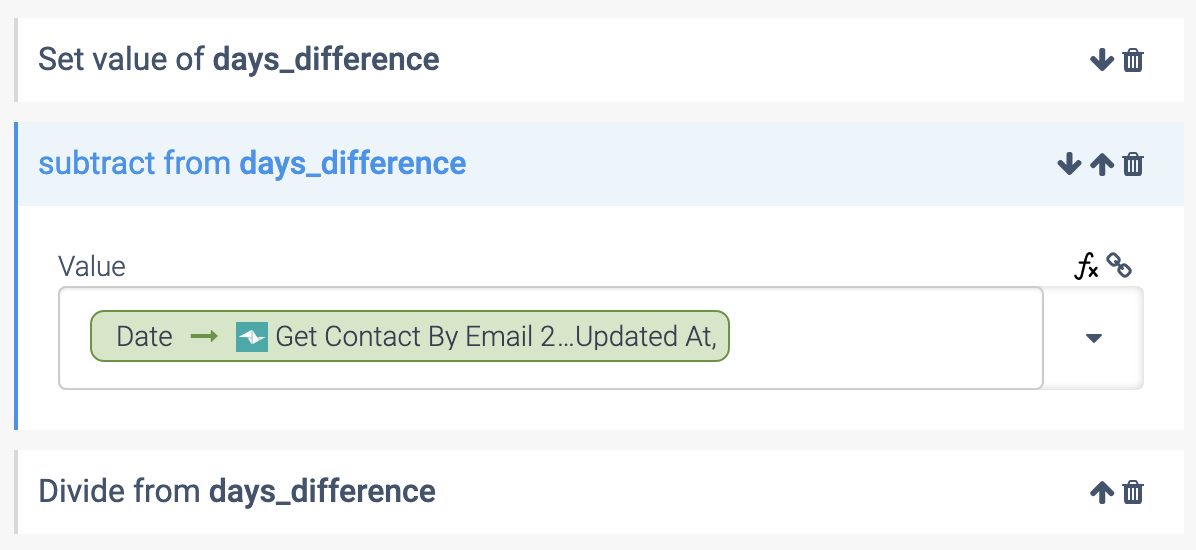
As a third step, we divide by 86400 (the number of seconds in a day):
Dividing the result by 86400.
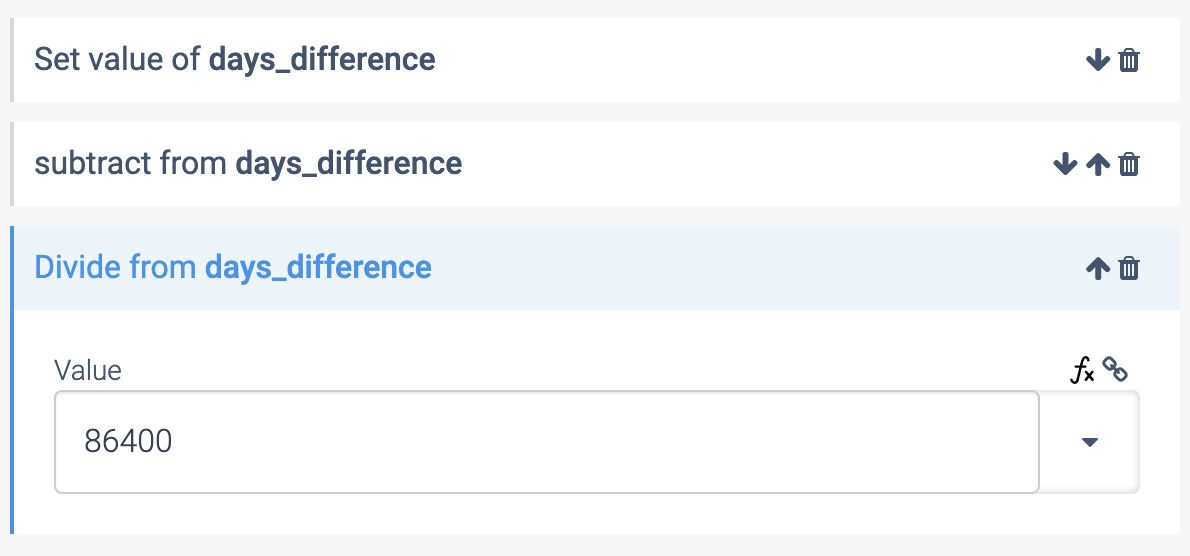
Finally, we round the result to get a whole number of days:
Rounding the result.
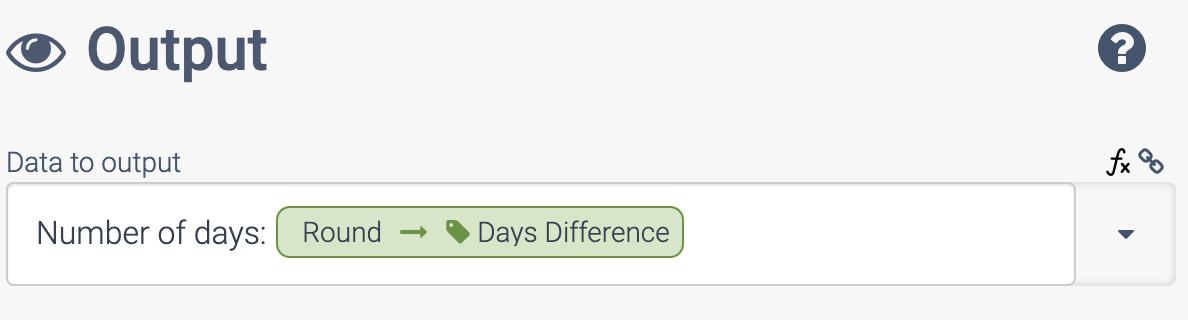
This is the raw view of the round
formula:
Rounding the result, in raw code.

The overall output of this test automation would look as follows:
Output of the automation.
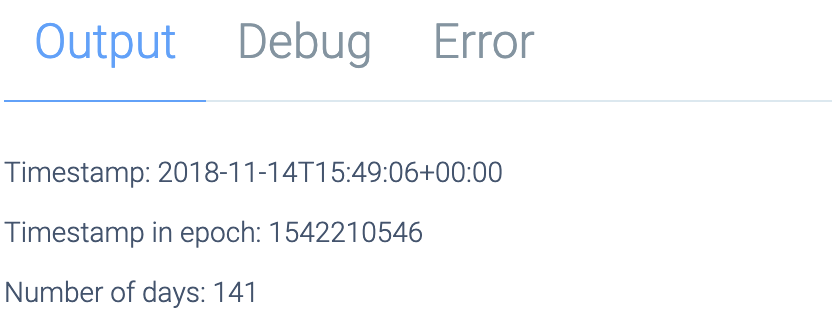
Did this page help you?
If you find any issues with this page or its content – a typo, a missing step, or a technical error – let us know how we can improve!
